These dates are in addition to your regular weekly closed days (see the section called “Library Hours of Operation”). Both regular closed days and those entered in the Closed Dates Editor affect due dates, fines, and targeting for holds.
You may mark whole business days closed or partial day with detailed time frame.
Note
Due date for daily loans will fall on a day marked partially closed.
To mark whole business day(s) closed, go to Administration → Local Administration → Closed Date Editor. Click Add Single Day Closing" or *Add Multiple Date Closing accordingly. Type in or select date(s) on the calendar widget. Type in a reason, then click Save. If all your branches close on the say same day(s), you may select Apply to all my libraries checkbox to add closed date(s) to all of them.
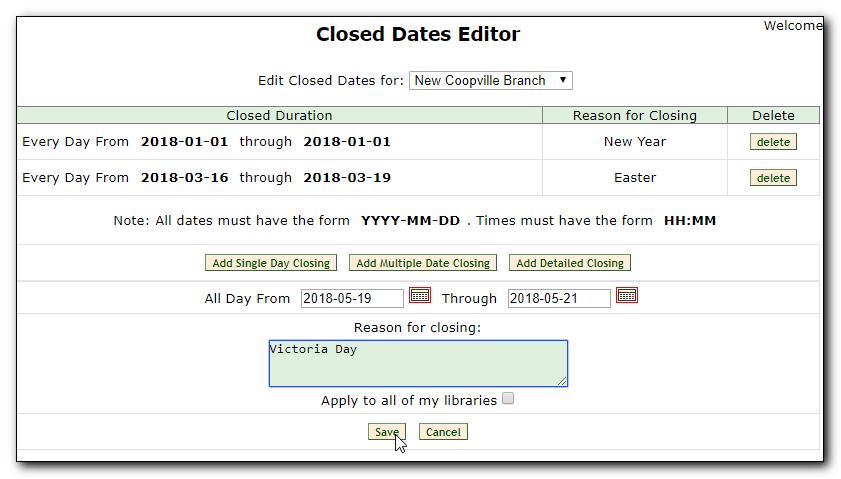
To add closed date with detailed hours, click Add Detailed Closing. Enter detailed hours and dates and click Save.
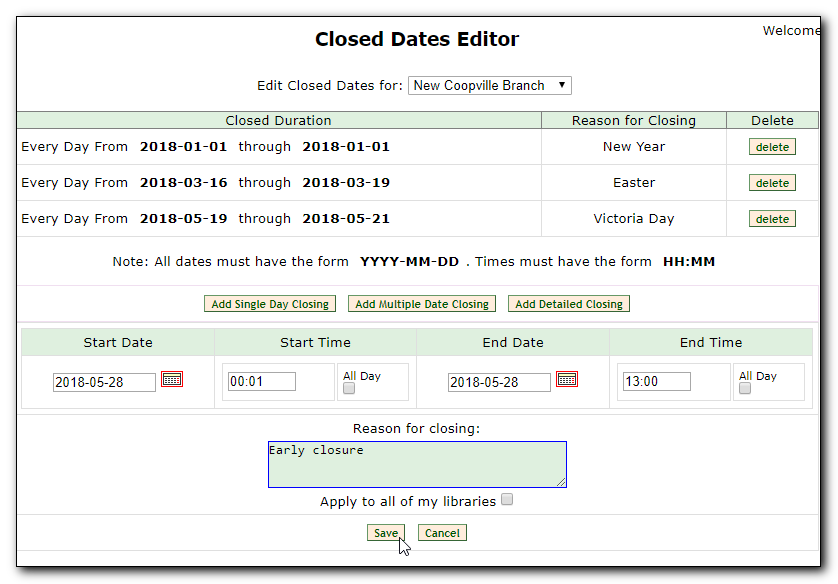
Note
The closed period is your local time.
