You can edit items in batch on the Item Status screen, or in Item Bucket. On Holdings View, you can edit a few selected Items under the same title.
Batch Editing Items on Item Status Screen
- Scan the barcodes to retrieve the items you want to edit, or click "Choose File" to load items from a text file of a list of barcodes*.
Select records to edit, click Actions dropdown list, scroll down to Edit, and click Items.
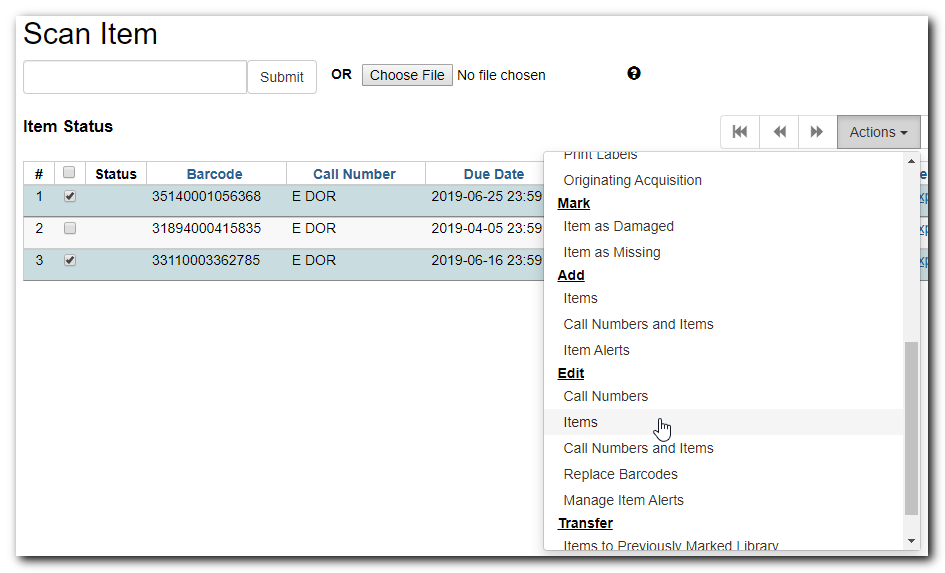
Item Editor opens in a new tab. Edit the items and click Save & Exit.

Note
- When the selected items do not share the same value in a field, the field is empty and a dropdowm list with the multiple values shows up under the field.
- For each field, you can only put in one value for all the selected records. Do not touch fields that you do not intend to edit, esp. those with multiple values.
- You can select a few items to edit, store them in the Completed Items tab, then work on other items.
Batch Editing Items in Item Buckets
- Click Cataloguing → Item Buckets.
- Select an item bucket from the Buckets dropdown list.
- Select the items you wish to edit and click Actions → Edit Selected Items.
