Once a report is finished, the output is stored in the specified Output folder and will remain there until manually deleted. Evergreen sends an email with a link to the output if an email address(s) is supplied when the report was set up.
- To view the report output in the staff client, open the reports module from Administration → Reports.
- Click on the arrow in front of Output to expand the folder. Click on Circulation (where you just saved the circulation report output) to display the output files in the right pane.
Select the check box in front of Sept 2018 circ stat. View report output is the default selection in the drop down menu. Click Submit.
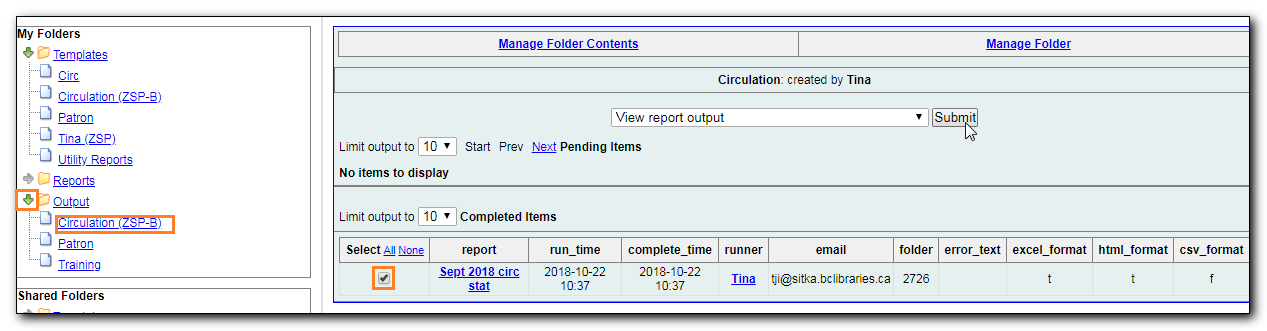
A new tab will open for the report output. Select either Tabular Output or Excel Output. If Bar Charts was selected during report definition the chart will also appear.
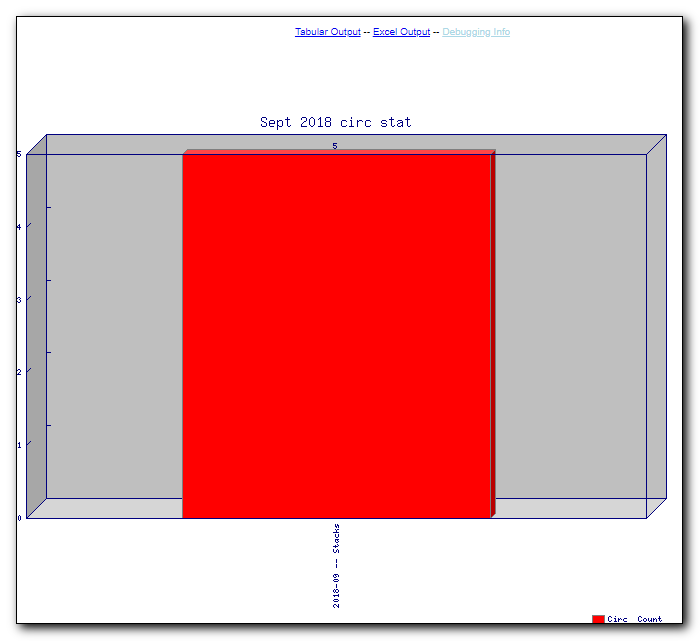
Below is what the tabular output looks like. If needed, click Back to output index to select another output format.
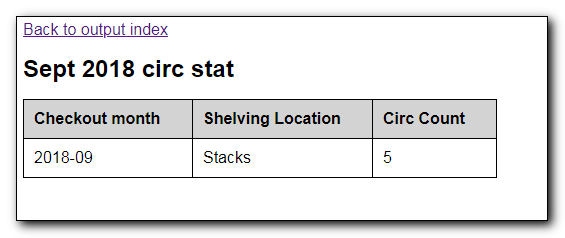
- If you want to manipulate, filter or graph this data, Excel output would be more useful. Click on Excel Output, you will be prompted to open or save the the output file.
