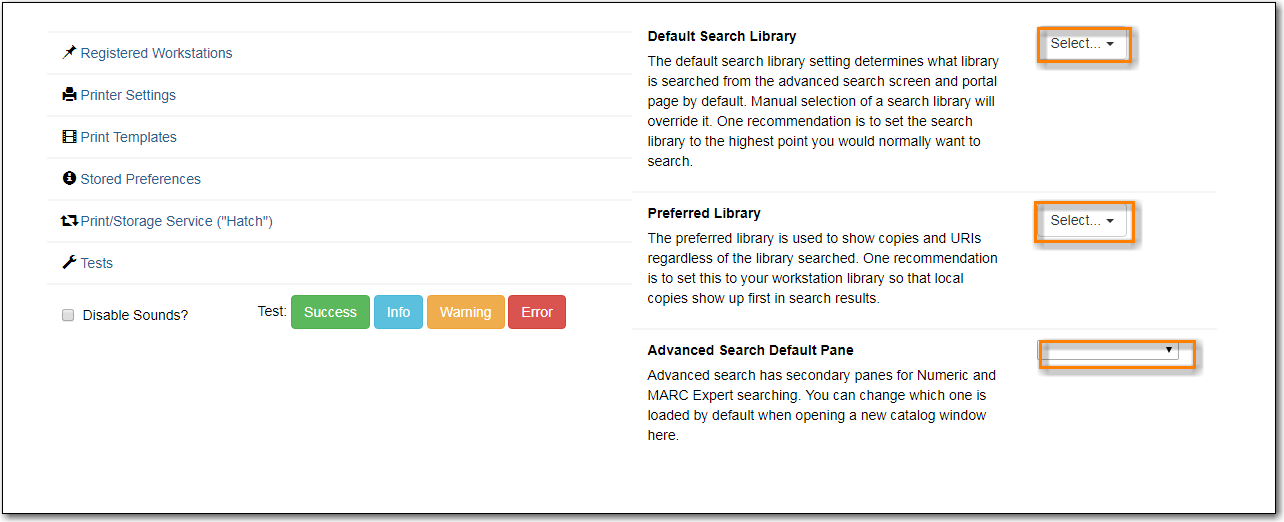- Go to Administration → Workstation.
Use the dropdown menu to select an appropriate Default Search Library.
- The default search library setting determines what library is searched from the advanced search screen and portal page by default. You can override this setting when you are actually searching by selecting a different library. One recommendation is to set the search library to the highest point you would normally want to search.
Use the dropdown menu to select an appropriate Preferred Library.
- The preferred library is used to show copies and electronic resource URIs regardless of the library searched. One recommendation is to set this to your home library so that local copies show up first in search results.
Use the dropdown menu to select an appropriate Advanced Search Default Pane.
Advanced search has secondary panes for Numeric and MARC Expert searching. You can change which one is loaded by default when opening a new catalog window here.