If a paid bill is voided, either by staff or by the system, it may result in a negative balance on the patron’s account. To close negative bills, you can adjust the balance to zero, add a bill entry to the negative line item, or refund the balance amount.
On occasion staff may need to manually void a payment in order to trigger the refund. See the section called “Voiding a Paid Bill”.
Note
The most common scenario resulting in a negative balance is a lost item that has been paid for being returned within the library’s refund interval. See LINK for information on lost settings.
- In the patron’s account click on the Bills tab.
Select the line for the refund and go to Actions → Refund.
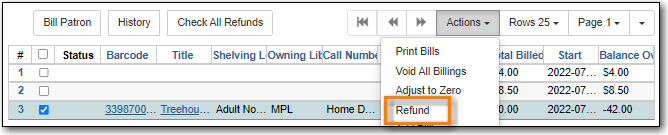
Click OK/Continue.
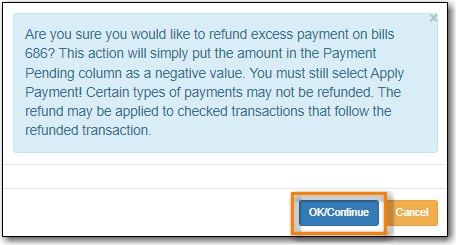
In the summary section of the Bills tab you will see the amount you are refunding reflected in the Refunds Available and Pending Payment fields.
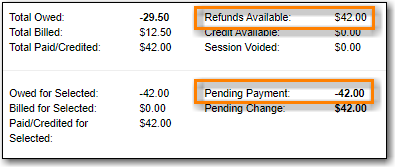
- Enter 1 in the Payment Received box. (There is currently a bug preventing the "Apply Payment" button from being used without a positive number in this box. The $1.00 payment won’t actually be applied.)
Click Apply Payment.
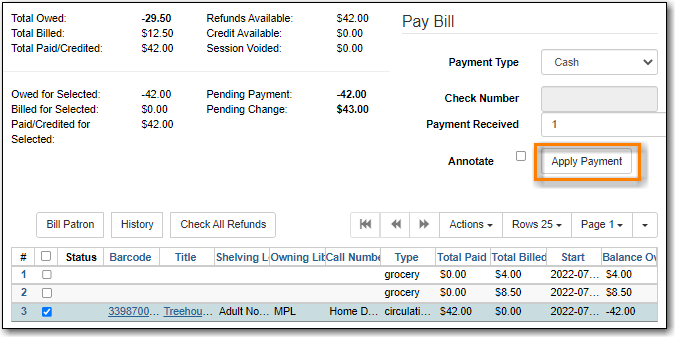
- The payment has been refunded and you can return the money to the patron.
- A record of the refund is available in the patron’s bill history in the full details of the payment.
