Routing lists enable you to designate specific users and/or departments that serial items need to be routed to upon receiving.
Create a Routing List
- Retrieve bibliographic record → Click Serials → Manage Subscriptions
- Select the subscription from the list
Click Actions → Additional Routing.
A dialog box will appear where you can create the routing list.
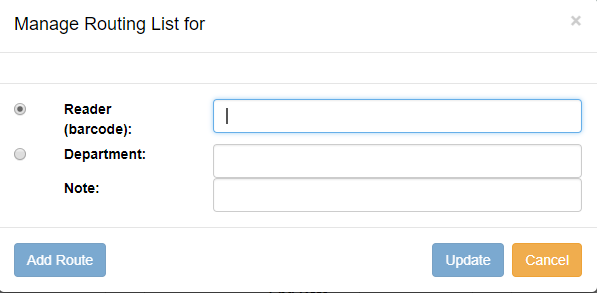
Scan or type in the barcode of the user the items should be routed to in the Reader (barcode) field and click Add Route.
- A Note may be added along with each addition to the list.
- Continue adding barcodes until the list is complete.
- To route items to a location, click the radio button next to Department, type in the routing location, and click Add Route.
The names and departments on the list will appear at the top of the dialog box and can be reordered by clicking the arrows or removed by clicking the x next to each name or department.
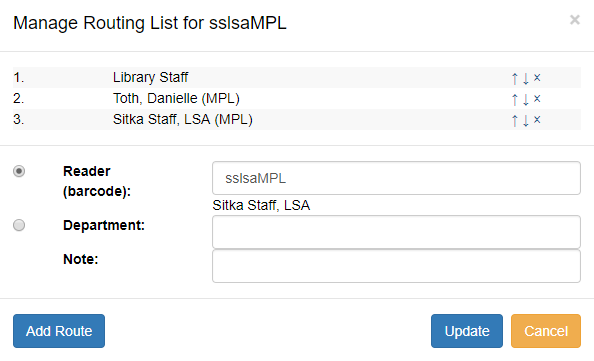
- When the list is complete, click Update.
