Before running the Fiscal Year Close-out Operation, a Dry Run can be performed to ensure that Close-out runs as expected.
In the Funds Interface, select the top level of your organization from the Context Org Unit drop down menu.
- Only applicable to multi-branch systems
- From the Year drop down menu, choose the year for which you would like to perform the Fiscal Year Close-out Operation.
Click Fund Propagation and Rollover.
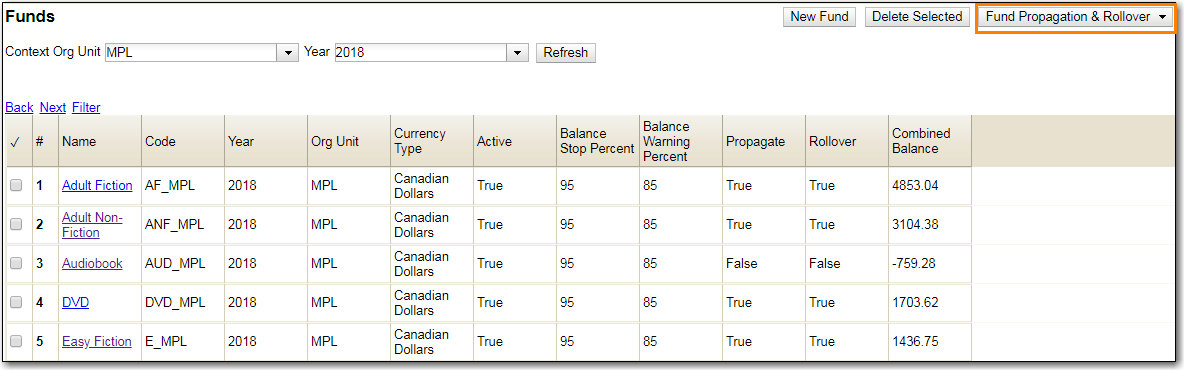
Check the boxes applicable to your requirements for the close-out.
Check the check box for Include Funds for Descendant Org Units.
- Only applicable to multi-branch systems
- Check the check box for Dry Run.
Click Process.
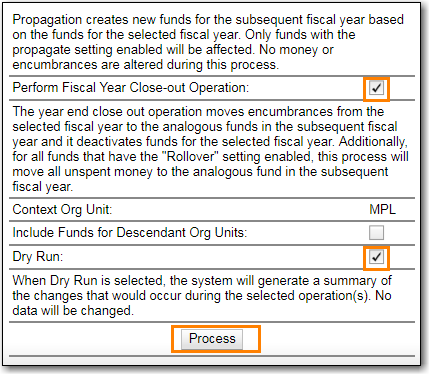
- Evergreen will temporarily create the new funds and give details about what changes would be made.
Note
No changes are actually made to the system when doing a Dry Run.
The Year End Close-out Operation allows you to deactivate funds for the current year and create analogous funds for the next year. It transfers encumbrances to the analogous funds. Depending on the needs of a library it can also transfer any remaining money into the analogous funds or back to the original funding sources.
Choose ONE of the following options for Fiscal Year Close-out
- Propagation Only - Create analogous funds for the next year.
- Rollover Encumbrances Only - Create analogous funds for the next year and rollover encumbrances. Unspent money is returned to the funding source.
- Rollover Encumbrances and Unspent Money - Create analogous funds for the next year and rollover encumbrances and unspent money.
- Rollover Encumbrances and Unspent Money for Specific Funds - Create analogous funds for the next year and rollover encumbrances and unspent money for some funds and only encumbrances for other funds.
Propagation Only
In the Funds Interface, select the top level of your organization from the Context Org Unit drop down menu.
- Only applicable to multi-branch system.
- From the Year drop down menu, choose the year for which you would like to propagate the funds.
Propagate must be set to True for every fund that will be propagated.
- See the section called “Create a Fund” for information on these check boxes.
Click Fund Propagation and Rollover.
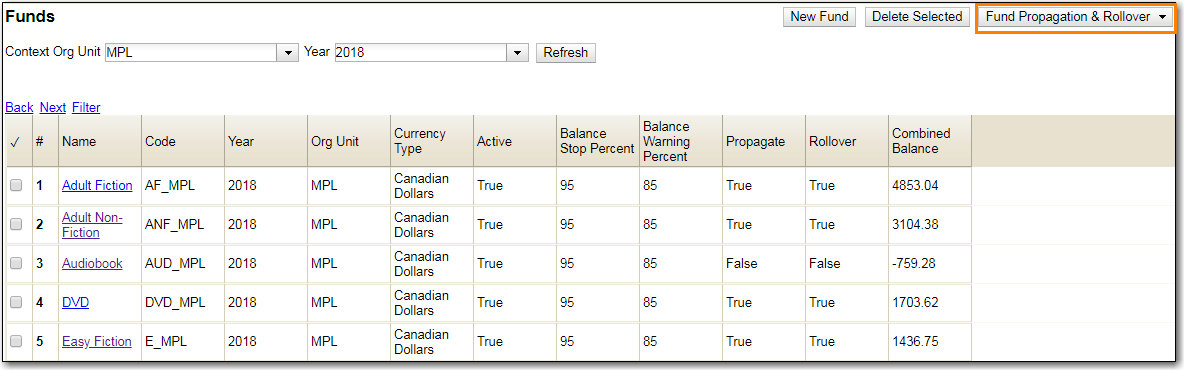
Notice that the context org unit reflects the context org unit that you selected at the top of the Funds screen.
- Multi branch libraries should check the box adjacent to Include Funds for Descendant Org Units to perform the close-out operation on the context org units and its child units.
Click Process.
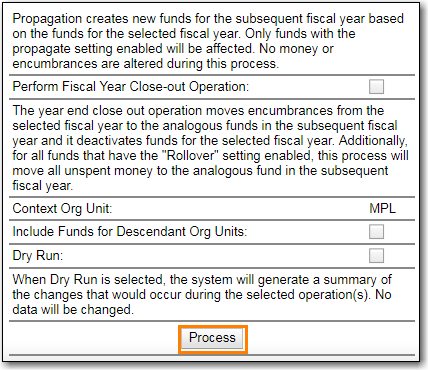
- Evergreen will create new funds, increasing the year by one, for all the funds in the year you selected that have Propagate set to true. No money or encumbrances are moved.
Rollover Encumbrances Only
- Ensure that the Library Setting Allow funds to be rolled over without bringing the money along is set to True.
In the Funds Interface, select the top level of your organization from the Context Org Unit drop down menu.
- Only applicable to multi-branch systems
- From the Year drop down menu, choose the year for which you would like to perform the Fiscal Year Close-out Operation.
- Propagate must be set to True for every fund that will be rolled over.
Rollover must be set to True for every fund where the encumbrances should be rolled over.
- See the section called “Create a Fund” for information on these check boxes.
Click Fund Propagation and Rollover.
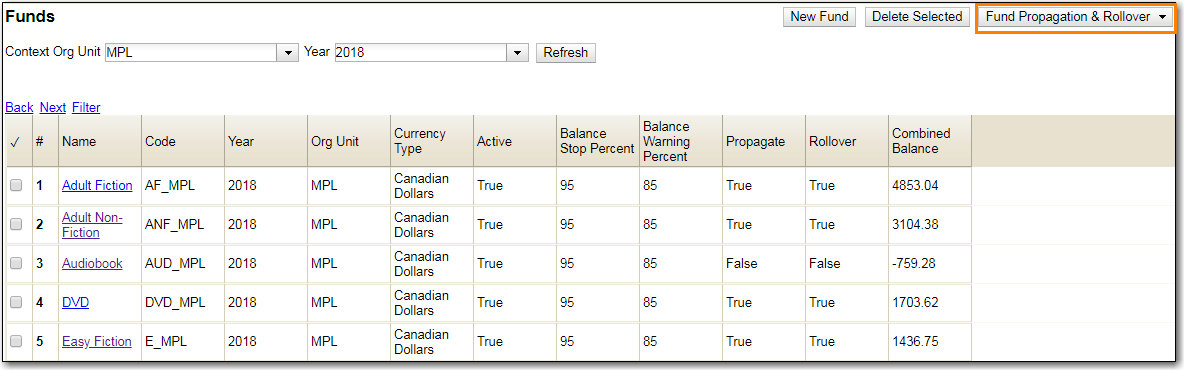
- Check the box adjacent to Perform Fiscal Year Close-Out Operation.
- Check the box adjacent to Limit Fiscal Year Close-out Operation to Encumbrances.
Notice that the context org unit reflects the context org unit that you selected at the top of the Funds screen.
- Multi branch libraries should check the box adjacent to Include Funds for Descendant Org Units to perform the close-out operation on the context org units and its child units.
Click Process.
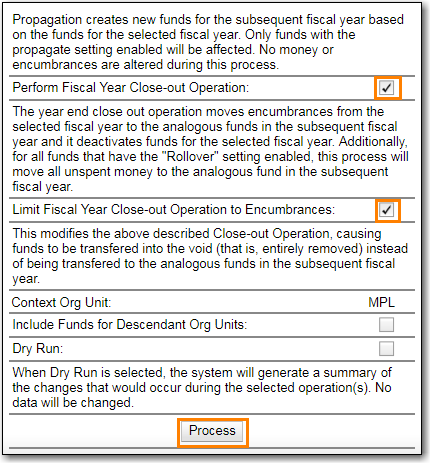
- Evergreen will begin the fiscal year close-out operation. Evergreen will make a clone of each fund where the Propagate box was checked, but will increment the year by 1. Encumbrances will be moved to the new funds for every fund where the Rollover box was checked.
Note
The Limit Fiscal Year Close-out Operation to Encumbrances will only display if the setting _Allow funds to be rolled over without bringing the money along_is set to True in the Library Settings Editor.
Rollover Encumbrances and Unspent Money
- Ensure that the Library Setting Allow funds to be rolled over without bringing the money along is set to False .
In the Funds Interface, select the top level of your organization from the Context Org Unit drop down menu.
- Only applicable to multi-branch systems
- From the Year drop down menu, choose the year for which you would like to perform the Fiscal Year Close-out Operation.
- Propagate must be set to True for every fund that will be rolled over.
Rollover must be set to True for every fund where the encumbrances should be rolled over.
- See the section called “Create a Fund” for information on these check boxes.
Click Fund Propagation and Rollover.
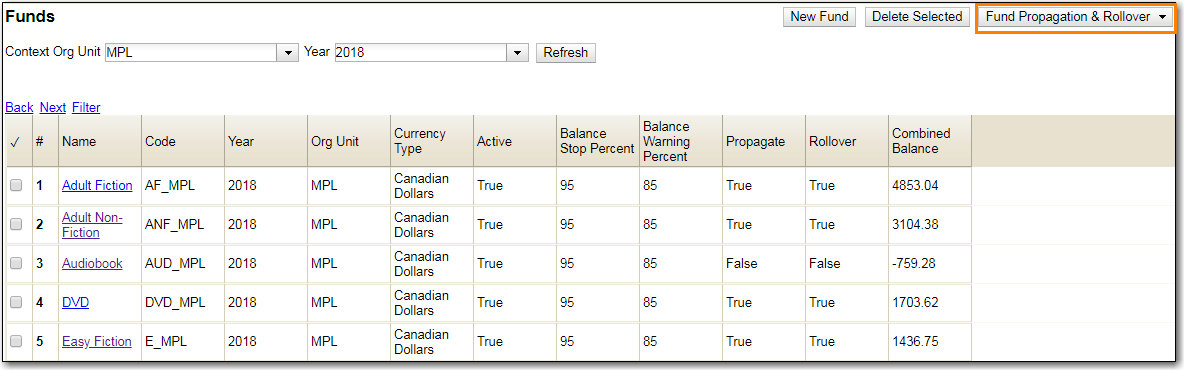
- Check the box adjacent to Perform Fiscal Year Close-Out Operation.
Notice that the context org unit reflects the context org unit that you selected at the top of the Funds screen.
- Multi branch libraries should check the box adjacent to Include Funds for Descendant Org Units to perform the close-out operation on the context org units and its child units.
Click Process.
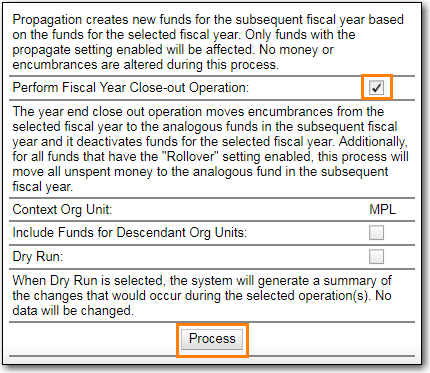
- Evergreen will begin the fiscal year close-out operation. Evergreen will make a clone of each fund where the Propagate box was checked, but will increment the year by 1. Encumbrances and money will be moved to the new funds for every fund where the Rollover box was checked.
Rollover Encumbrances and Unspent Money for Specific Funds
To rollover encumbrances and unspent money for some funds and only encumbrances for other funds fiscal year end close-out must be run twice.
- Ensure that the Library Setting Allow funds to be rolled over without bringing the money along is set to True .
In the Funds Interface, select the top level of your organization from the Context Org Unit drop down menu.
- Only applicable to multi-branch systems
- From the Year drop down menu, choose the year for which you would like to perform the Fiscal Year Close-out Operation.
- Propagate must be set to False for every fund where the unspent money will be rolled over.
Rollover must be set to False for every fund where the unspent money will be rolled over.
- See the section called “Create a Fund” for information on these check boxes.
- Click Fund Propagation and Rollover.
- Check the box adjacent to Perform Fiscal Year Close-Out Operation.
- Check the box adjacent to Limit Fiscal Year Close-out Operation to Encumbrances.
Notice that the context org unit reflects the context org unit that you selected at the top of the Funds screen.
- Multi branch libraries should check the box adjacent to Include Funds for Descendant Org Units to perform the close-out operation on the context org units and its child units.
Click Process.
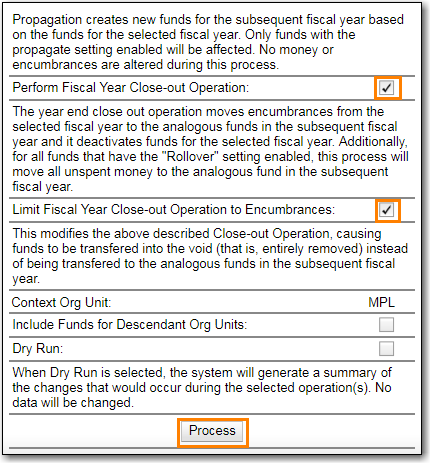
- Evergreen will begin the fiscal year close-out operation. Evergreen will make a clone of each fund where the Propagate box was checked, but will increment the year by 1. Encumbrances will be moved to the new funds for every fund where the Rollover box was checked.
- Reload the Funds page and go back to the current fiscal year you are closing.
- Propagate must be set to True for every fund where the unspent money will be rolled over.
- Rollover must be set to True for every fund where the encumbrances should be rolled over.
- Propagate must be set to False for every fund in the current fiscal year where the encumbrances have been moved to the new fiscal year.
- Rollover must be set to False for every fund in the current fiscal year where the encumbrances have been moved to the new fiscal year.
- Ensure that Active is set to False for every fund in the current fiscal year where the encumbrances have been moved to the new fiscal year.
- Click Fund Propagation and Rollover.
- Check the box adjacent to Perform Fiscal Year Close-Out Operation.
- Ensure the box adjacent to Limit Fiscal Year Close-out Operation to Encumbrances is NOT checked.
Notice that the context org unit reflects the context org unit that you selected at the top of the Funds screen.
- Multi branch libraries should check the box adjacent to Include Funds for Descendant Org Units to perform the close-out operation on the context org units and its child units.
Click Process.
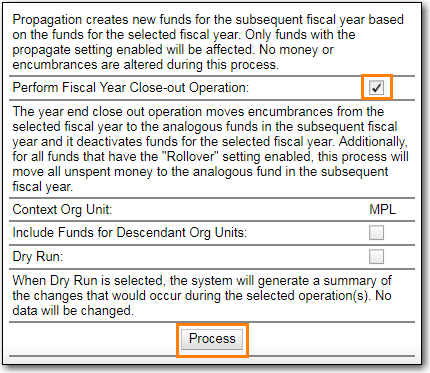
- Evergreen will begin the fiscal year close-out operation. Evergreen will make a clone of each fund where the Propagate box set to True, but will increment the year by 1. Encumbrances and unspent money will be moved to the new funds for every fund where the Rollover box was checked.
Note
The Limit Fiscal Year Close-out Operation to Encumbrances will only display if the setting Allow funds to be rolled over without bringing the money along is set to True in the Library Settings Editor.
