The default invoice search allows you to quickly generate a list of open invoices created by your ordering agency.
Search for open invoices
- Click Acquisitions → Open Invoices.
Click Search.
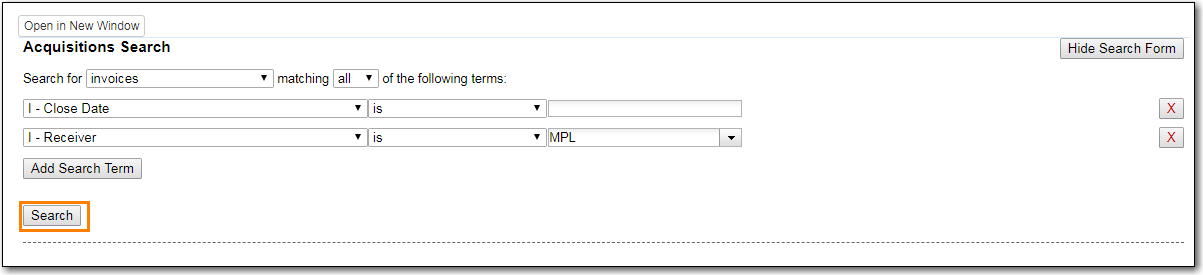
- View your search results.
You can modify the default invoice search to search for a specific invoice by "Vendor Invoice ID"
Search for a specific invoice by vendor invoice ID
- Click Acquisitions → Open Invoices.
- Choose I-Vendor Invoice ID from the drop down menu.
- Enter the invoice ID found on the paper invoice.
Click Search.
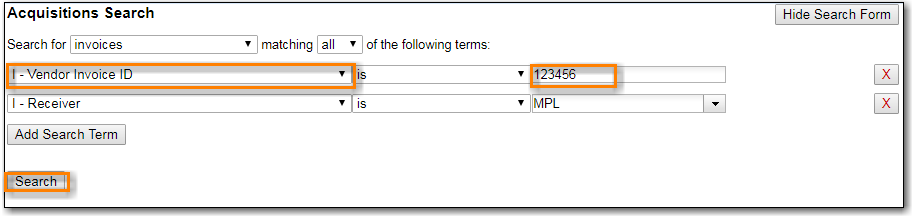
- View your search results.
Modify the search fields to search for invoices using other search terms.
Search for invoices using other search terms
- Click Acquisitions → Open Invoices.
- Select your search field(s) and enter your search term(s).
- Click Search.
- View your search results.
Search Tips
- Search for closed invoices by choosing a closed date in the Close Date field.
- By default the I-Receiver is the workstation the user is logged in at. Multi-branch systems with centralized ordering will need to update this field to the system level org unit code.
- Use the Invoice search fields to modify your search as needed.
- See Acquisitions General Search Tips for general search tips
