Before running the Fiscal Year Close-out Operation, a Dry Run can be performed to ensure that Close-out runs as expected.
- In the Funds Interface, select the top level of your organization from the Context Org Unit drop down menu.
- From the Year drop down menu, choose the year for which you would like to perform the Fiscal Year Close-out Operation.
- Click Fund Propagation and Rollover.
Check the boxes applicable to your requirements for the close-out.
- See the section called “Fiscal Year Close-out Operations”
- Multi-branch systems should select Include Funds for Descendant Org Units.
- Check the check box for Dry Run.
Click Process.
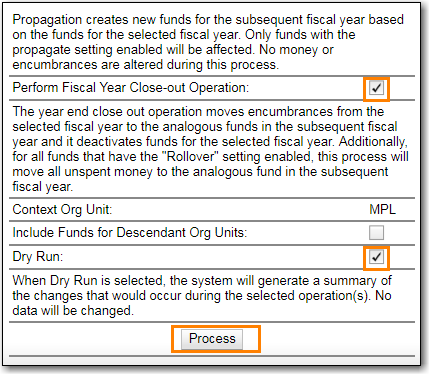
- Evergreen will temporarily create the new funds and give details about what changes would be made.
Note
No changes are actually made to the system when doing a Dry Run.
The Year End Close-out Operation allows you to deactivate funds for the current year and create analogous funds for the next year. It transfers encumbrances to the analogous funds.
Choose ONE of the following options for Fiscal Year Close-out
- Propagation Only - Create analogous funds for the next year.
- Rollover Encumbrances Only - Create analogous funds for the next year and rollover encumbrances.
Propagation Only
- In the Funds Interface, select the top level of your organization from the Context Org Unit drop down menu.
- From the Year drop down menu, choose the year for which you would like to propagate the funds.
Propagate must be set to True for every fund that will be propagated.
- See the section called “Create a Fund” for information on these check boxes.
Click Fund Propagation and Rollover.
- Multi branch libraries should select Include Funds for Descendant Org Units to perform the close-out operation for all branches.
Click Process.
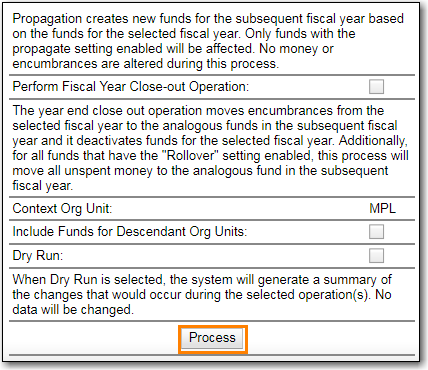
- Evergreen will create new funds, increasing the year by one, for all the funds in the year you selected that have Propagate set to true. No money or encumbrances are moved.
Rollover Encumbrances Only
- In the Funds Interface, select the top level of your organization from the Context Org Unit drop down menu.
- From the Year drop down menu, choose the year for which you would like to perform the Fiscal Year Close-out Operation.
- Propagate must be set to True for every fund that will be rolled over.
- Rollover must be set to True for every fund where the encumbrances should be rolled over.
Click Fund Propagation and Rollover.
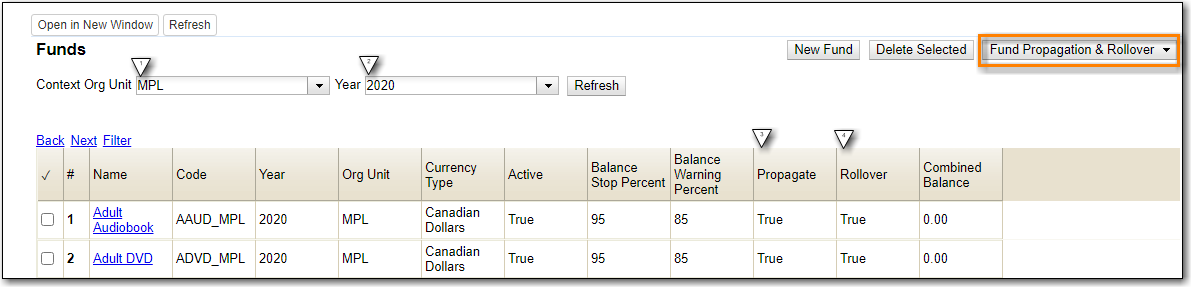
- Check the box adjacent to Perform Fiscal Year Close-Out Operation.
Notice that the context org unit reflects the context org unit that you selected at the top of the Funds screen.
- Multi branch libraries should check the box adjacent to Include Funds for Descendant Org Units to perform the close-out operation on the context org units and its child units.
Click Process.
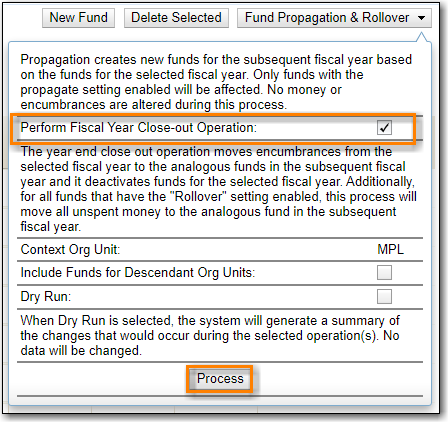
- Evergreen will begin the fiscal year close-out operation. Evergreen will make a clone of each fund where the Propagate box was checked, but will increment the year by 1. Encumbrances will be moved to the new funds for every fund where the Rollover box was checked.
