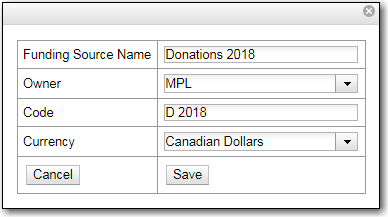Table of Contents
In the funding sources interface you can create funding sources, allocate credit to funding sources, and apply credit to funds. Funding sources allow you to specify the sources that contribute monies to your fund(s), such as your municipal government, grants, and donations. You can create as few or as many funding sources as you need.
Funding sources are not tied to fiscal or calendar years, but since any unspent money is returned to the funding source during the year end process Support recommends that you create new funding sources for each year. To distinguish the funding sources from year to year, best practice is to include the year in the funding source name and code. Example City of Fiction 2018, COF2018.
Select Administration → Acquisitions Administration → Funding Sources.

- Click New Funding Source.
- Enter a Funding Source Name.
Select an Owner from the drop down menu.
- The owner indicates the organizational unit(s) whose staff can use this funding source. If a multi-branch library system is made the owner of a funding source, then users with appropriate permissions at the branches can also use the funding source.
- Create a unique Code for the source.
- Select a Currency from the drop down menu.
Click Save.