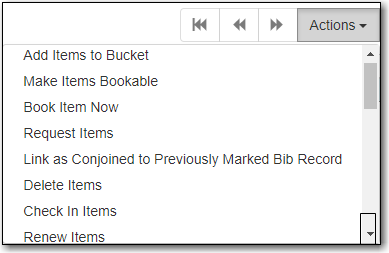Sitka Snippet Video - Item Status (2:26) Sitka Snippet Video - Batch Update (4:30)
The Item Status screen is very useful to circulators and cataloguers at your library. Many daily workflows are performed from this screen. It is good practice to familiarize yourself with the functions and features of Evergreen’s Item Status.
- To check an item’s status click Circulation → Item Status, or Search → Search for Copies by Barcode, or press F5.
- Scan or enter the item barcode.
The current status of the item is displayed. Configure columns to select more fields to view.
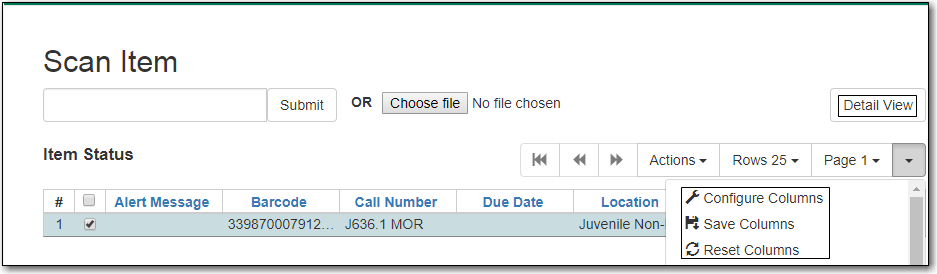
Click Detail View to see item summary, circulation history, and other useful information.
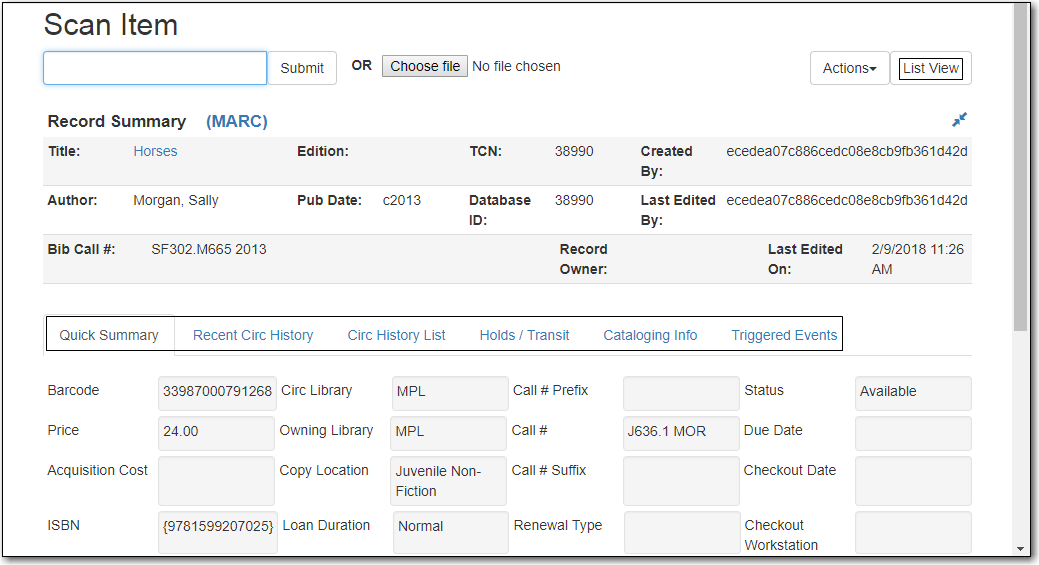
- Click List View to revert.
Many circulation functions are available under the Actions menu. Common tasks are view last few circulations, retrieve last few patrons, mark item damaged or missing, insert item alert messages, check in items, renew items, request items, and so on.
- Select item and click Actions to make choice.
Click on down arrow to scroll through options.