A reservation can be cancelled in a patron’s record or reservation creation screen.
- Retrieve the patron’s record.
Click Other → Booking: Create or Cancel Reservations.
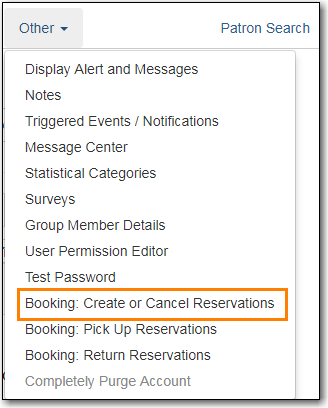
- The existing reservations will appear at the bottom of the screen.
Highlight the reservation that you want to cancel. Click Cancel Selected.

- Use Shift or Ctrl on keyboard and mouse click to select multiple reservations if needed.
- A pop-up window will confirm the cancellation. Click OK on the prompt.
- The screen will refresh, and the cancelled reservation(s) will disappear.
- Click Booking → Create Reservations.
- Select any Bookable Resource Type, then click Next.
- Scan or type in the patron barcode in Reserve to Patron box then hit Enter.
- Patron’s existing reservations will display at the bottom of the screen.
- Select those that you want to cancel, then click Cancel Selected.
