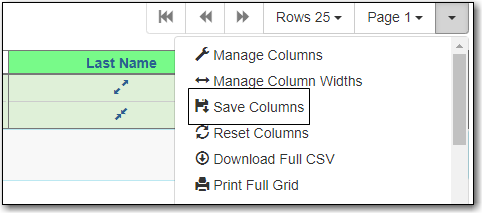From many screens and lists, you can click on the column picker drop-down menu to change which columns are displayed. Various search results tables may not default to the most useful columns. For instance, the patron search results page may be easier to use if you change the columns to Card, Last Name, First Name, Middle Name, and Primary Identification, and you may wish to have the results sort by Last Name, then by First Name.
To customize your columns:
Click on the dropdown arrow at the top-right of the results table.
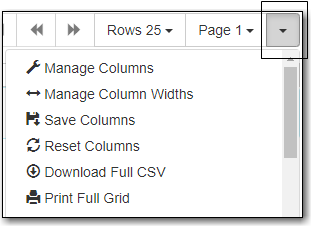
- You can select the desired display columns from the dropdown list or,
Click Manage columns for more options.
- Click Visible to make a column visible or hidden [T/F].
- Click Sort Visible Columns to Top.
- Click Move Up or Move Down to change column position.
- Click First Visible or Last Visible to move the selected column to the top or bottom of the list.
Use Sort Priority to prioritize how sorting should work. (A negative number will sort the column in reverse order.)
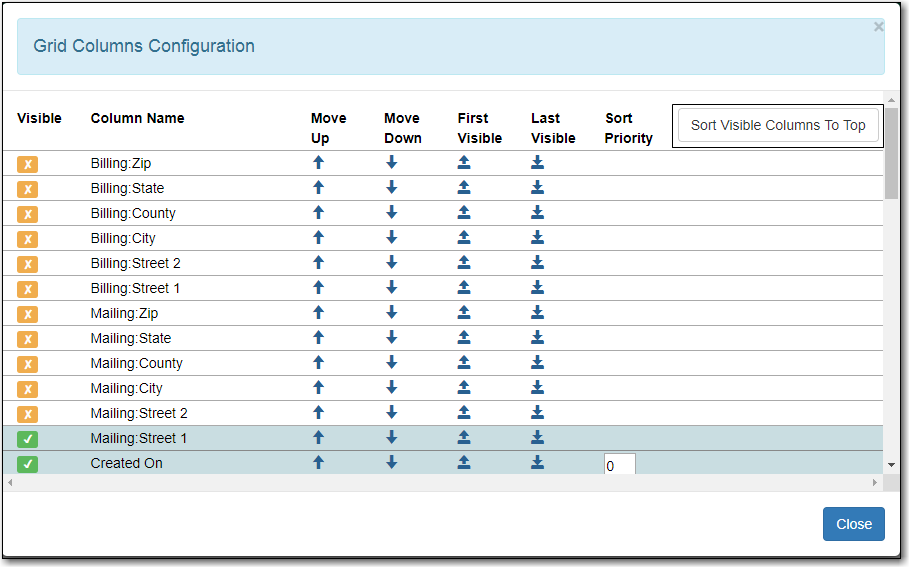
Click Manage Column Widths.
Click Expand or Shrink to adjust column sizes.

Click Save columns.