When adding items to the catalogue, you need to have a bibliographic record first, then you create a call number and an item record. When you delete holdings you follow the reverse order. You need to delete item records first. By design and Sitka’s configuration, Evergreen will also attempt to delete the call number and bibliographic record. These records will be deleted if they are not used by other items/call numbers. If you delete your library’s last item, the call number record will be deleted together with the item. If this is also the last item for the title (no other libraries have an item), the bibliographic record will be deleted, too. So, for most cases, you just need to delete the item records. . If possible, Evergreen will delete the call number and bibliographic records automatically. Occasionally you may want to delete an "orphan" call number (without any item) or bibliographic (without any call number) record.
Deleting Items on Item Status Screen
If you have the item in hand, the quickest way to delete an item is to scan the item into Item Status screen.
When items are displayed on Item Status screen, select those you want to delete. Click Actions dropdown list to select Delete Items.
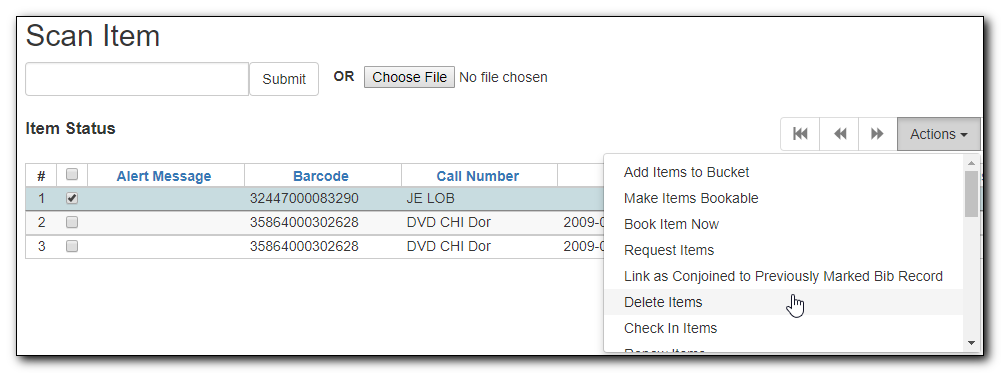
You are prompted to confirm deleting the items and call numbers, if any.
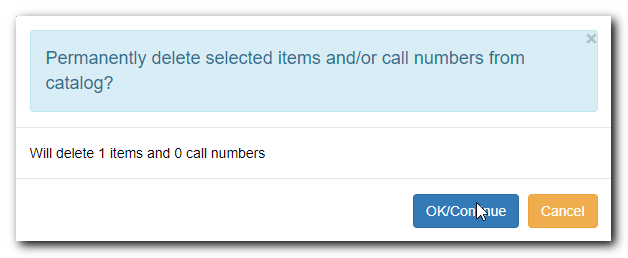
Note
You will see Item not Found in a red box showing up after the deletion. You can ignore it.
Deleting Items on Holdings View
- On the catalogue, in Holdings View, select the items you want to delete. Click Actions dropdown list.
Scroll down to Delete to select Delete Items or Call Numbers and Items.
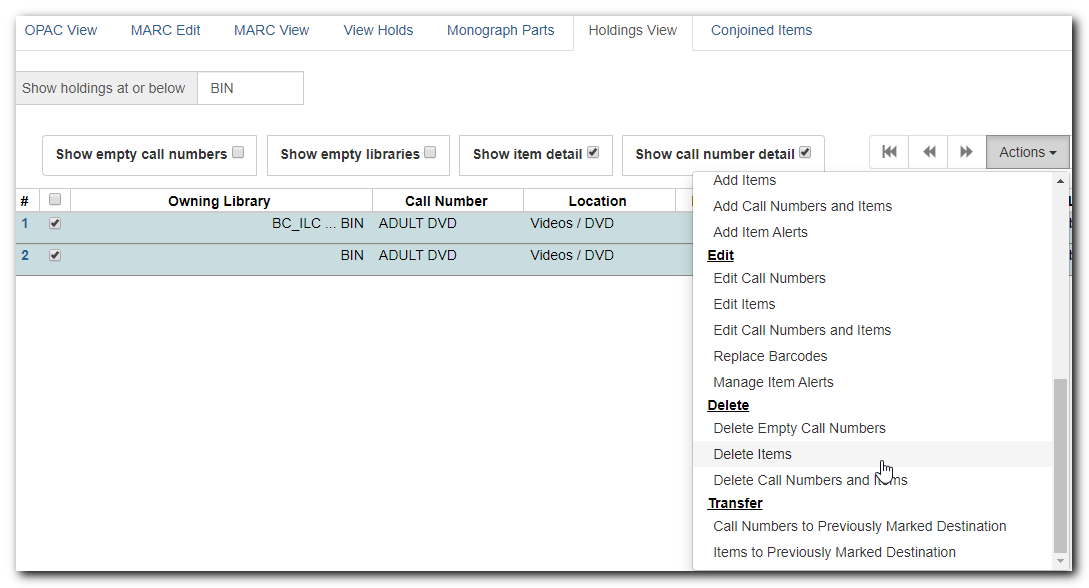
Deleting Items in Item Buckets
If your items are in a Item bucket, you can delete them from there.
- Select those items you wish to delete.
On Actions dropdown list, under Items, click Delete Selected Items from Catalogue.
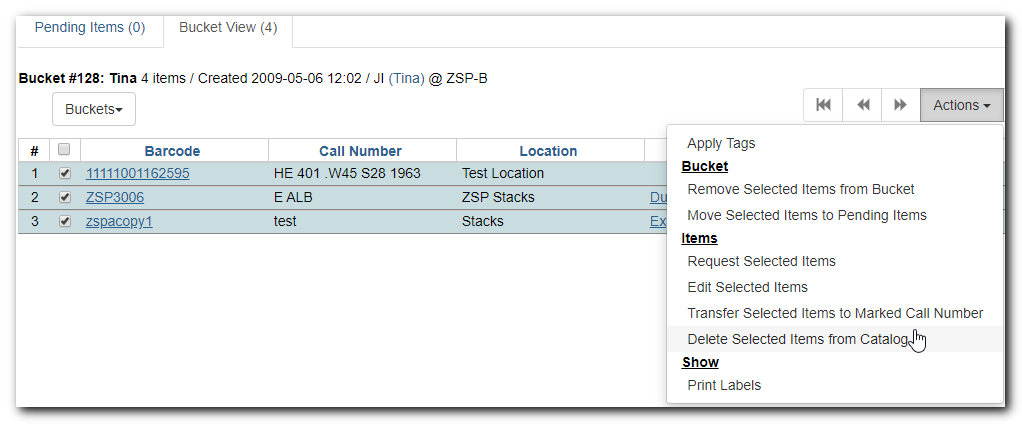
Occasionally you may want to delete a call number record without items attached to it. For example, you created a call number record, but did not add an item to it. To delete it, you need to find the title. Go to Holdings View. Highlight the "orphan" call number record, select Actions → Delete → Delete Empty Call Numbers. If this is the last call number, the bibliographic record will be deleted, too.
You may have created/imported a MARC record, but did not use it for your item. In such a scenario you should delete the record. Find the title on the catalogue, go to MARC Edit, click Delete. You are prompted to confirm the deletion. Once done, the record will be deleted.
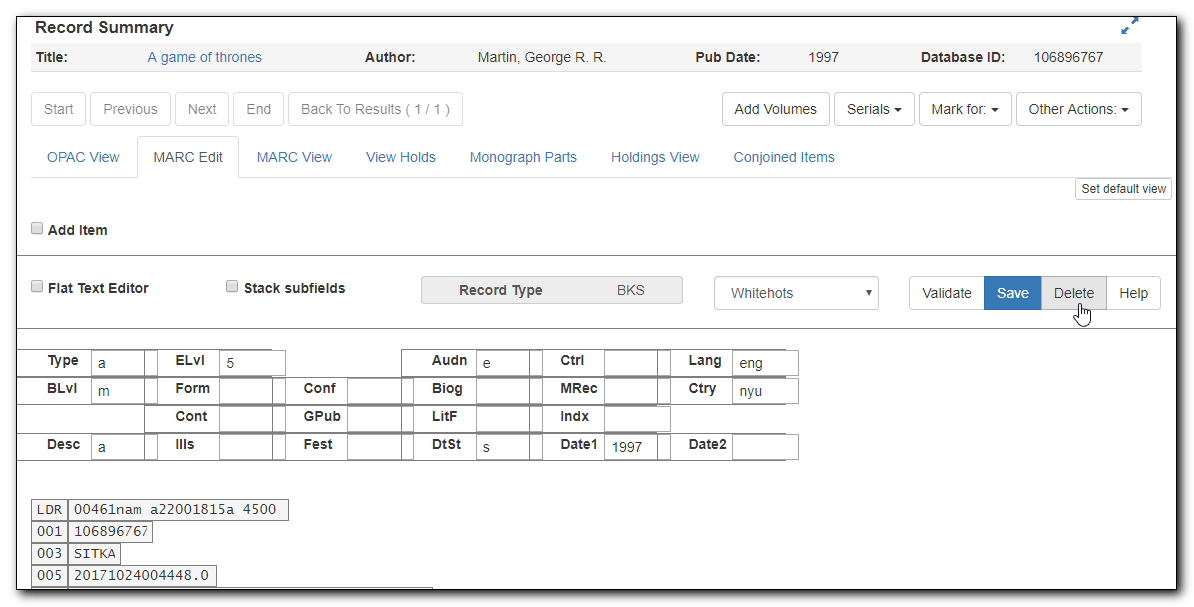
If you do not see any itemss under the record, but are prompted that the record can not be deleted, very likely there are "orphan" call number records still under the title. You need to go to Holdings View to locate and delete the call number records. The MARC record will be deleted when you delete the last call number.
Tip
Deleted MARC records can be retrieved and undeleted if you know the record’s database id. Select Cataloguing → Retrieve Title via Database ID. Type in the record id. Once the record is displayed (with a red coloured background), go to MARC Edit. Click Undelete.
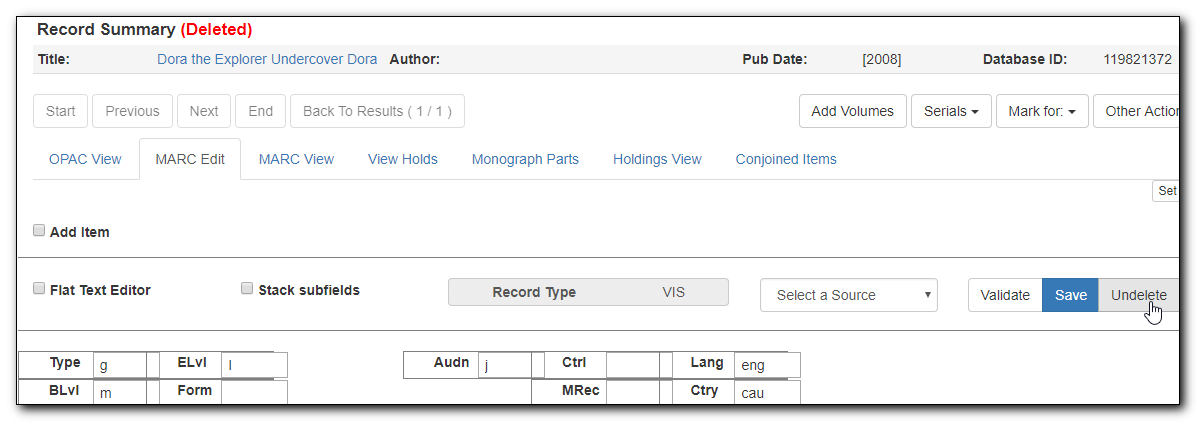
Co-op Support regularly deletes call number records without items and bibliographic records without items or call numbers.
