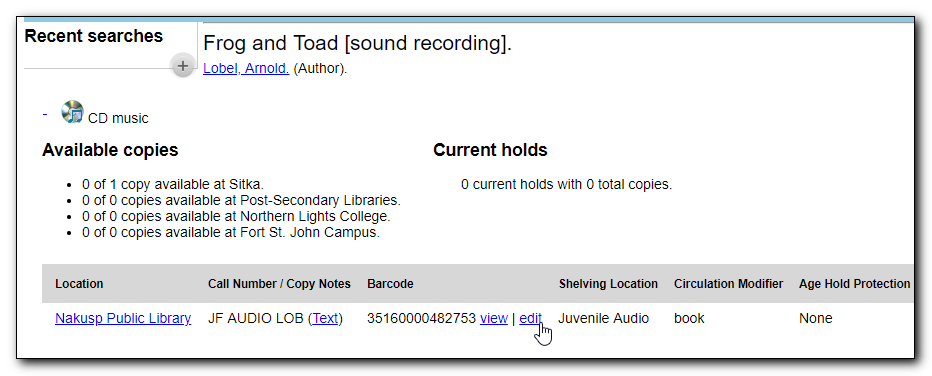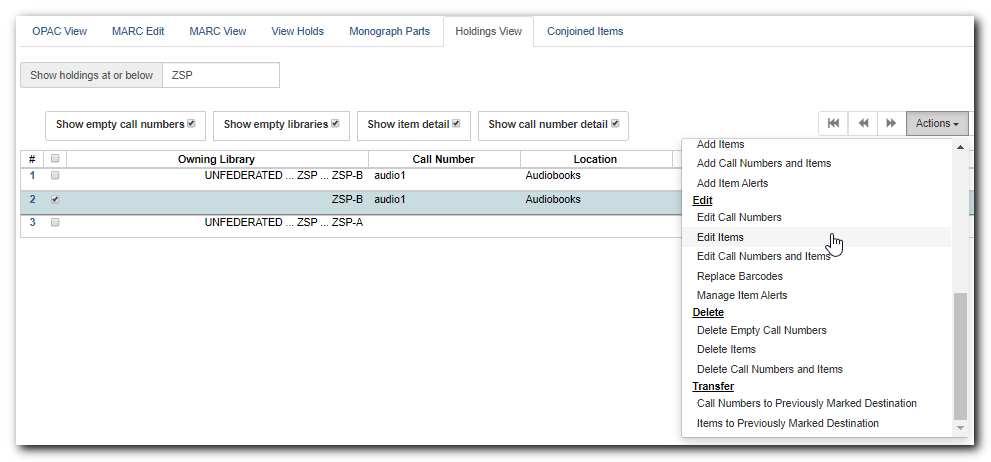In Evergreen, the call number is kept in a separate record, called call number record. Items under the same title with the same call number share the same call number record. Item records and call number records can be edited at several places.
Go to Circulation → Item Status
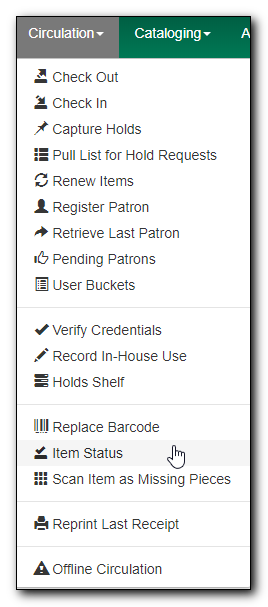
Scan or enter the barcode to retrieve the item. Select the item on the list. Click Actions dropdown list. Scroll down to Edit, then select Call Numbers, Items or Call Numbers and Items. In this example, we choose Items.
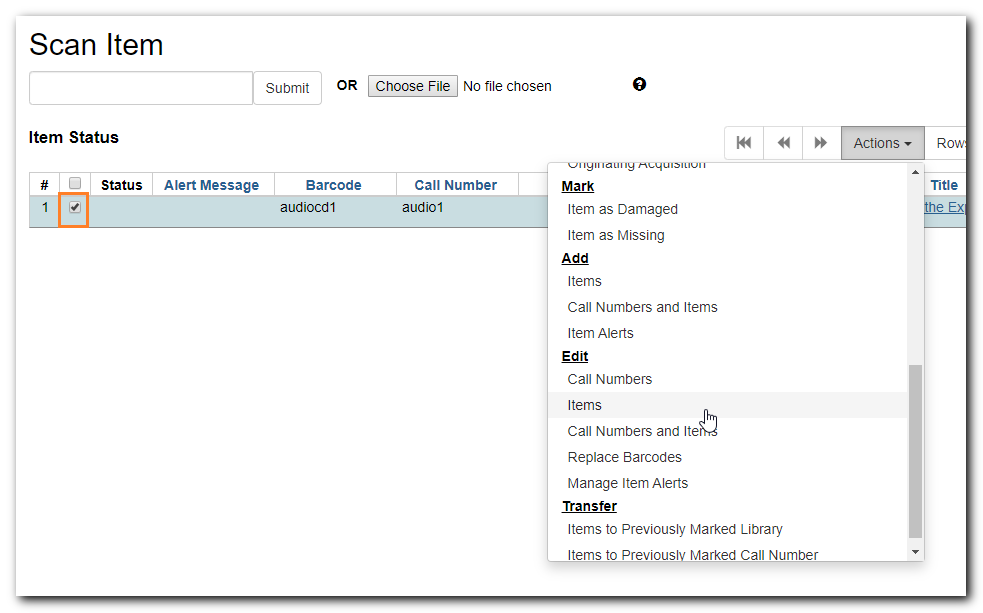
The Item editor opens in a new tab. Make the changes, then Save & Exit to close the tab.
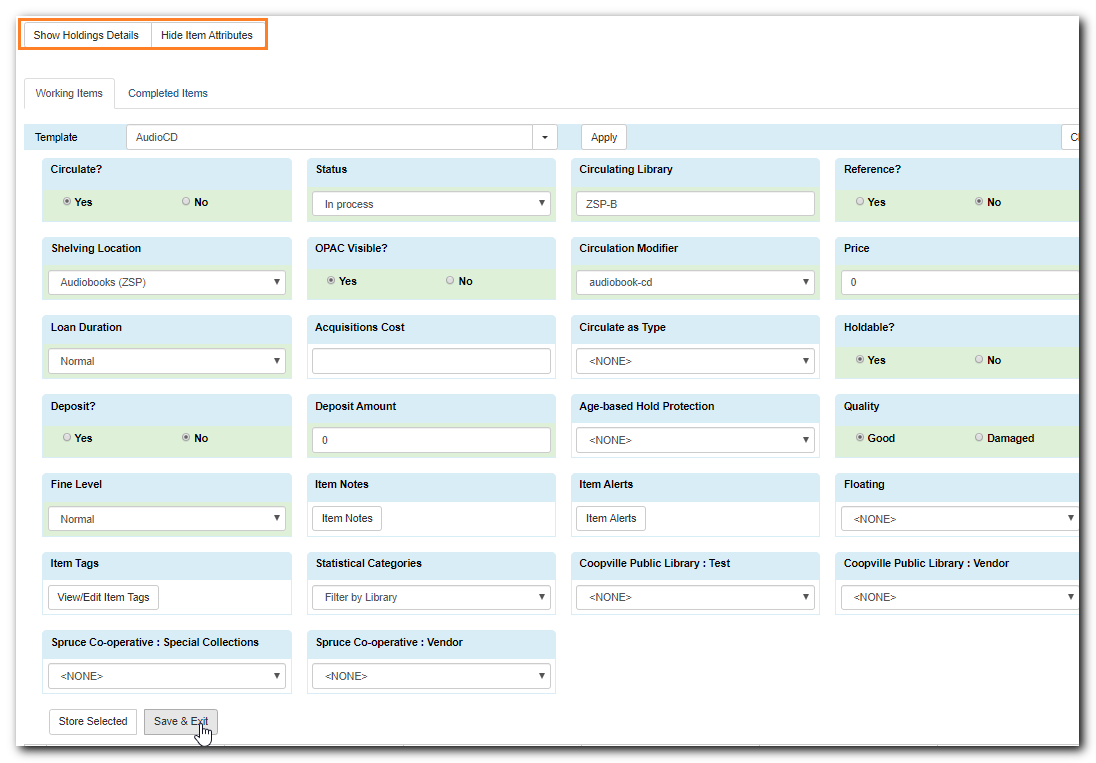
Tip
Use the Show Holdings Details and Hide Item Attributes buttons to choose to display call number or copy only, or both call number and item at the same time.
You can access the item editor in the catalogue on record details in the OPAC view.
Click Edit beside the item barcode that you want to edit. The item editor opens in a new tab.