- Select Administration→ Local Administration→ Shelving Locations Editor.
You can create new shelving locations or edit existing shelving locations. To create a new shelving location, type in the name, and select Yes or No for the various attributes. Click Create a new shelving location.
- Holdable means a patron is able to place a hold on an item in this location.
- Hold Verify, if set up, will generate a prompt when an item is captured for a hold.
- Checkin Alert will prompt staff to route the item to the location when checking in items with this location.
Label Prefix and Label Suffix, if set up, will be automatically included when printing spine labels.
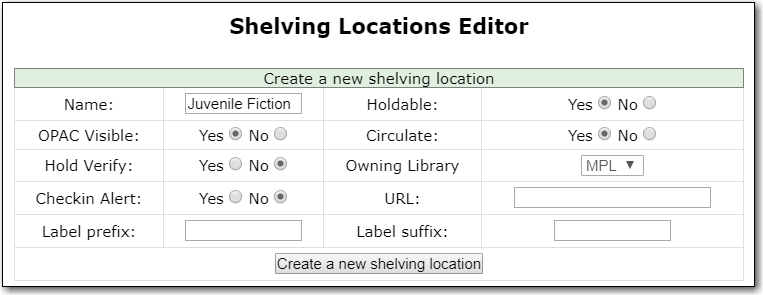
In the bottom part of the Shelving Locations Editor you can edit or delete existing shelving locations. You cannot delete a location that contains items.

Note
Text in the Label prefix and Label suffix fields will automatically be added to spine labels printed for items in the selected shelving location. It does not affect OPAC or staff client display.
Tip
Whether an item can be circulated, is holdable, or visible on the OPAC, is controlled by three factors: item status, shelving location, and item attributes (the options in the Copy Editor). Evergreen follows the aforementioned sequence to check the value of each factor until it encounters a NO. An item can be circulated, holdable or visible on OPAC when all three factors are set to YES.
