Cloning Reports and Sitka Templates (2:35)
The steps below assume you have already created at least one Templates folder. If you have not done so, please see Chapter 31, Folders.
- Access the Reports interface from Administration → Reports
- Under Shared Folders expand the Templates folder and the Sitka_templates subfolder. To expand the folders click on the grey arrow or folder icon. Do not click on the blue underlined hyperlink.
Expand the Circulation (SITKA) folder, then click on Monthly Circulation Stats (the blue text) to list templates in it.
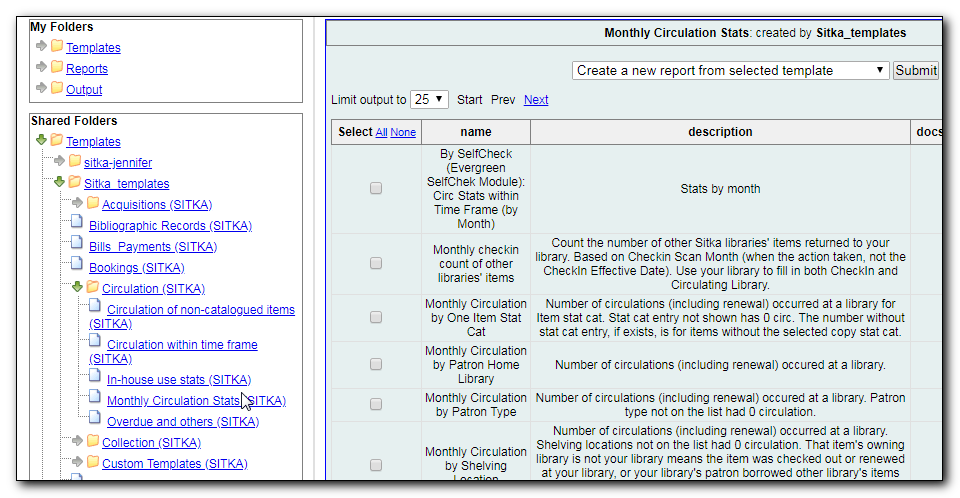
Select the template you wish to clone. In this example, we are cloning the Monthly Circulation by Shelving Location template. From the drop down menu choose Clone selected template, then click Submit.
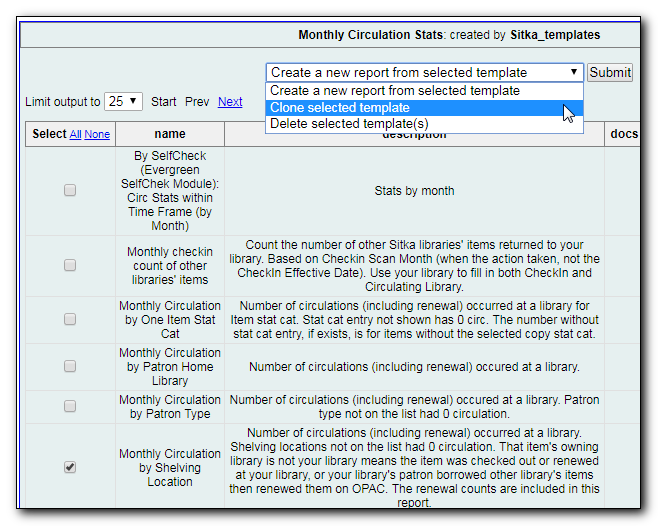
Tip
By default Evergreen only displays the first 10 items in any folder. To view all content, change the Limit output setting from 10 to All.
Choose the folder where you want to save the cloned template, then click Select Folder. Only template folders created with your account will be visible.
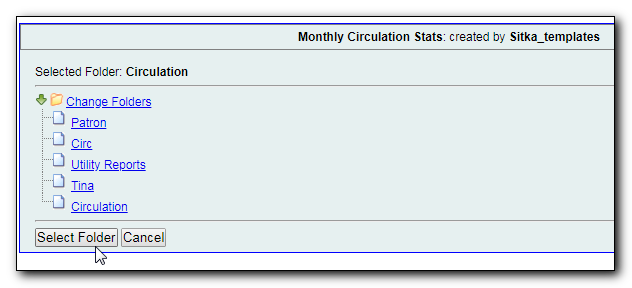
- The cloned template opens in the template editor. From here you may modify the template by adding, removing, or editing fields and filters as described in Chapter 37, Creating Templates. Template Name and Description can also be edited. When satisfied with your changes, click Save Template.
- Click OK/Continue in the resulting confirmation window.
