You may view or edit an existing report to change the values for filters, run-time, email reminder recipient, recurring interval, etc. For example, you may reschedule a recurring report to run on Mondays, instead of Thursdays. With this function, you may also generate a new report by editing and saving the report with a new name.
You may edit a report from Reports or Output folder.
To view or edit a report in Reports folder, go to Reports folder to find the report that you wish to view/edit. Click View or Edit in the Edit column. We choose Edit in this example to change the reminder recipient’s email address.
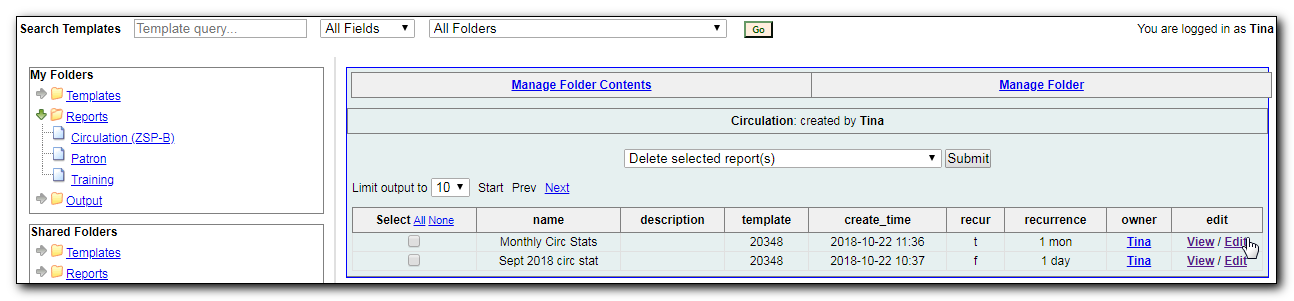
The report is loaded on the report creation screen, where you make the required changes. In this example we edit the receipt’s email address.
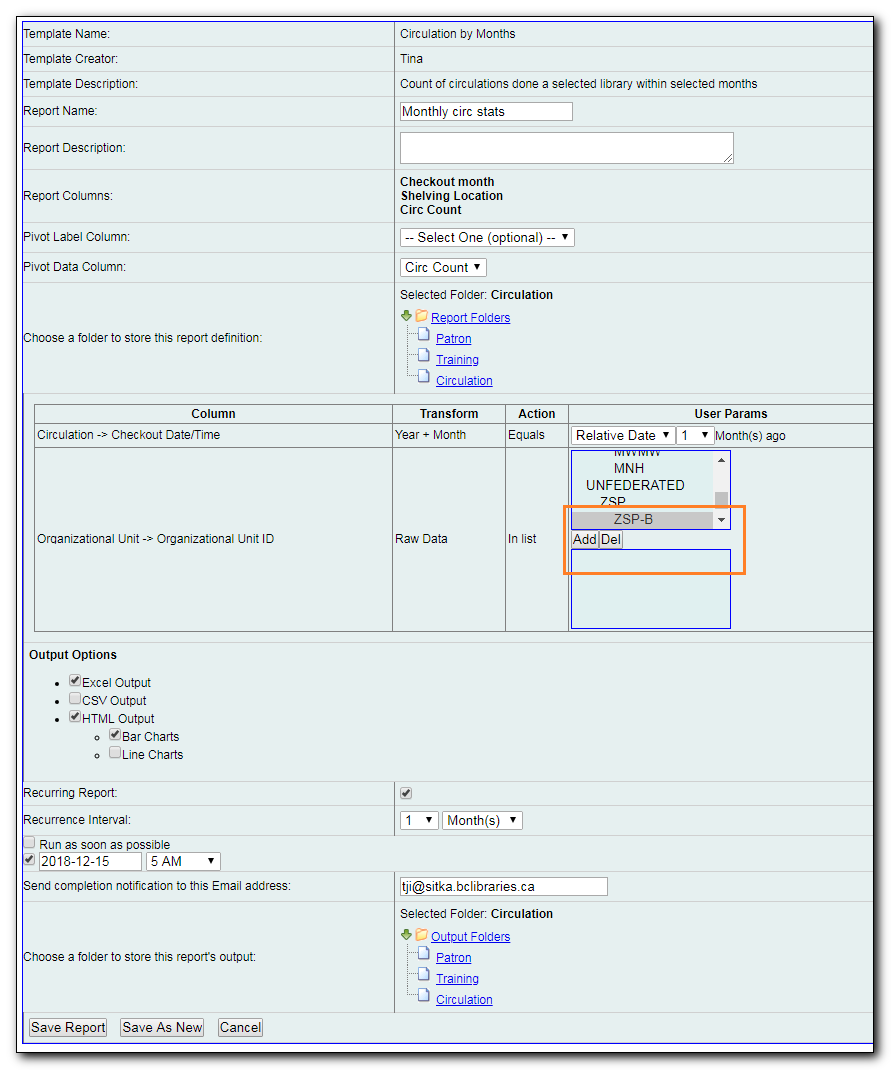
Caution
Right now you need to re-select values for filters using In List operator.
Once done, click Save Report. Note that Evergreen will update the pending output only. The existing output will remain as is. You will see a prompt to choose Apply Changes to the pending output or Save as New to create a new report.

Tip
It is not possible to modify a completed report. In fact, it is useless to attempt to edit a completed report, because the report has run and the output has been generated already. But you may generate a new report based on the conditions in a completed report.
To create a new report, you need to enter a new report name or choose different report/output folders. Click Save As New at the bottom after finishing the editing. You can choose to create a one time or a recurring report.
To edit a report in Output folder, go to Output to find the report. Click the report name. The details of the report show up in the line below. Click Edit.
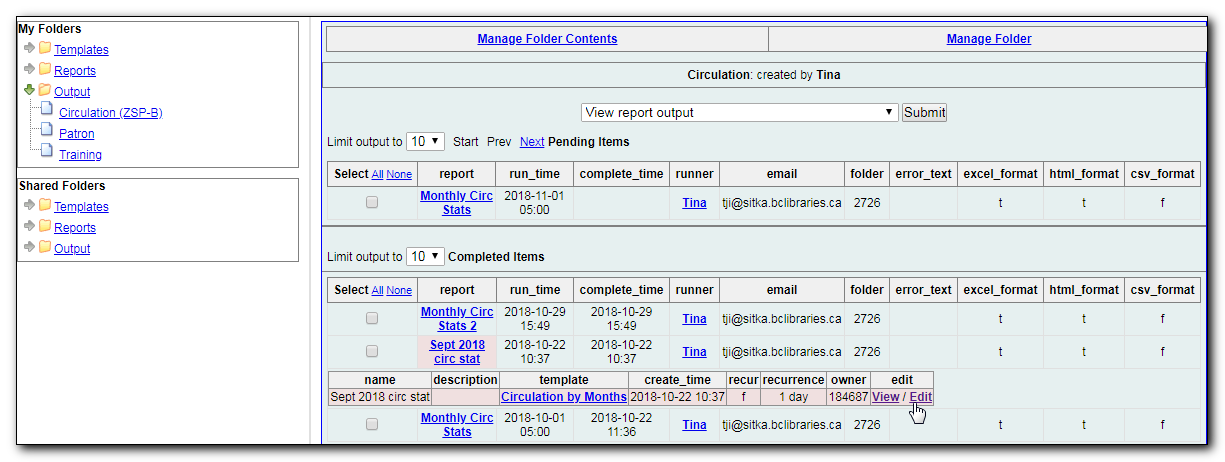
Tip
We suggest you edit recurring reports in the Pending Items in Output folder, as only the pending items are to be updated.
When choosing View a report on the above two screens, the report will be displayed in non-editable mode.
