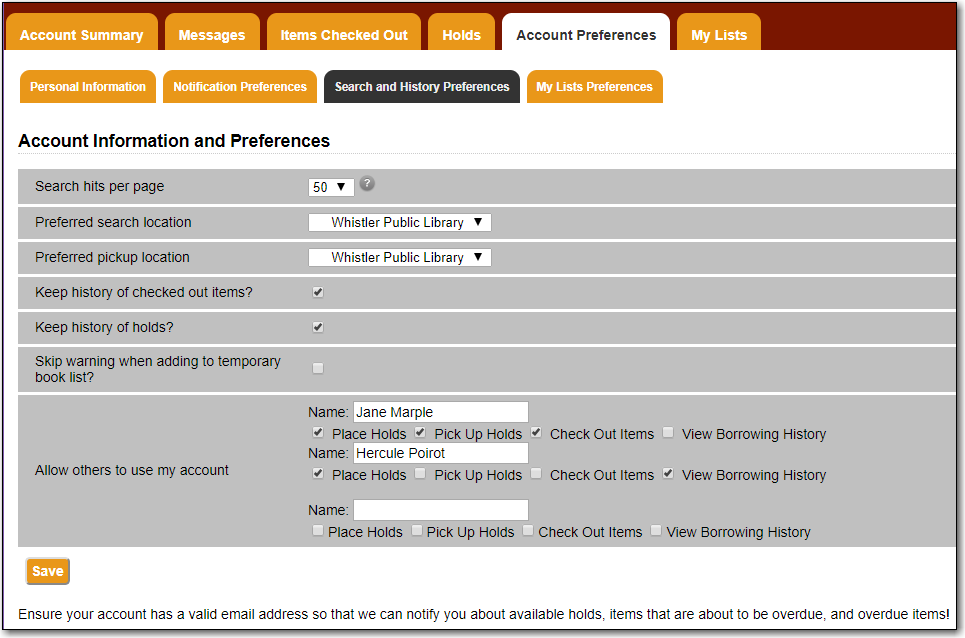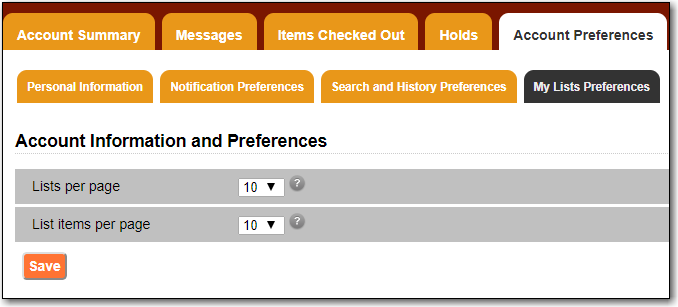Select the Account Preferences tab at the top of the My Account area to access your preferences.
You can change the username and password that you use to log in to your library account, and the email address that the library uses to contact you, in the Personal Information tab.
Click the Change link next to the information you’d like to update.
To test that your email address works, click Send Test Email. An automated message will be sent. If you do not receive it, first check your spam folder and contact your library for further assistance.
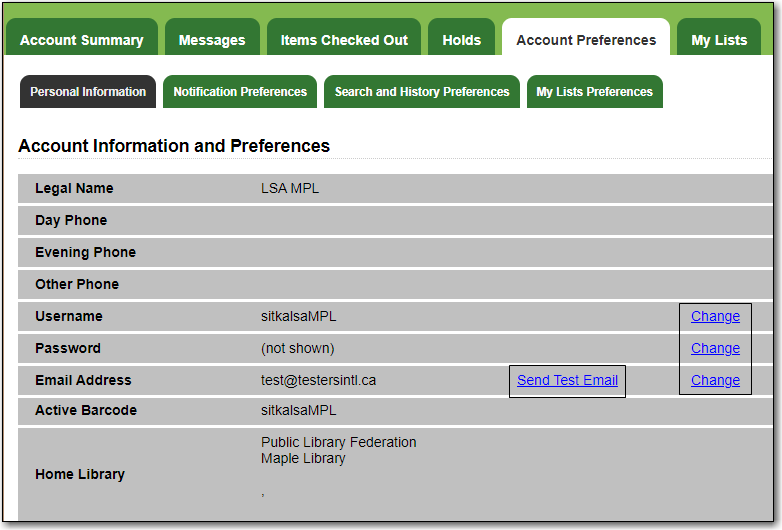
Note
Changing your username and password for a library staff account through My Account also changes it for logging into the staff client.
Depending on your library’s policy, you may request a change to your address by submitting a new address in your account. Library staff will verify it and update your account.
If you need to make a change to other information, such as your phone number, please contact your local library.
The Notification Preferences tab is where you set your preferences for holds notification. You can choose to be contacted by email, phone, or text message.
Click Send Test Text Message to test your SMS/Text number.
To opt-out of receiving courtesy and overdue email notices use the Receive Overdue and Courtesy Emails setting. Un-checking this box means your library will not send you any emails for items coming due or overdue. You are still responsible for returning items on time and paying any applicable fines.
To receive emailed checkout receipts by default, select Email checkout receipts by default .
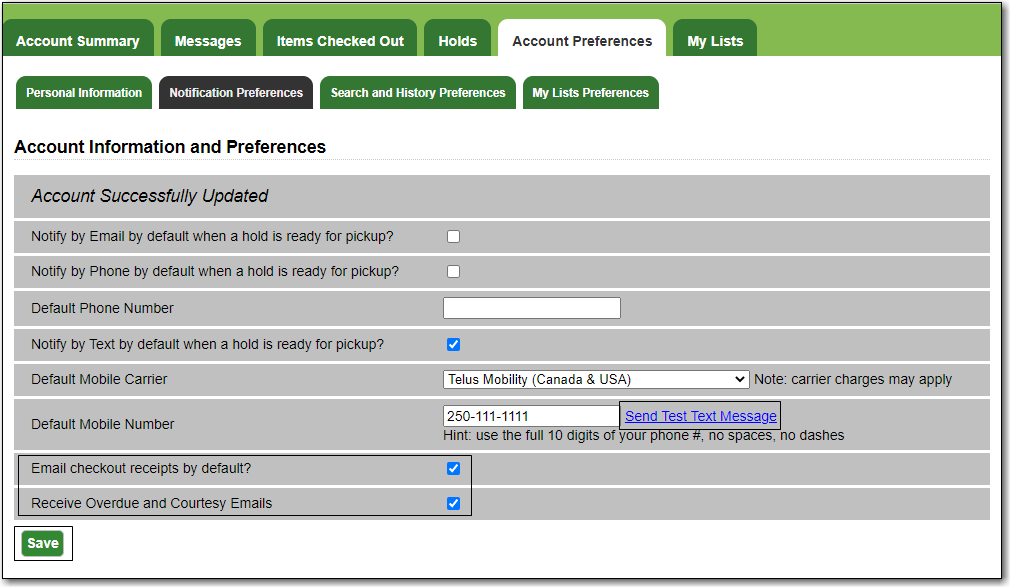
The Search and History Preferences tab allows you to configure settings around search results, history, and allowing others access to your account.
You can select how many search results are displayed per page on your catalogue searches as well as your preferred search location if your library is a multi-branch system or part of a larger borrowing zone.
You can also set your preferred pick up location if your library is a multi branch system or part of a larger borrowing zone.
Check Out and Hold history can be enabled on this screen. The check out and holds history is not retroactive; it takes effect once you choose to retain your history.
You may also choose to disable a warning about adding items to a temporary list.
You can specify who, if anyone, can access your account and what access you wish them to have. This is useful if you’d like someone else to be able to pick up your holds for you, for example.