Sitka Training Video - Capturing Holds (2:29)
Holds are captured when a checked-out item is checked-in, or an item on the Holds Pull List is retrieved and captured. When a hold is captured, the hold slip will be printed, unless disabled, and if the patron has chosen to be notified by email or SMS text message the notification will automatically be sent out.
Caution
Hold notifications have processing delays. The email notification delay can be customized by the library. The SMS text message delay is set globally at 30 minutes and cannot be customized.
If a hold is checked out to the patron during the processing delay the notification will not be sent as Evergreen no longer considers it to be relevant.
- Select Circulation → Capture Holds or Circulation → Check In.
- Scan or enter the barcode and click Submit.
A hold or hold transit slip pop up will appear, unless auto-printing is enabled.
For hold slips the pop up will indicate what method is being used to contact the patron. This information is also available on the printed slip.
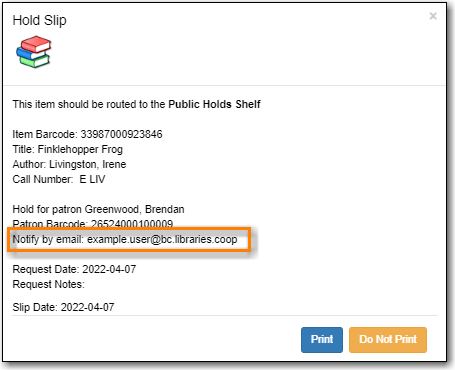
For hold transit slips the pop up will indicate what library the item needs to be sent to.This information is also available on the printed slip.
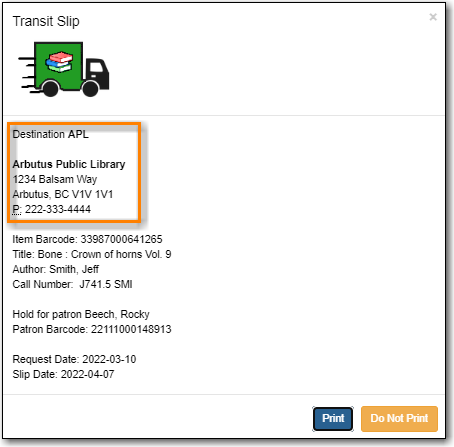
- The hold or hold transit slip is automatically printed on the Hold Capture screen by default. On the Check In screen you can select Checkin Modifiers → Auto-Print Hold and Transit Slips to print hold slips automatically.
Note
A patron’s contact information on a hold slip may differ from what is in their patron account. Patrons have the option to enter different notification information when placing a hold. Evergreen will use the information saved in the hold record when notifiying patrons.
