Table of Contents
Sitka Training Video - Placing Holds (6:18)
Sitka Snippet Video - Patron Search in Place Hold (0:51)
Sitka Snippet Video - Suspend a Hold While Placing the Hold (1:10)
Holds can be placed by staff in the web client, and by patrons on your public catalogue.
Evergreen has four different holds levels. Library staff can place holds at all four levels, while patrons can only place meta-record, title level, and call number level holds.
The chart below summarizes the four levels of holds.
| Hold level | Abbreviation | When to use How to use | Who can use | Hold tied to |
|---|---|---|---|---|
Meta-record | M | Patron wants first available copy of multiple titles of the same/different format. Click on place hold to the right of the record. From holds confirmation screen, click Advanced hold options and select other applicable formats. | Patron or staff | Holdings attached to multiple MARC (title) records sharing the same title and author of selected format(s)(book, video, audiobook, etc.) |
Title | T | Patron wants first available copy of a title. Staff or patron click on place hold to the right of a record on search result list or record summary screen. Libraries participating in Interlibrary Connect should use title level holds for ILC holds. | Patron or staff | Holdings attached to a single MARC (title) record |
Call Number | V | Patron wants the first available copy of a specific call number of a title. Staff click Call Number Hold in Holdable? column on the record summary screen. | Patron or staff | Call number record |
Item | C | Patron or staff want a specific copy of a title. Staff click Item hold in Holdable? column on the record summary screen. | Staff | Item barcode |
Sitka Snippet Video - Placing Title Level Holds (2:05)
To place a title level hold, click the Place Hold button to the right of the record on the search result list, or on the record summary screen.
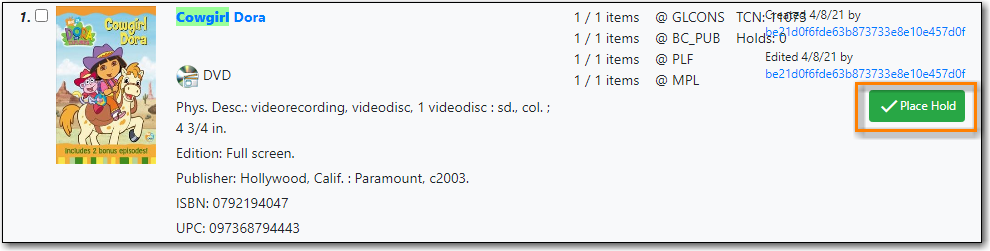
- Scan or type patron’s barcode, or select your own staff login, or click Patron Search if you do not have patron’s card.
Edit patron hold notification methods and pickup location, if necessary, and click Place Hold(s). Any method or contact number entered on this screen will override defaults in patron record, and will be used for display and print purposes for this hold.
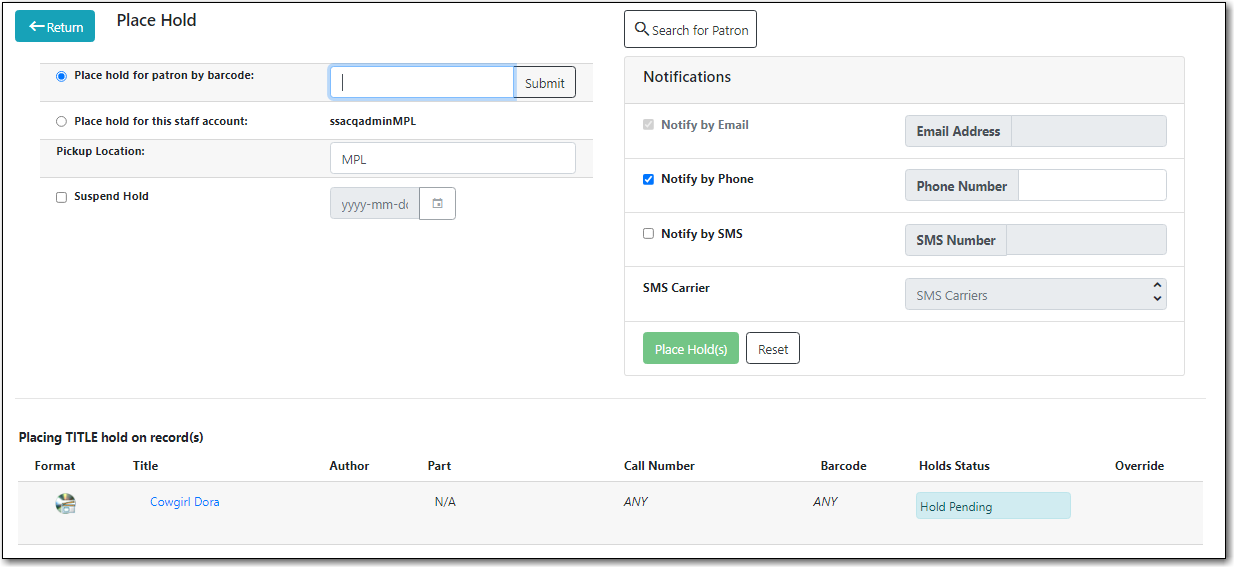
Click Return to go back to search results, or place another hold for this title.
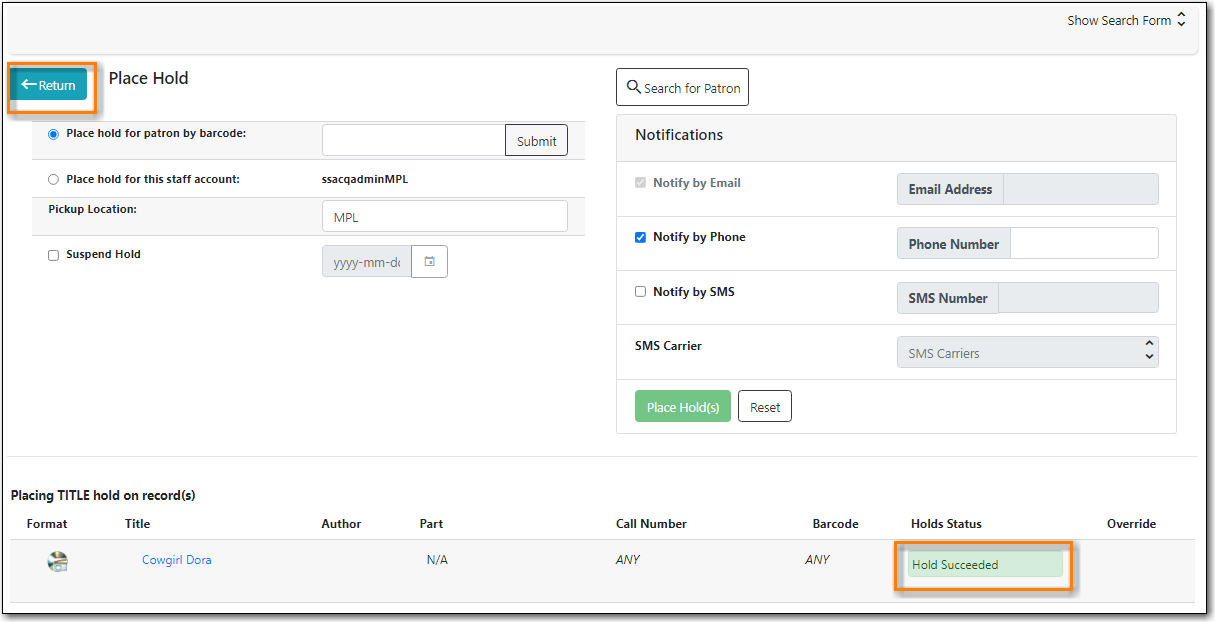
You can request acceptable formats and languages of a title at time of hold placement, or you can group formats at time of search. Records are grouped by title, author, and format. Format information is from the MARC record leader and fixed fields.
On the Keyword Search tab, check the box for Group Formats and Editions.
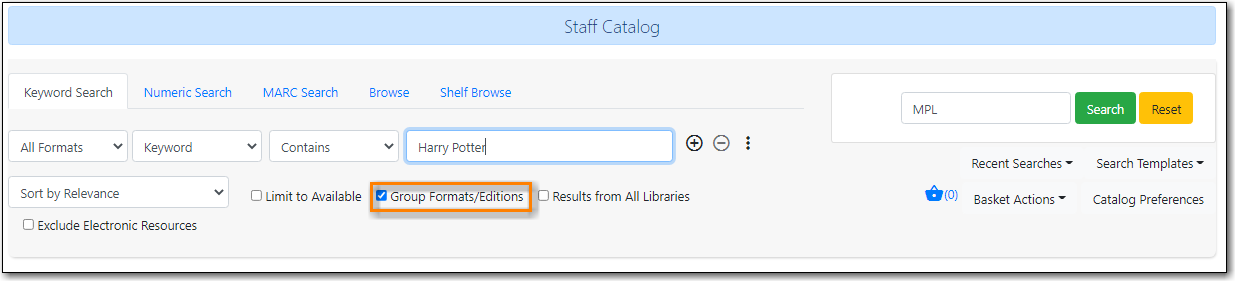
- Enter search terms and click Search.
Click Place Hold beside the meta-record on the result list.
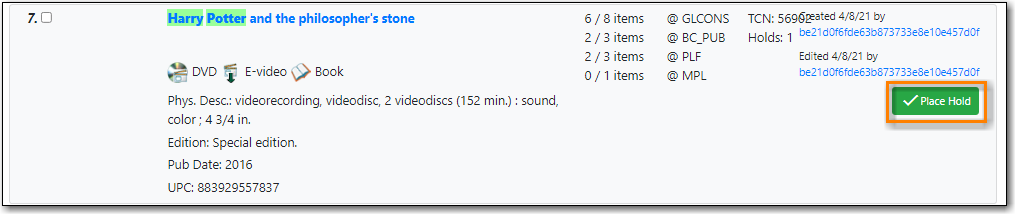
Select the acceptable formats and languages
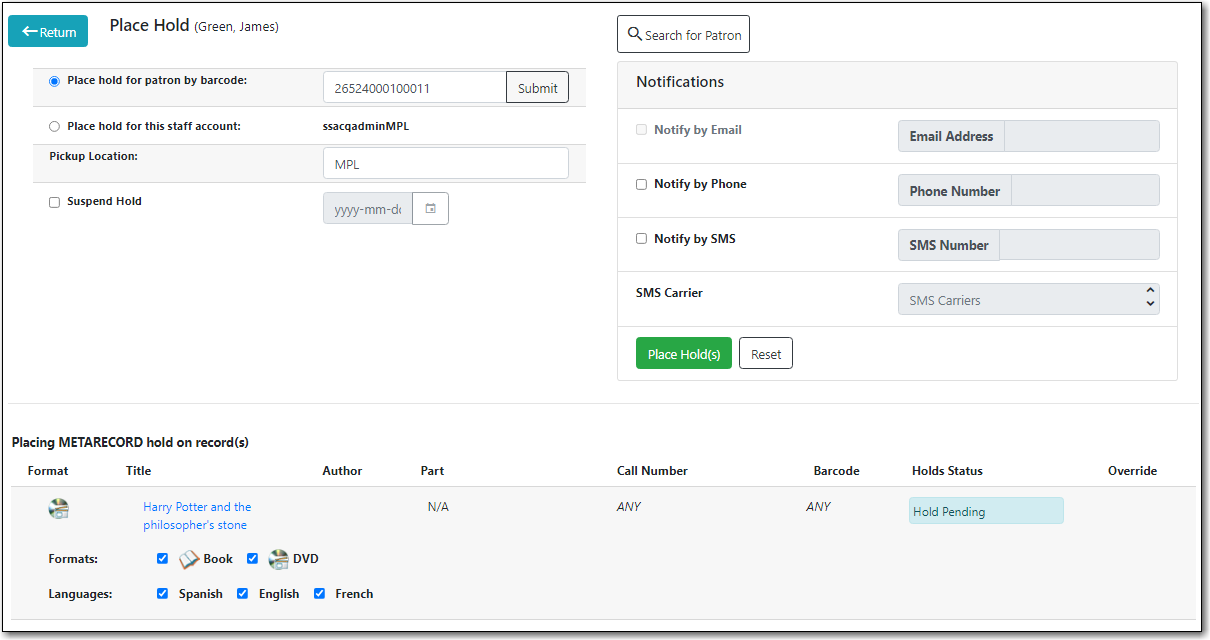
- Click Place Hold(s).
Tip
The icons indicate the available formats at the search location. The number beside the title is the number of records with physical items. Click the title to view these individual records.
Tip
After a meta-record hold is placed, if a new MARC record is added and it meets the grouping criteria, items under this new record will be targeted.
- To place a call number or item level hold, retrieve and display the record.
In the Item Table click Call Number Hold or Item Hold in Holdable? column.

- Edit patron hold notification fields as required and click Submit.
Note
Support recommends only using items holds if it’s absolutely necessary to target a particular physical item. Item holds should never be used when placing holds on items owned by other libraries.
Note
Do not use Recall Hold or Force Item Hold
Sitka Snippet Video - Placing Holds from the Patron Account (1:03)
- Click the Holds tab in the patron record.
Click Place Hold.
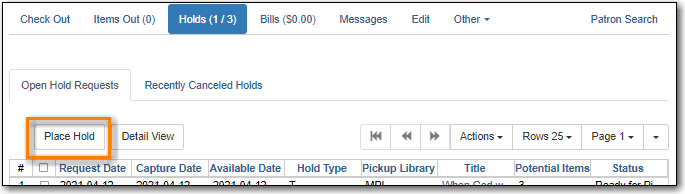
- The catalogue will open.
- Search for the title and place your hold as described in the section called “Placing Holds”.
Click Return to return to your search results or click on the patron’s name to return to the patron’s account.
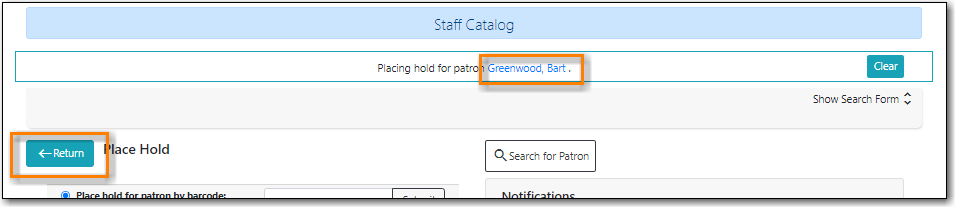
Hold Pending - Evergreen is waiting for the hold to be placed.
Hold Succeeded - The hold has successfully been placed for the patron.
HIGH_LEVEL_HOLD_HAS_NO_COPIES - This indicates that there are no holdable items that can fill the hold.
ITEM_AGE_PROTECTED - This indicates that the item is under age-based hold protection set through the Holdings Editor and cannot currently fill holds at your library. If you override and place the hold it will eventually be filled when the item is no longer protected.
ITEM_NOT_HOLDABLE - This indicates that the item is under age-based hold protection set through the Hold Policies and cannot currently fill holds at your library. If you override and place the hold it will eventually be filled when the item is no longer protected.
