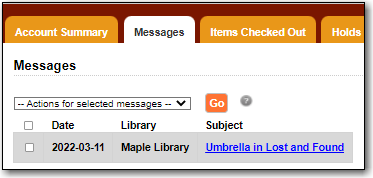Alerts, notes, and blocks are applied to a patron’s account either automatically by the system or manually by staff.
When a patron has an alert or a block on their account a red Stop sign is displayed when the account is retrieved.
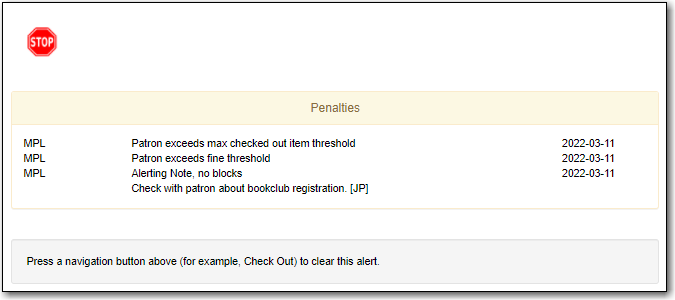
Evergreen will automatically apply alerts in the following situations:
- patron’s account has expired.
- patron has a hold ready for pick up.
- patron has an invalid email address.
- patron has an invalid phone number.
- patron has an invalid address.
Evergreen will automatically apply blocks in the following situations:
- patron exceeds fine threshold.
- patron exceeds max overdue threshold.
- patron exceeds max checked out item threshold.
- patron exceeds max lost item threshold.
When these blocks are applied to an account the patron is blocked from checking out, renewing, and placing items on hold. Evergreen will also not capture or fulfill holds for the patron. The max checked out item threshold is an exception; patrons with this block can still renew items, place holds on items, and have holds captured for them.
The thresholds for these blocks are set per library and can be edited by a local system administrator in Group Penalty Thresholds.
Evergreen will remove these blocks and alerts when the cause is resolved.
These blocks can also be overridden on an item by item basis. Alternatively, you can remove the block temporarily to carry out the circulation actions that need to be overridden. If the conditions persist, once you refresh or re-access the patron account the block will be re-applied immediately.
To add an alert, block, or note:
- In the patron’s acount click on the Messages tab.
- Click Apply Penalty/Message.
Select Note, Alert, or Block.
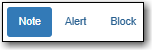
Enter your text and initials and click OK.
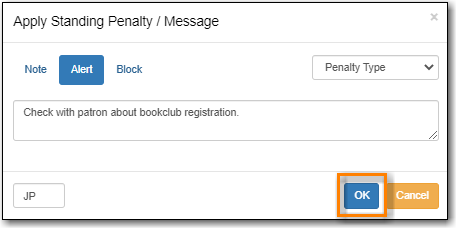
To edit an alert, block, or note:
- In the patron’s acount click on the Messages tab.
- Select the penalty you would like to edit.
From the Actions menu select Modify Penalty/Message.
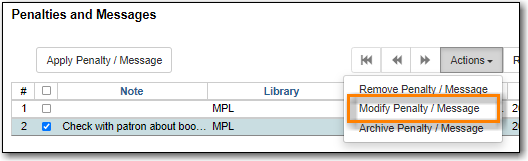
- Make the needed changes and click OK.
To delete or archive an alert, block, or note:
- In the patron’s acount click on the Messages tab.
- Select the penalty you would like to delete or archive.
From the Actions menu select the appropriate action.
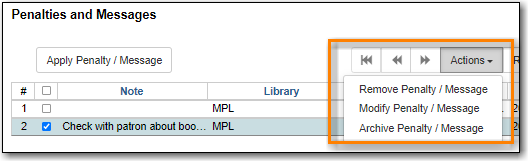
If archived, the penalty will now display in the archived section.
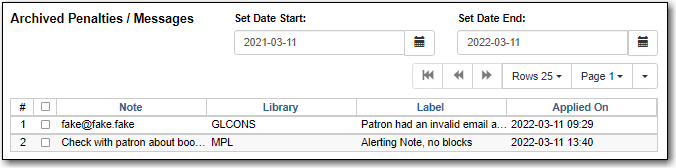
Staff can add notes that display to the patron when they log into My Account.
In the patron’s account go to Other → Notes.
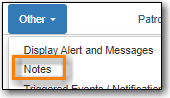
- Click Add New Note.
- Enter the title, note, your initials, and make sure the box for Patron Visible is checked.
Click OK.
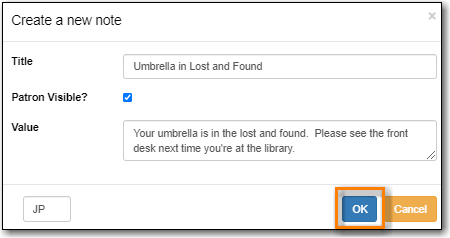
The patron account will display a Notes icon in the staff client as well as being visible to the patron in My Account.