Table of Contents
When there is no matching MARC record for your item in the Sitka catalogue, cataloguers can import a record via Z39.50 or create a new record.
Note
Before importing or creating new MARC records in the Sitka catalogue, cataloguers should always search the catalogue first to check for existing matches.
Sitka Training Video - Z39.50 (7:58)
It is required practice and Sitka policy to check the Evergreen database for existing records before importing a record. You can search the catalogue first, or you can configure the Z39.50 screen to search the Evergreen database as well as Z39.50 targets at the same time. If searching Evergreen via the Z39.50 screen and you find a record, it is required practice and Sitka policy to find that record in the catalogue and attach your holdings to it. If you have confirmed that there is no record in Evergreen that matches the item in your hand, but have found a record in another database, simply import the new record into Evergreen and then attach holdings.
- To access the Z39.50 interface, select Cataloguing → Import Record from Z39.50.
Select the Z39.50 services that you would like to search from the list.
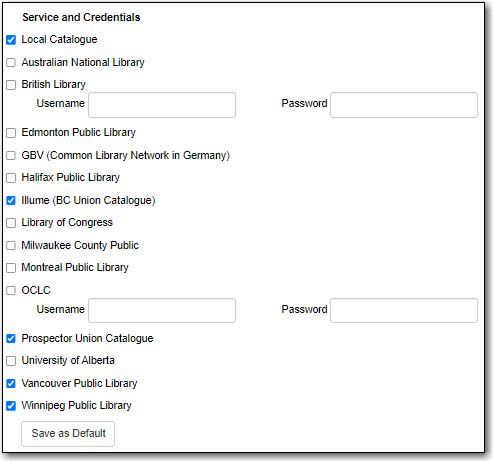
Tip
Different types of libraries will see different services listed.
The more services you select the longer your search will take as Evergreen has to search each Z39.50 service. Co-op Support recommends setting 3 to 5 sources as your defaults and then adding additional services to your searching as needed.
Fill in your search term(s) and click Search.
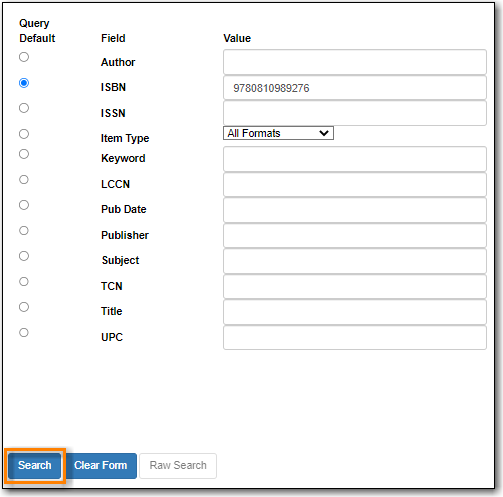
Note
The active search fields will change depending on the targets you select. Different targets may support different search types. For instance, Keyword and Subject will only be active if the local catalogue is selected. When you select multiple targets to search, an active box may apply to only one target.
Search results are displayed in the lower pane. You can hide the top pane to bring up the result list or simply scroll down to it.
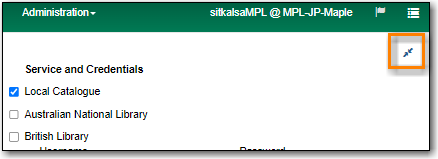
Information about each retrieved record appears on a separate summary line. The Service column indicates where the record was found.
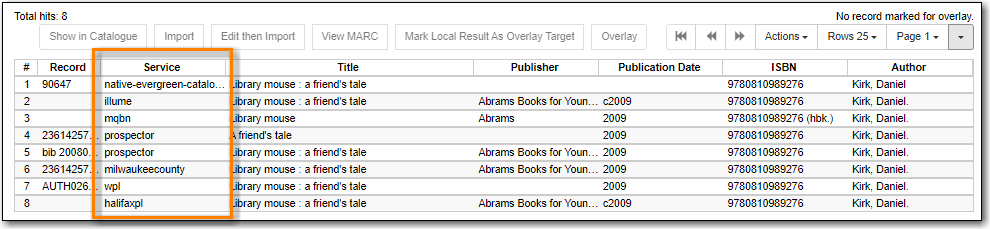
If "native-evergreen-catalog" is listed in the Service column, the record is already in Sitka’s database. Select the record and click Show in Catalogue.
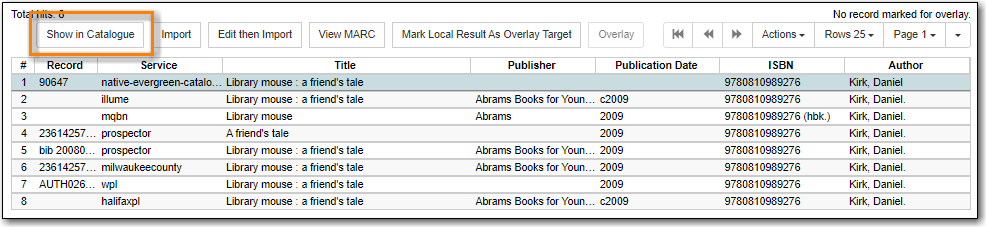
- If the record in the catalogue matches your item add your holding, otherwise import a new record via Z39.50.
Sitka Snippet Video - Importing Bibliographic Records via Z39.50 (2:54)
- Search for your record via Z39.50. See the section called “Searching via Z39.50”.
To import a record, view the MARC records for the retruned search results by selecting each record in turn and clicking View MARC.
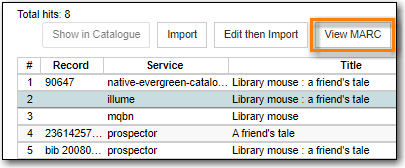
The MARC record is displayed in a pop-up window. Click Cancel to go back to the results list.
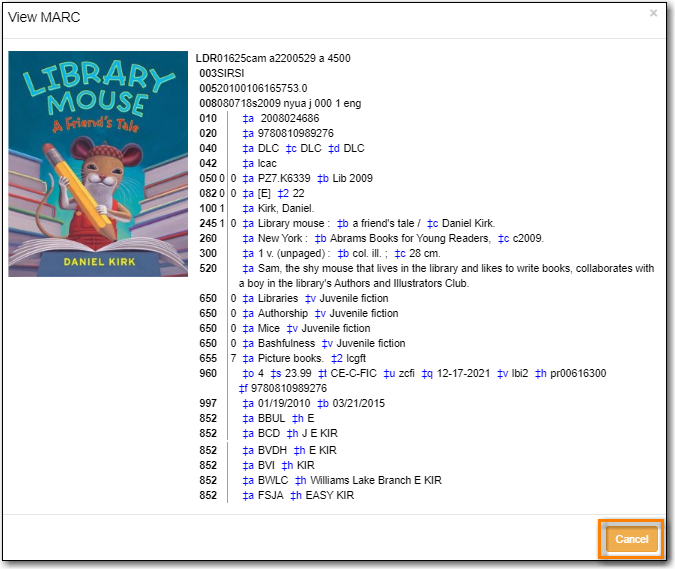
Select the record you have determined in the best match to your item and click Edit then Import.
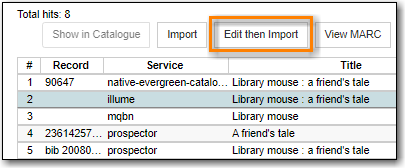
Make any needed edits to the record.
Note
As the record has not yet been added to the Sitka database and so has no items from other records attached you can edit it as needed. Co-op Support recommends removing any fields that contain local data related to items held by the service the record comes from. In general this information will be found in the 852 fields and 9xx fields.
The fields 906, 923, 925, 936, 948, 955, 959, and 963 are stripped from imported records by default.
Click Import.
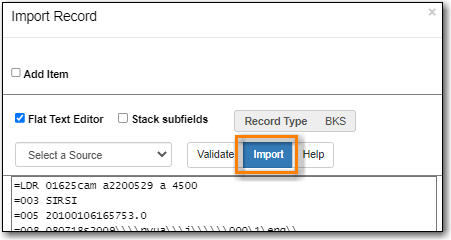
- The record is imported. On the pop-up that appears click Go to Record.
- The record will open in a new tab. You can now add your holding to the record. See the section called “Adding Holdings”,
Sitka Snippet Video - Overlaying Bibliographic Records via Z39.50 (4:02)
There are times when it is necessary to overlay an existing MARC record in Evergreen with a better MARC record from a Z39.50 target. Overlaying a MARC record replaces an existing MARC record and leaves all holdings, and corresponding holds, active circulations, bills, and fines intact. As overlay affects all libraries sharing a MARC record it is critical that this procedure be done judiciously and correctly. Please refer to Sitka’s cataloguing policy for more information.
You must first identify the MARC record which you wish to overlay. You do this by "marking" it for overlay. Only one record can be marked at a time. When you mark another record, the previous record is unmarked. Once a record is marked, it stays marked until it is overlaid, or has been reset. Therefore, you can mark and overlay one record at a time, following through the entire process to completion before moving on to another record.
To mark a record for overlay via the catalogue:
- Retrieve the record in the catalogue.
On record details screen, click Mark for → Overlay target.
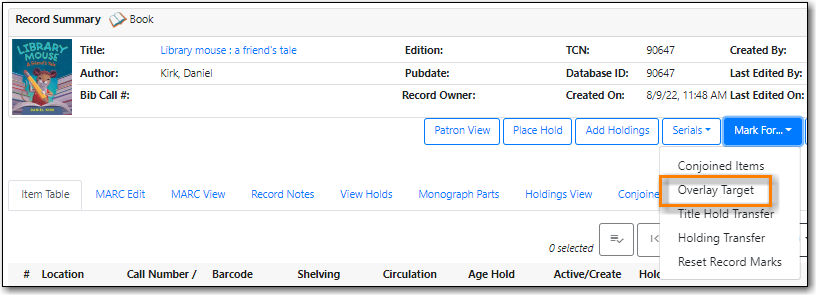
Confirmation appears at the right bottom corner of the screen.
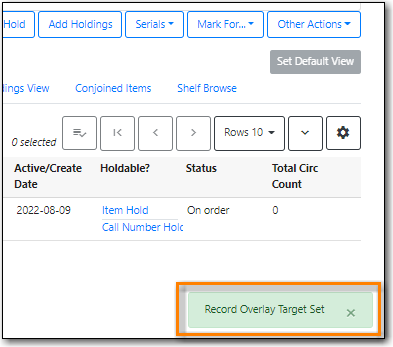
To mark a record for overlay via the Z39.50 interface.
- In the Z29.50 interface search for your title.
Select the result for native-evergreen-catalog and click Mark Local Results As Overlay Target.
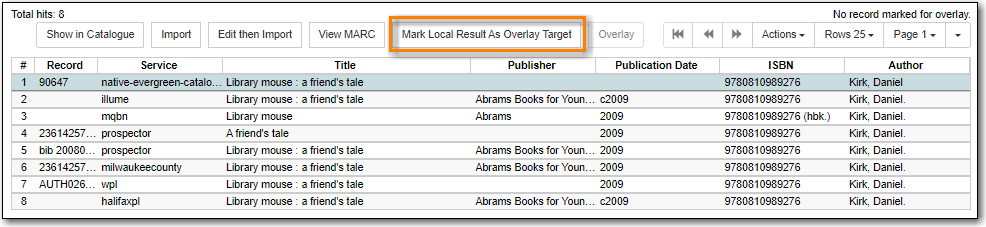
The record ID of the record to be overlaid will display on the right.
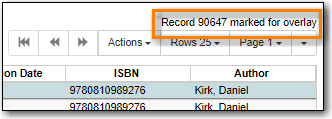
Caution
The overlay target will remain even after you log out of Evergreen. After you re-log in, the target is still in effect.
- Search for your record via Z39.50. See the section called “Searching via Z39.50”.
Select the record you would like to overlay over the existing record and click Overlay.
Caution
The record you overlay over the existing record should be a fuller and better record than the one it’s replacing, but still describe the same title. Any changes you make when overlaying records affect all Sitka libraries with holdings attached to the record.

- The overlay interface opens in a pop up. The default merge profile is Keep Local Fields; this will copy any 050, 055, 092, 590, 595, 690, 852, and 856 fields from the existing record into the new one you are bringing in.
Click Edit Z39.50 Record.
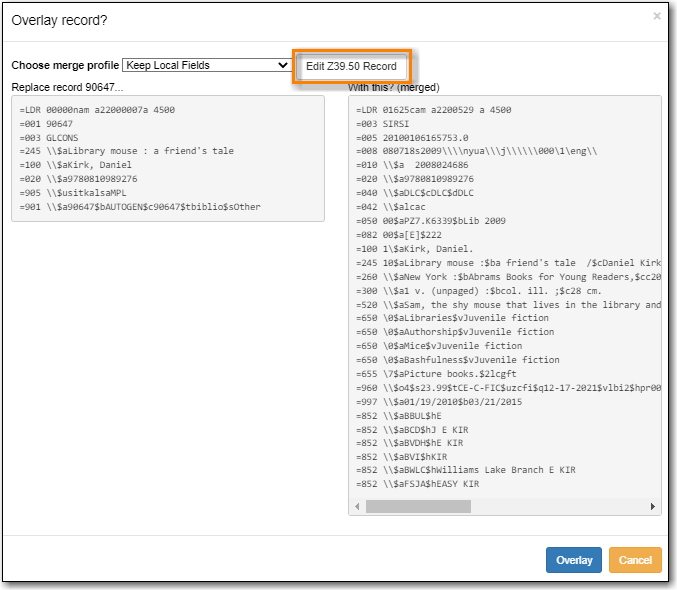
Make any needed edits to the record following Sitka’s cataloguing policy and click Save.
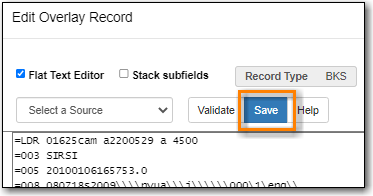
Note
As the record already exists in the Sitka database and has holdings for other libraries only make edits that conform with Sitka’s cataloguing policy. Co-op Support does recommend removing any fields that contain local data related to items held by the service the record comes from. In general this information will be found in the 852 fields and 9xx fields.
The fields 906, 923, 925, 936, 948, 955, 959, and 963 are stripped from imported records by default.
Click Overlay.
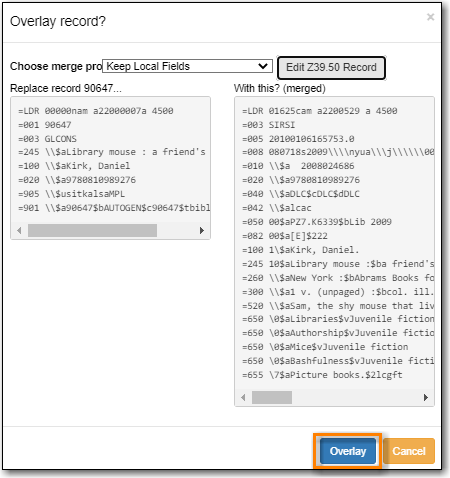
- The record is imported and overlaid over the existing record which opens in a new tab.
Caution
You must select Keep Local Fields as the merge profile. You may encounter an error if you choose another.
