Items can be edited in batch:
- by scanning items or uploading a file of barcodes into Item Status, selecting the relevant items, and then selecting Edit → Items from the Actions menu.
- from within an item bucket by selecting the relevant items, and then selecting Edit Selected Items from the Actions menu.
- from within a bibliographic record by going to Holdings View, selecting the items you wish to edit, and then selecting Edit → Edit Items from the Actions menu.
- This will open the Holdings Editor in a new tab.
- Make the needed changes to the call number record and/or item attributes. Information on these fields can be found in the section called “Holdings Editor”.
If there are particular item attributes which will be different for different items, you can edit those individually. Click on the attribute, and then de-select the values you don’t want to be altered before you apply the changes.
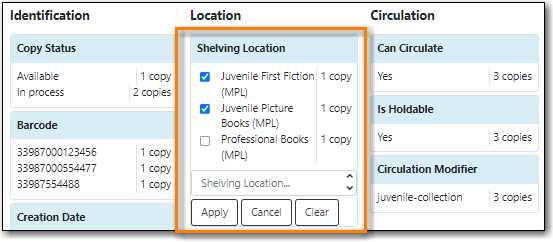
- Click Apply All, Save & Exit.
