Table of Contents
Sitka Training Video - Holdings Editor (14:13)
The Holdings Editor is used to create or edit call number and item records.
The Holdings Editor can be accessed:
- from within a bibliographic record by clicking on the Add Holdings button.
- from within a bibliographic record by going to Holdings View and selecting the appropriate option from the Actions menu.
- from within a bibliographic record by clicking Edit on the Item Table tab.
- from within an item bucket by selecting the appropriate option from the Actions menu.
- by scanning an item into Item Status and selecting the appropriate option from the Actions menu.
Sitka Snippet Video - Holdings Details (3:02)
The Holdings Details section of the Holdings Editor contains information related to your library’s call numbers.
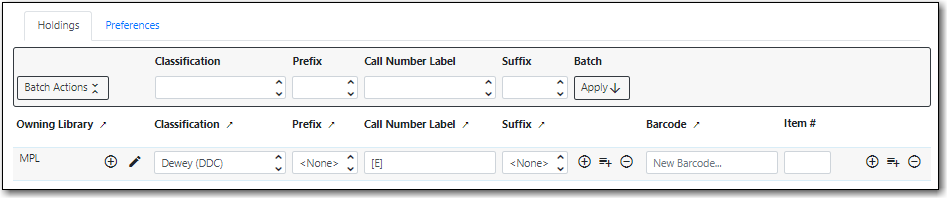
| Attribute | Description | Required | Note |
|---|---|---|---|
Owning Library | The library that owns the item. | Yes | For multi-branch libraries this will be a particular branch. Use the plus icon to add additional rows. Use the pen icon to edit the owning library. |
Classification | The classification scheme used by the call number | Yes | The classification scheme affects how call numbers are sorted in the Shelf Browse. |
Prefix | Configured prefixes can be selected from the drop down menu. | No | See the section called “Call Number Prefix and Suffix” for more information. Libraries that don’t use this field can hide it in the Holdings Preferences. |
Call Number Label | The call number you would like to assign to your item. | Yes | Evergreen will pre-populate this field with the value in the 082 $a or 050 $a, if there is a value in the field, depending on which classification scheme is the default. Use the plus icon to add additional rows. |
Suffix | Configured suffixes can be selected from the drop down menu. | No | See the section called “Call Number Prefix and Suffix” for more information. Libraries that don’t use this field can hide it in the Holdings Preferences. |
Barcode | The barcode for the item. | Yes | |
Item # | The item number assigned to the item by library staff to keep track of how many copies of an item the library has. | No | The item number does not display on the spine label or in the public catalogue. Libraries that don’t use this field can hide it in the Holdings Preferences. |
Part | The use of parts is not currently supported in Sitka’s Evergreen. | No | Libraries should hide this field in the Holdings Preferences. |
Sitka Snippet Video - Item Attributes (5:35)
The Item Attributes section contains information specific to your library’s items. You can customize which attributes display in the Item Attribute Settings.
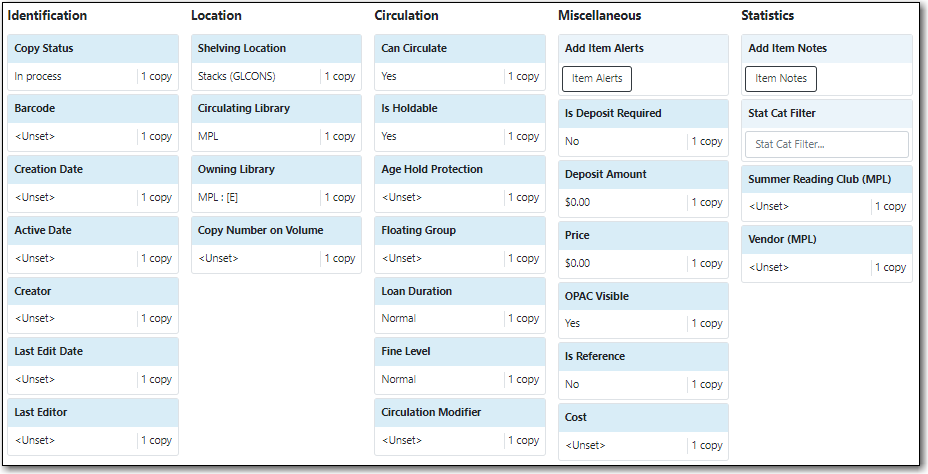
The table below provides detailed descriptions of the item attribues.
| Attribute | Description | Note |
|---|---|---|
Age-based Hold Protection | Allows libraries to restrict holds to be picked up at a range of libraries | Sitka provides two sets of rules: x_month_within_single_branch and x_month_among_multi_branch. The former allows holds to be picked up at the item’s circulating library only for x months, while the latter at libraries sharing the same parent with the circulating library, e.g. all branches of a library system or all single-branch libraries within a federation. In general, use the former if you are a single_branch library and want to restrict holds to your own library, or if you are a branch of a multi-branch library system and want to keep the holds at your own branch. Use the latter if you are a multi-branch library system and allow items to fill holds picked up at all your branches, but not to go out of your system. |
Circulate? | Indicates whether the item can circulate or not | Leave it as "YES", unless the item is in a circulating shelving location but should not itself circulate. If the shelving location’s Circulate? attribute is "NO", this field will have no effect. The "NO" value in this field overrides the shelving location’s Circulate? "YES" value. |
Circulation as Type | Circulation policy may be controlled by the media type in MARC records. When media type is used, this field can be used to override the MARC media type for individual items. It can also be used for statistical purposes. | Not currently used in Sitka’s Evergreen. This attribute is hidden by default. |
Circulation Library | Library currently circulating the item | |
Circulation Modifier | An identifier used for applying circulation policies or for statistical purposes | A shared list of Sitka circulation modifiers displays in the dropdown list for all libraries. Each library selects circulation modifiers to use, and defines its own circulation policy for each modifier. |
Cost | The actual amount of money paid for the item | This is automatically filled with the billed amount from acquisitions module. It can also be entered manually by libraries not using acquisitions. |
Deposit? | Indicates whether the checking out item requires a deposit or not | |
Deposit Amount | Amount required as a deposit for the item | When the item is checked out a bill for this amount is automatically created in the patron account. |
Fine Level | Indicates whether an item uses the Low, Normal, or High fine level attached to its circulation modifier or shelving location set up in the circulation policy. | Each circulation modifier/shelving location may have three fine levels, corresponding to these three values. Use Normal if only one fine level is used. Please contact Co-op Support if you need multiple fine levels for one circulation modifier/shelving location. |
Floating | Indicates whether an item belongs to a floating group | This functionality must be configured by Co-op Support. If Co-op Support has not configured floating groups for you, leave the field blank. |
Holdable? | Indicates whether the item is holdable or not | Leave it as "YES", unless the item is in a holdable shelving location, but holds should not be allowed on this particular item. If shelving location’s Holdable? is set to "NO", this field will have no effect. The "NO" value in this field overrides the shelving location’s Holdable? is "YES" field. |
Item Alert | Used for information that should been seen when an item is checked in or out (e.g. Damage or number of pieces to check for). | CAUTION: some 3rd party self check machines cannot display item alerts. |
Item Note | Used for information specific to the item. | Notes set as public will display in the public catalogue. |
Item Tags | Not currently used in Sitka’s Evergreen. This attribute is hidden by default. | |
Loan Duration | Indicates whether an item uses the Short, Normal, or Long loan duration attached to its circulation modifier or shelving location set up in the circulation policy. | Each circulation modifier/shelving location may have three loan durations, corresponding to these three values. Use Normal if only one loan period is used. Please contact Co-op Support if you need multiple loan durations for one circulation modifier/shelving location. |
OPAC Visible? | Indicates whether the item is visible in the public catalogue | Leave it as YES, unless the item is in an OPAC visible shelving location, but should not be displayed on OPAC. If OPAC Visible? is "NO" for the shelving location, this field will have no effect. The "NO" value in this field will hide the item, even if OPAC Visible? is "YES" for the shelving location. |
Price | Replacement price of the item. | Evergreen uses this price when billing patrons for lost items. |
Quality | Indicates the quality of the item | Not currently used in Sitka’s Evergreen. This attribute is hidden by default. |
Reference? | Indicates whether the item is reference or not. | This flag can be used for setting up circulation policies or for statistical purposes. |
Shelving Location | The location where the item can be found. | Shelving locations belonging to the working location and the organizations on a higher hierarchal level (library system, federation, or Sitka) are displayed in the dropdown list. Multi-branch libraries may create system level shelving locations for all branches to share. |
Statistical Categories | Item statistical categories created by your library or federation. | Use the dropdown list to choose which organization’s entries to display. |
Status | Current status of the item | By default a new item record is assigned a status of In Process. Some status cannot be selected from the drop down menu as an action, such as checking out the item, is required to set the item to that status. |
