Sitka Training Video - Merging Duplicate Bibliographic Records (5:10)
Each discrete bibliographic title in Evergreen should have a single record that all libraries attach their holdings to. When a title has multiple records library staff with sufficient cataloguing knowledge can merge duplicate records together as per Sitka’s Cataloguing Policy for Editing Bibliographic Records.
Any call number and item records, or holds, associated with the non-lead records will be transferred to the lead record upon merging.
Add the desired records to a record bucket. See the section called “Adding Records to a Record Bucket”.
Note
When creating your bucket Co-op Support recommends using the title of the records you are merging.
- Retrieve the bucket by selecting Cataloguing → Record Buckets on the menu bar.
From the list of your buckets click on the name of the bucket containing the records you are merging.
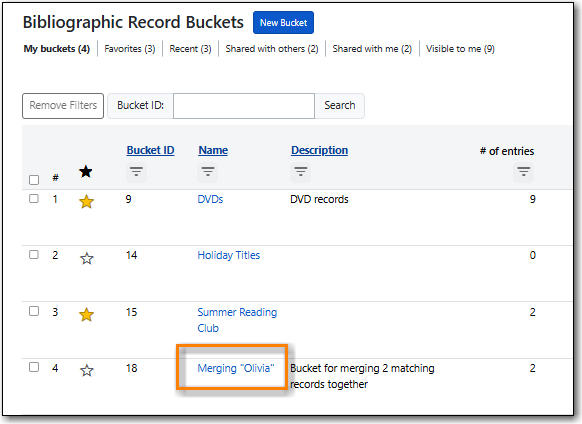
Select the records you wish to merge. Click Actions → Merge Selected Records.
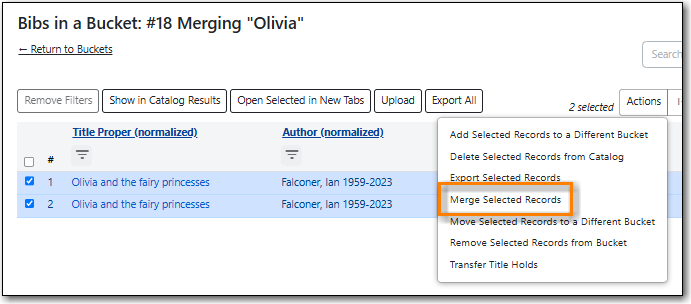
The merge screen opens in a pop-up window.
- The record summary is listed above. You may shorten it by clicking the double arrows.
Clicking Toggle Holdings Display will display the holdings information below each MARC record.
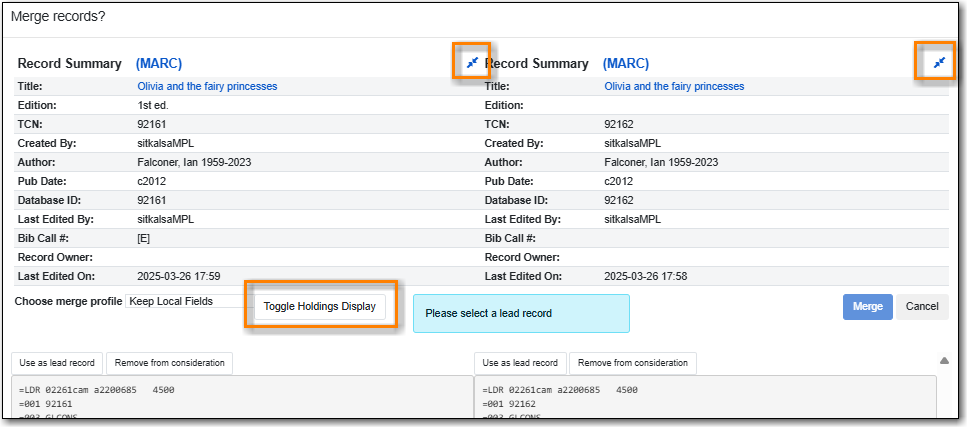
If after comparing the MARC records you determine that any of them are not a match for merging click Remove from consideration. The record will no longer be included in the merge.
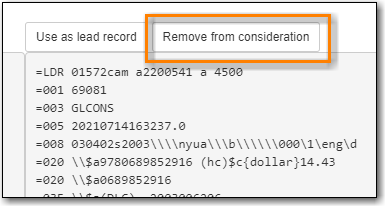
Leave the merge profile as "Keep Local Fields". Any 050, 055, 092, 590, 595, 690, 852, and 856 fields from non-lead records will be moved to the lead record.
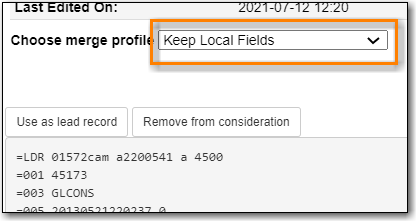
From the remaining records determine which is the best record and click Use as lead record.
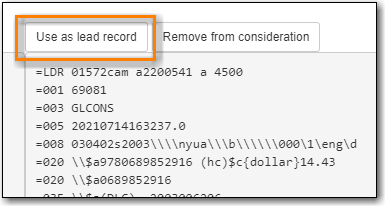
Edit buttons will appear for the lead record. You can edit the record if edits are necessary. Any edits need to follow Sitka’s Cataloguing Policy for Editing Bibliographic Records.
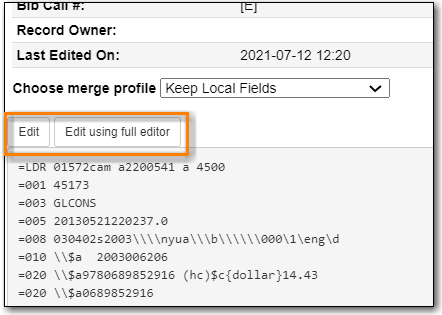
- Click Merge. The lead record will open in the catalogue in a new tab.
A record of the merge is recorded on the Record Notes tab.
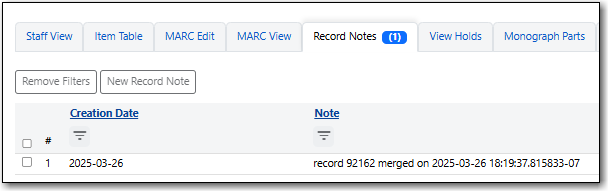
Note
While you can edit call numbers and/or items from the merge screen, Co-op Support recommends you focus on bibliographic records here. After the merging is done, you can edit your call numbers and items through the Holdings Editor.
Caution
Deleted records will remain in a record Bucket. We recommend you merge records right after you add them to the bucket. If you merge them later, good practice is to check the Deleted column in the bucket before merging to avoid merging records into a deleted record.
