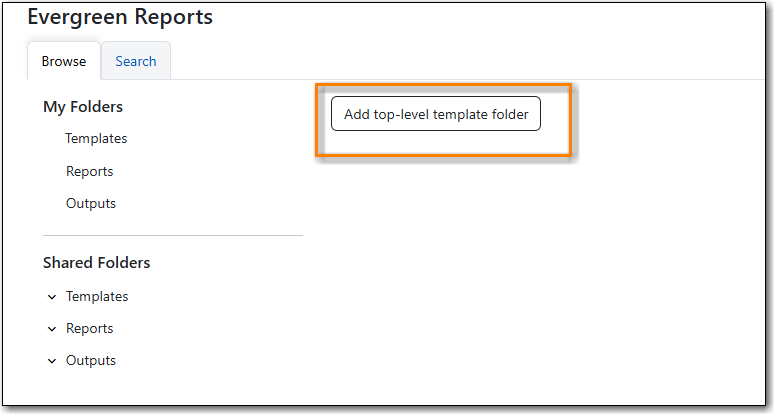Table of Contents
Sitka Training Video - Setting Up Report Folders (3:10)
The folders pane in the reporter is divided into two sections:
- My Folders which contains the folders created with your Evergreen account.
- Shared Folders which contains folders shared with you by other users.
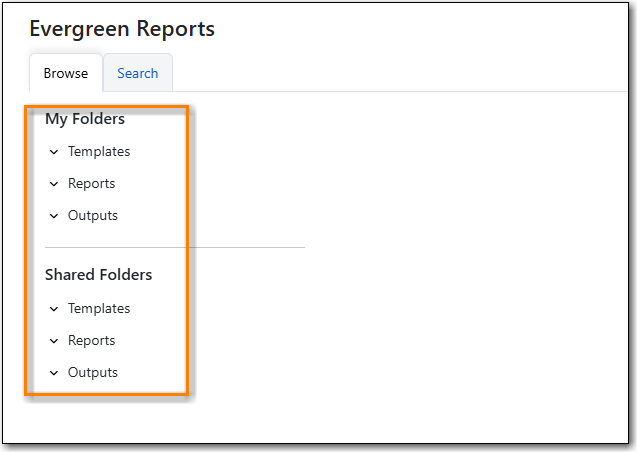
There are three main components used by the reporter which each much be stored in a separate folder:
- Templates which tell Evergreen what fields to offer as filters and what columns to display in the results file.
- Reports which tell Evergreen what values to filter on, how often to run the report, and what file formats to output the results in.
- Output which is the final results file from Evergreen with the information from the database.
In order to work with templates, reports, and output in the reporter you must have at least one folder created under each component. See the section called “Creating Folders”.
Tip
Co-op Support recommends using a parallel naming scheme for folders in Templates, Reports, and Output to help keep your reports organized and easier to find.
To create a folder within Templates, Reports, or Output:
- Go to Administration → Reports.
In the My Folders section click on the folder you would like to create a sub-folder in. You may need to click on the caret(s) to expand the relevant folder tree.
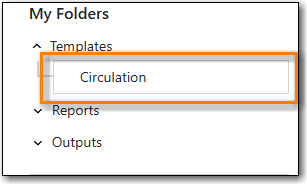
Select the button Add Subfolder.
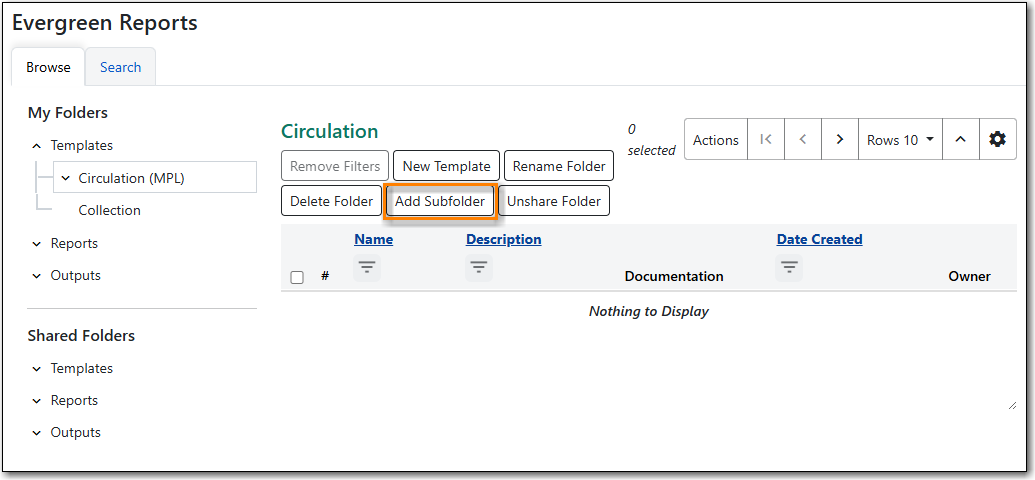
- Enter a name for the folder.
Select the Confirm button.
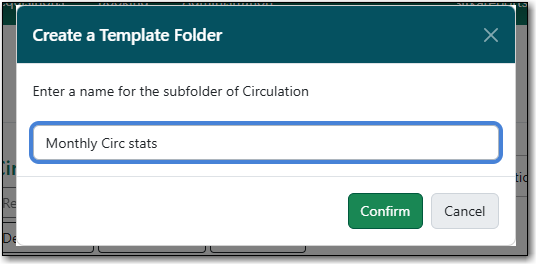
The folder can now been seen in the appropriate folder tree.
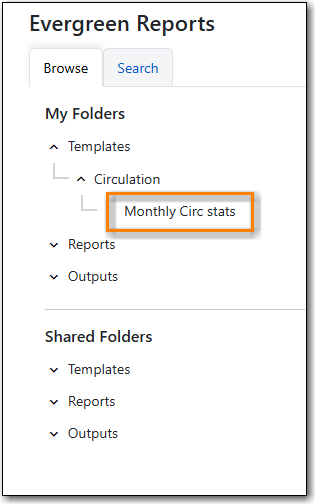
Note
When creating folders at the top level (directly under Templates, Reports, or Output) Evergreen will only display a button to add a top-level folder.