Table of Contents
There are two categories of bills in Evergreen:
System Generated Bills
Bills created by Evergreen show a type of circulation. Evergreen will generate bills when items are marked as lost or damaged and include any set processing fees. Additionally, once an item is overdue, Evergreen will generate on-going overdue fines based on a library’s circulation policies; overdue fines are generated overnight.
Staff Generated Bills
Bills created manually by staff show a type of grocery. Sitka libraries share a list of billing types which staff can choose from.
Additional library specific bill types can be added by Co-op Support if a library requires a unique bill type; default prices can be attached to the unique bill type.
Staff can manually add bills to a patron’s account for fees like non-resident memberships, photocopying, replacing lost library cards, and more.
- In the patron’s account click on the Bills tab.
- Click Bills in patron account.
Click Bill Patron
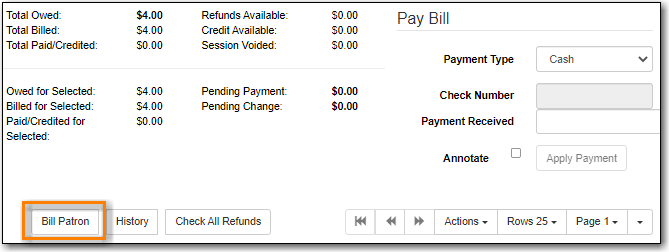
- In the pop up that appears, select the appropriate billing type from the drop down menu.
- Enter the amount you wish to bill the patron.
- Optionally, include a note about the bill.
Click Submit Bill.
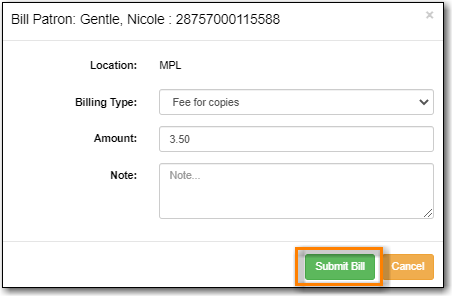
The bill will display with a type of grocery to indicate that the bill was manually created by staff.

If the patron incurs additional charges that are related to existing charges, staff can add the new charge to the existing one instead of creating a new bill.
- In the patron’s account click on the Bills tab.
Select the bill you wish to add additional charges to and click Actions → Add Billing.
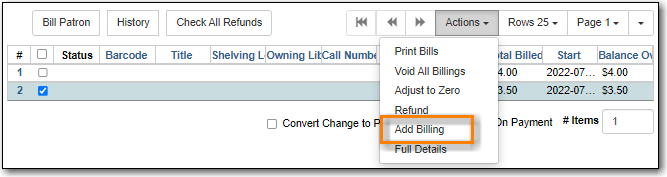
- In the pop up that appears, select the appropriate billing type from the drop down menu.
- Enter the amount you wish to bill the patron.
- Optionally, include a note about the bill.
Click Submit Bill.
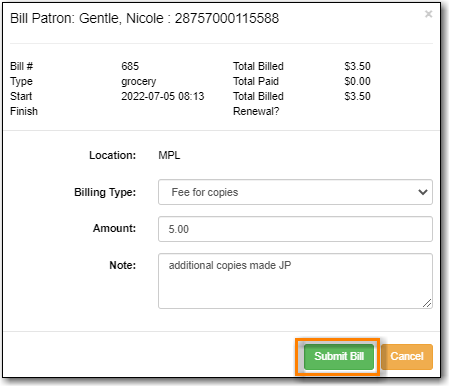
- The bill will be updated to reflect the new total.
