In bill history, staff can see both open and closed transactions that have taken place with the patron’s account, as well as a history of payments made by the patron.
- In the patron’s account click on the Bills tab.
- Click History
By default transactions from the last 12 months will display. Use the calendar widgets to choose select a different timeframe if needed.
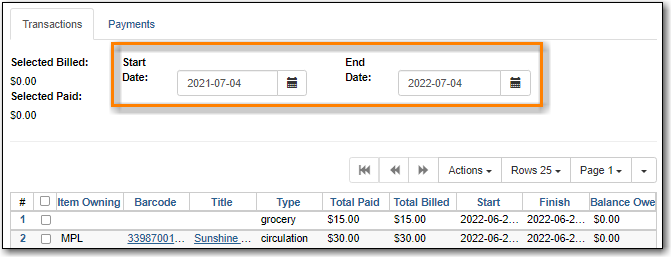
Select a line and go to the Actions menu to see the full details, add billing, or print the bill out.
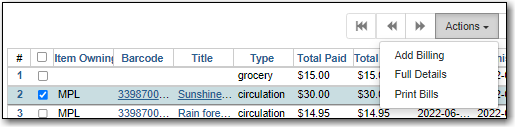
- In the patron’s account click on the Bills tab.
- Click History
- Select the Payments tab.
- By default transactions from the last 12 months will display. Use the calendar widgets to choose select a different timeframe if needed.
- For more information about a particular payment, select the line item and click Actions → Full Details.
Tip
The value in the Payment Type field will show how the bill was paid.

Bills can be paid automatically by the system adjusting bills when lost items are returned or manually by staff accepting a form of payment, using patron credit or forgiving a patron’s fines.
