You can edit copies in batch on the Item Status screen, or in Copy Bucket. On Holdings View, you can edit a few selected copies under the same title.
Batch Editing Copies on Item Status Screen
- Scan the barcodes to retrieve the copies you want to edit, or load copies from a CSV file of a list of barcodes.
- Select records to edit, click Actions dropdown list, scroll down to Edit, and click Items.
Copy Editor opens in a new tab. Edit the copies and click Save & Exit.
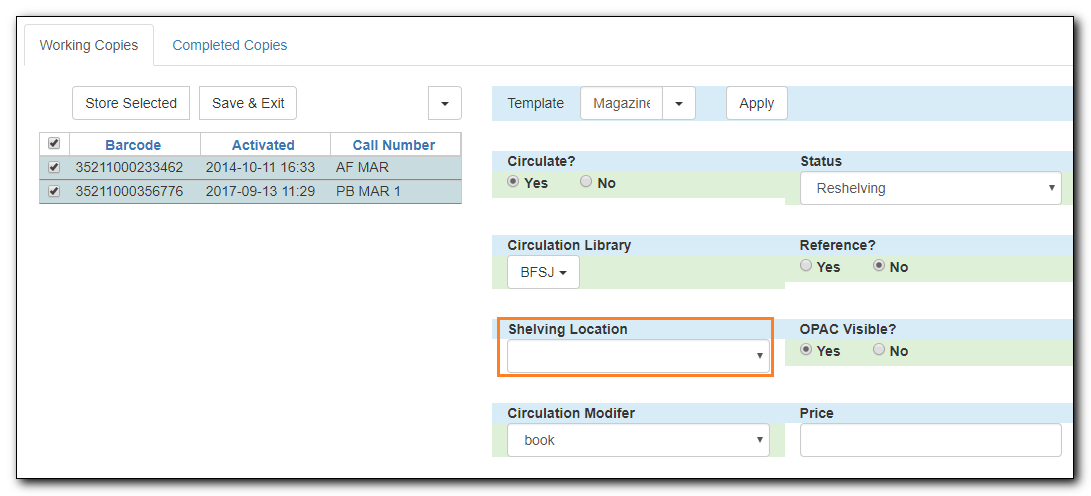
Note
- When the selected copies do not share the same value in a field, the field is empty on the Copy Editor.
- To update all selected copies to one shared value, for example Shelving Location, edit that attribute in Copy Editor in first record.
- You can select a few copies to edit, store them in the Completed Copies tab, then work on other copies.
Batch Editing Copies in Copy Bucket
- Click Cataloguing → Copy Buckets.
- Select a copy bucket from the Buckets dropdown list.
- Select the copies you wish to edit and click Actions → Edit Selected Copies.
