Routine maintenance of your patron accounts includes updating patrons' contact information, renewing expired library cards, marking library cards lost, re-setting patrons' passwords, inserting notes or alert messages, and so on. It is good practice to understand how the patron account record functions.
- Scan the patron barcode or search for patron by name.
- Once the patron record is loaded, Check Out is the default tab.
- Click Edit to retrieve patron information.
Make required edits and click Save at top right of screen.

- Click Update Expire Date or use the calendar widget to renew a card.
Click Save at top right of screen.

- Click Replace Barcode
- If the username is still the original barcode, replace it with the new barcode number.
Click Save at top right of screen.

Once a library card is marked lost, Evergreen marks the card inactive and keeps it in the database. If the patron has lost a library card before, the See All button shows up.
- Click See All. All barcodes that the patron has had are displayed in a pop-up window.
- Click Active to activate an inactive card.
- Click Primary on the Active card, Active must be the Primary Card.
Click Apply Changes and Save.
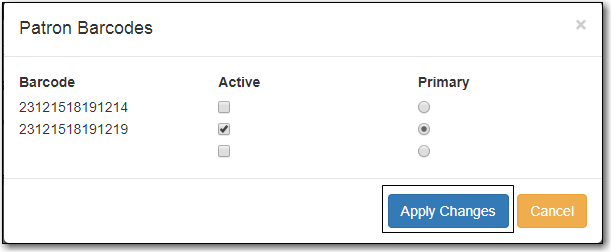
- Click Reset Password or enter a new password and click Save.
- If your library uses the last 4 digits of phone number as default password, please do not use Reset Password button. Instead, enter the new phone number, and click Save.
Tip
Existing password is not displayed in patron records for security reasons.
It is good practice to keep patron email addresses current to ensure service from Evergreen’s automated messaging features. The Invalidate option alerts staff that a new email address is required, and removes the invalid address.
Note
Accumulated bounced back emails may result in courtesy and notice emails from Evergreen being blocked by some email service providers such as Gmail and Outlook/Hotmail. This denial of service affects all Sitka’s Evergreen users, and we request your cooperation in maintaining current email addresses.
- Retrieve the patron account and click Edit.
- Scroll down to Address to edit it, and click Save.
- To delete an address, click the red coloured cross, and click Save.
- To add a new address, click New Address at the bottom of Address section, and enter required information.
- Select Mailing or Physical and click Save.
If your library links addresses in cloned accounts, the address in the new, cloned record is greyed out, and can only be edited in the original record. The address' owning account can not be deleted or merged when other accounts are still using the address, so there are times when you need to unlink shared addresses. You do this by adding a new address to the cloned patron account record.
- Click New Address button.
- Click Mailing and Physical address and click Save.
- The linked address is replaced.
