Anyone with access to the staff client may view these settings, but a Local System Administrator login may edit some parts.
- Go to Administration → Server Administration → Organizational Units.
Find your library from the tree on the left side of the page and click it to open settings. Multi-branch library systems will see an entry for each branch.
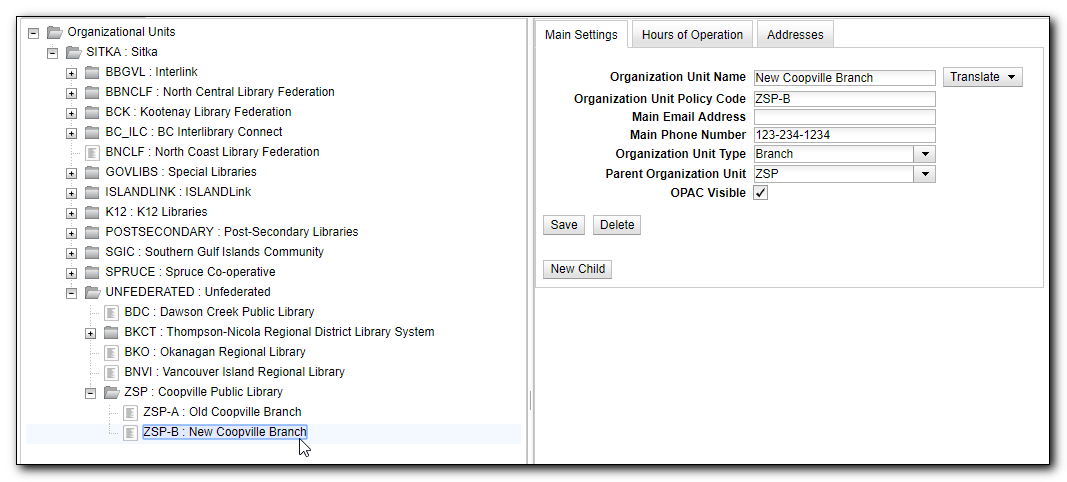
- The Main Settings tab opens displaying settings for your library. Only Main Email Address and Main Phone Number should be edited, please leave all other settings at their default values.
- Click Save to record changes.
Note
The Organizational Units screen flashes green when saving changes to any tab. If there is no flash or flash in red, please ensure you are using an LSA login and click Save again. Contact Co-op support if you still cannot save the changes.
Local System Administrators can use the Organizational Units interface to set the library’s hours of operation. These are regular weekly hours; holiday and other closures are recorded in the Closed Date Editor.
Hours of operation and closed dates affect due dates, overdue fines and holds targeting.
- Due dates: Due dates that would fall on closed days are automatically pushed forward to the next open day.
- Overdue fines: Overdue fines are not charged on days when the library is closed.
- Hold Targeting: By default items at a closed library are not targeted for holds. This means that available items that patrons have placed holds on will not appear on the Holds Pull List until the next open day. If you wish items to be targeted when the library is closed to the public, perhaps staff are still working and would like to pull items for holds, you can use the library settings Target copies for a hold even if copy’s circ lib is closed and Target copies for a hold even if copy’s circ lib is closed IF the circ lib is the hold’s pickup lib to override the default behaviour.
To review or edit your library’s hours of operation, go to Hours of Operation tab. Review your library’s weekly hours, edit if necessary. To set a closed day, click the corresponding Closed button. Closed days (Sunday in the example below) have open and close times of 00:00. Click Save to record any changes
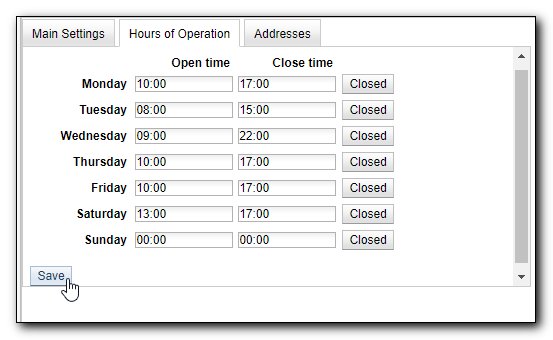
Addresses set in Organizational Units appear in patron email notifications, hold slips, and transit slips. Local System Adminstrators should ensure that the Mailing, Holds, and Physical addresses are set correctly.
- Open the Organizational Units interface. Click the Addresses tab.
There are four address tabs: Mailing, Holds, Physical, and ILL. Co-op support recommends setting the first three at a minimum. The Holds Address appears on hold transit slips when items are sent to fulfill holds at another branch. The Mailing address is used in notices.
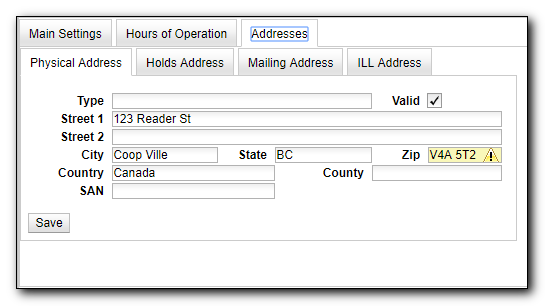
- Click Save to record changes for each tab.
Caution
The value in State (Province) field in Mailing address is used to generate the URLs to My Account link in email notices. To ensure correct URLs, please always use BC for BC libraries or MB for Manitoba libraries.
Note
- You may ignore the alert in Zip field. The value will be saved.
- The Valid checkbox is an optional setting that does not affect current Evergreen functions, but the Sitka Support team recommends checking it for all correct addresses.
