Checked-out items can be renewed if your library’s policy allows it. The new due date is calculated from the renewal date. Existing loans can also be extended to a specific date by renewing with a specific due date, or editing the due date.
- Click the Items Out tab in the patron account.
- Select the items and click Actions.
Select, Renew, Renew All, or Renew With Specific Due Date.
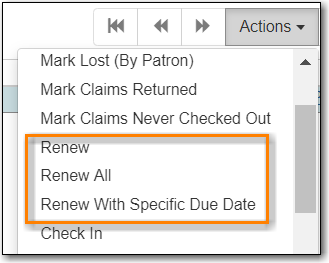
Tip
You can also renew items on the Item Status screen.
Note
It is not currently possible to select a specific due date time when renewing hourly loans with Renew With Specific Due Date. For now the Edit Due Date function should be used if a specific time is required.
- Click the Items Out tab in the patron account.
- Select the items and click Actions.
- Select, Edit Due Date.
Select the new due date and due date time (if working with hourly loans).
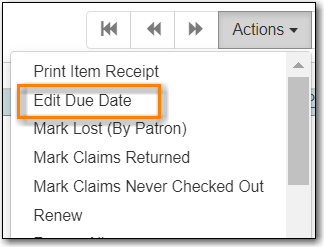
Note
Edit Due Date changes the due date in the existing circulation record without reducing remaining renewals, or creating a new circulation record. It does not generate new circulation statistics, and no new notices are generated. For example, editing the due date will not generate a new pre-due notice near the new due date. Co-op Support strongly recommends you use Renew With Specific Due Date rather than manually edit a due date unless you are working with hourly loans.
