Table of Contents
Sitka Training Video - Search the Catalogue (5:16)
It is critical to search the database before adding titles, volumes, or copies. Good practice is to assume the item you are adding already exists, and to do an exhaustive search for the item before cataloguing it. By doing so, you will discover whether you need to add your item to an existing title record, or if you need to import or create a new title record. It is very important that you scope your cataloguing searches to the entire Sitka database, either at the time of each search or via Workstation or My Account preferences.
You can set workstation search preferences to configure default search location and preferred search library, and you can choose to have Numeric Search or MARC Expert search be the default advanced search view. These workstation preferences override account login preferences set in My Account. For cataloguing workstations it is recommended that the Default Search Library be set to Sitka. This will ensure staff using those workstations are always searching all of Sitka.
To search the catalogue for holdings select Cataloguing → Search the Catalogue, or Search → the Catalogue, or press F3.
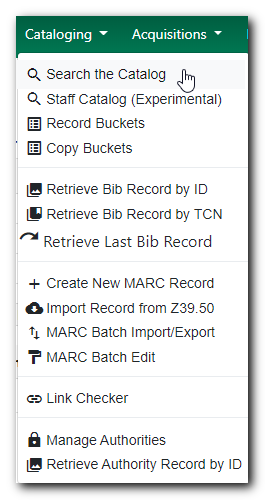
The advanced search screen is loaded. In this example, the search screen defaults to the Numeric Search tab. You may set up a different default search tab via Workstation Administration. In this example, note the search library is set to Sitka. A cataloguer must ensure they are searching the entire Sitka database.

Enter your search criteria and click Search.

In this example, the title has 6 copies in Sitka.
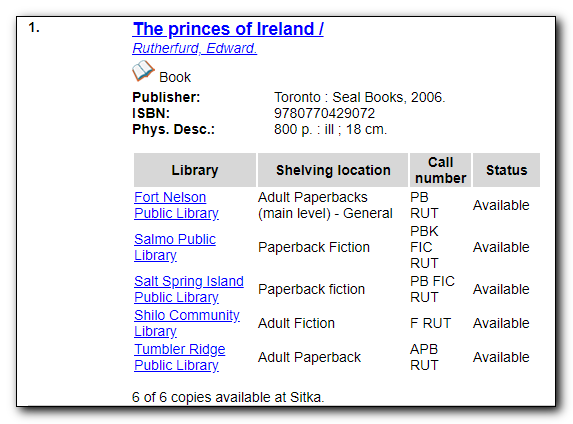
To view record details, click on the title link.
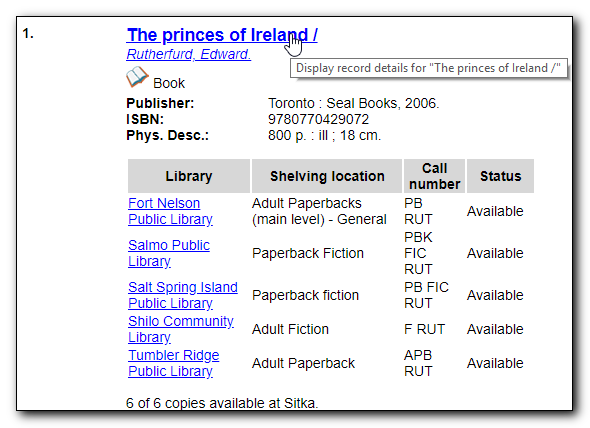
Confirm bibliographic data as displayed in the brief record. If satisfied that the record matches the item in hand, you can proceed to add holdings as described in the section called “Adding Holdings to Bibliographic Records”
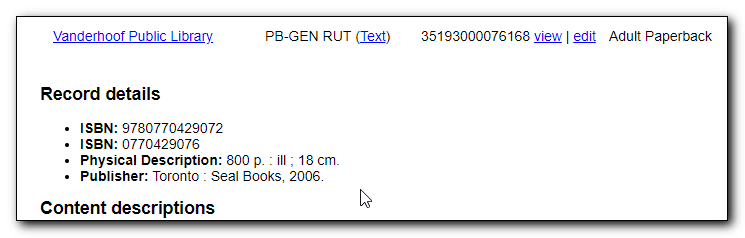
You may also choose to view the MARC record by clicking on MARC Record button near the bottom of the screen, or click MARC View above the search bar.
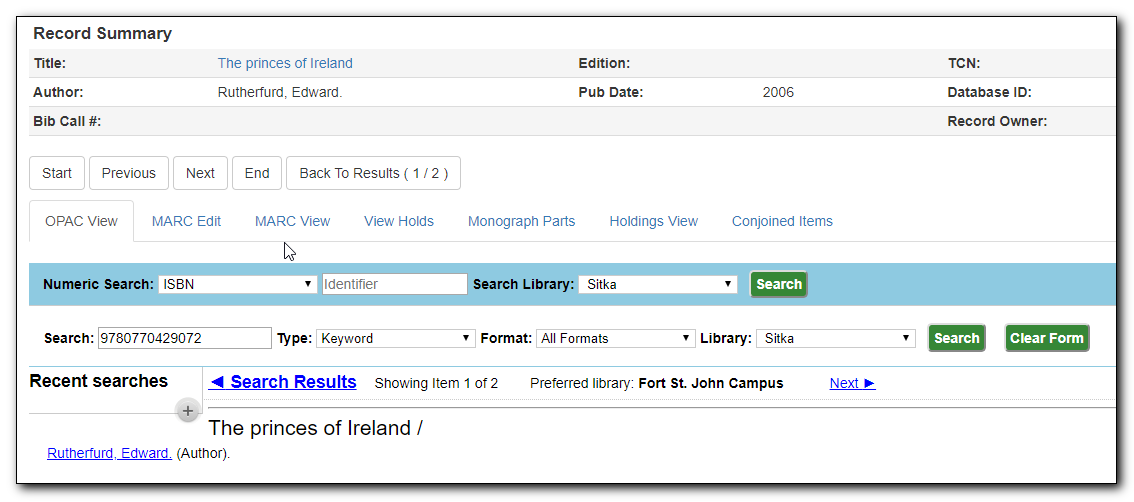
This presents detailed bibliographic data to help you determine whether the record matches the item in hand.
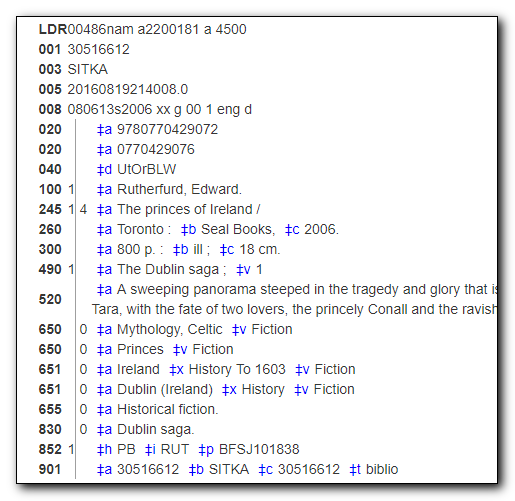
Tip
- It is possible to search ISBNs by Keyword, but results may not be exhaustive. We recommend using Numeric Search as described above.
- If an OCLC number is nine digits then Evergreen uses ocn as a prefix. For example: ocn123456789.
- If an OCLC number is less than 8 digits then Evergreen uses ocm as a prefix. In addition Evergreen will automatically prefix the number with zeros so that it is nine digits. For example: ocm01234567, or ocm00123456.
- If searching a LCCN do not use a hyphen, add a 0 in place of a hyphen, e.g. 2001001234.
