Table of Contents
The appropriate title information displayed on the OPAC relies on correct MARC coding. For example, format icons for text, moving pictures, and sound, rely on MARC coding in the leader, 007, and 008 tags, as do OPAC search filters, such as publication date, item type, or target audience. Bibliographic record matching and de-duplicating also relies on correct MARC coding and consistency in use of, and contents in, particular MARC tags. The ability to edit and manage MARC records is very important to maintaining database integrity.
Evergreen allows you to edit MARC tags, sub-fields, and indicators, as well as an easy entry box to edit parts of the leader and 008 field on a built-in form called the MARC Editor. It also provides a text based editor, which allows you to easily add or remove tags, and/or edit the fields. You need to pay close attention to the position of the tags, indicators, and spacing required to preserve the record structure.
To edit a MARC record, retrieve it on the catalogue. Once record is displayed on Record Details screen, click MARC Edit.
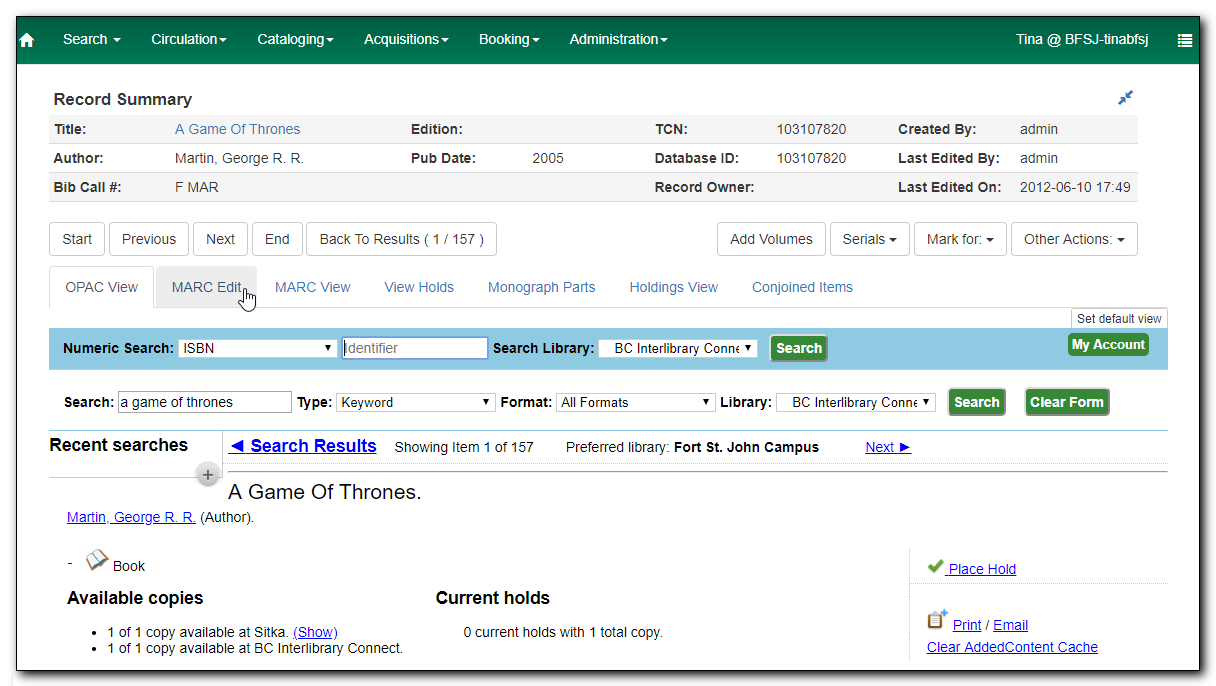
Tip
You can set the displayed view as the default by clicking Set Default View. Individual records will be loaded in this view when selected/retrieved.
MARC record is displayed. Use scroll bar on right to move record up and down on screen.
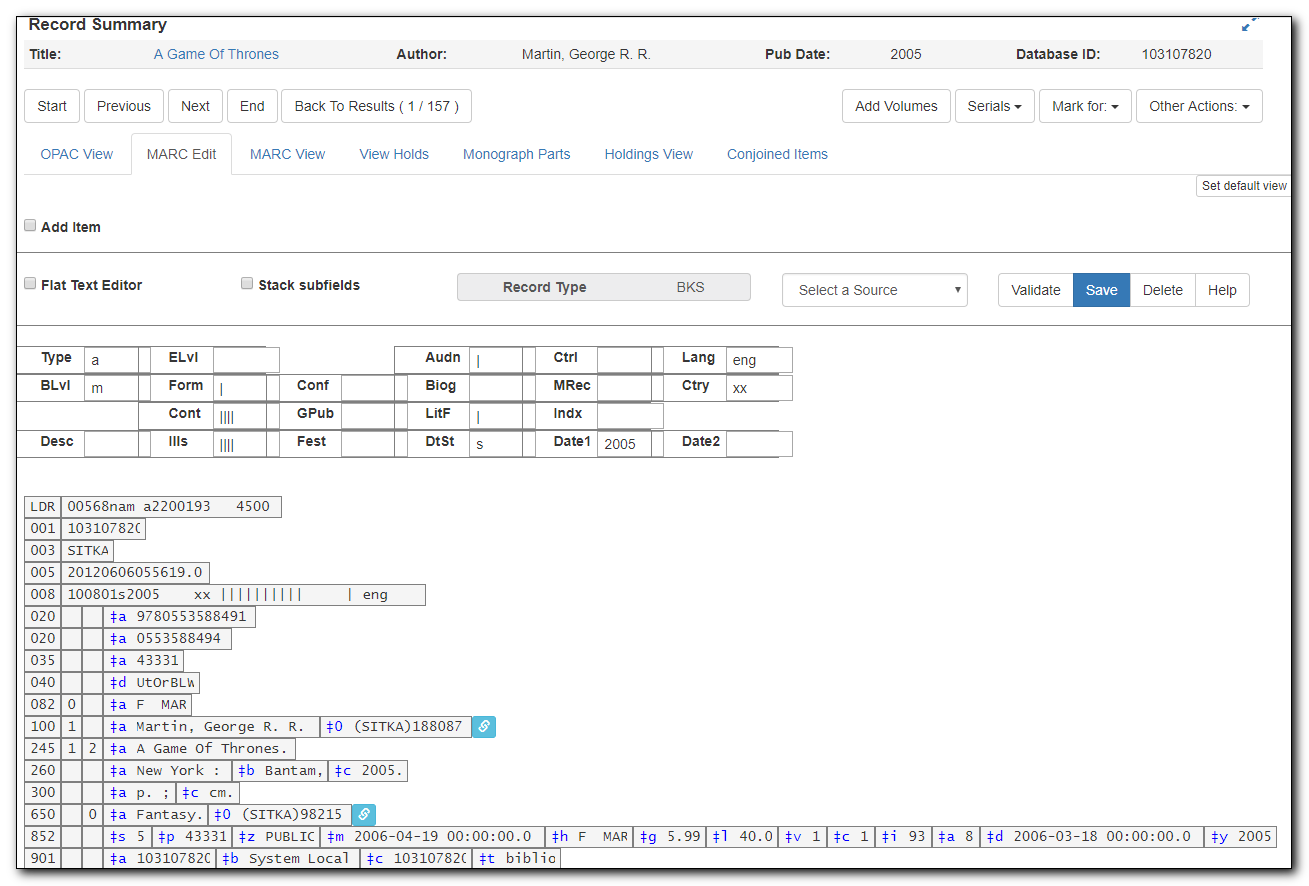
Depending on your preference, you can select Stack subfields to change the way subfields are displayed.

Now the subfields are in separate rows.
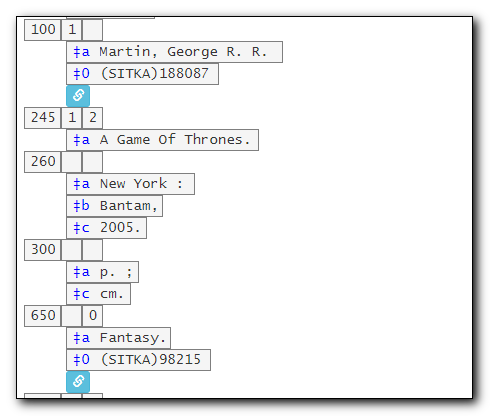
To add or remove rows, or replace tags, click the Help button to display the keyboard shortcuts. Move the cursor to appropriate position, then use the keyboard shortcut.
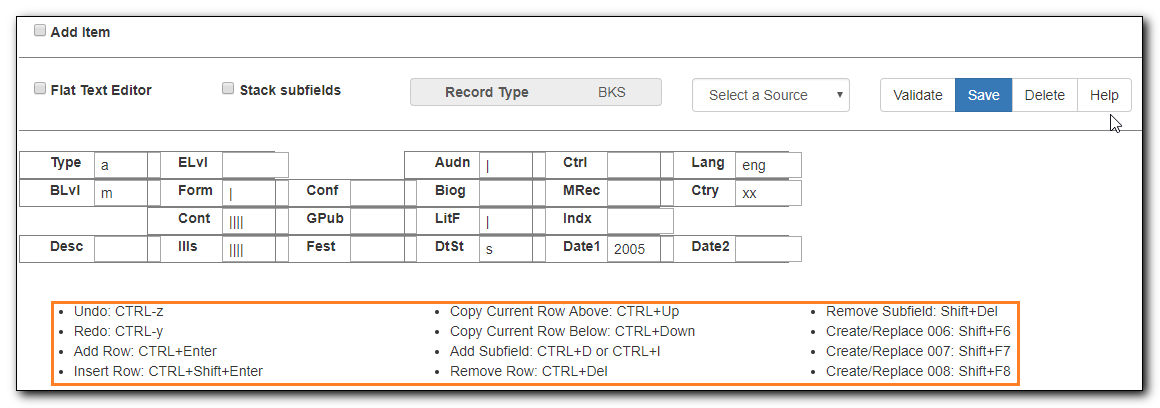
You can right click at the appropriate position to list the functions and tags.
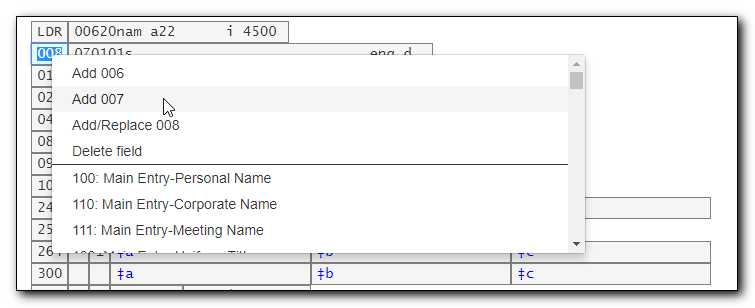
- To work with the data in a tag, simply click or tab into required field.
To edit indicators, click or tab into the required field, and right click to view correct indicators and enter appropriate data.
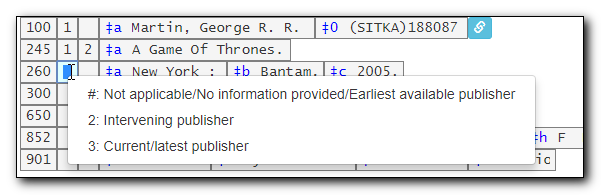
Once your edits are complete, click Save.
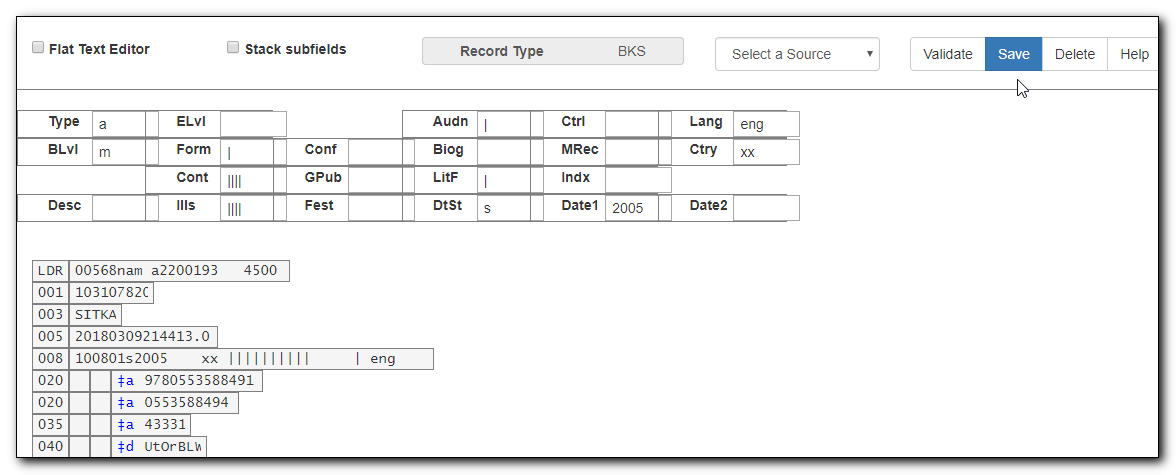
To access the Flat-Text Editor, select the checkbox in front of it. To switch back to the form editor, de-select it.
Tip
On Flat-Text Editor, each line stands for a tag. The tags, indicators and their values are at fixed positions. If there is no value at a position, you will see "\" as a spacing taker. For positionally defined tags, such as 007 or 008, you will see "\" in the field content area, too. You need to replace it with the content you want to put in, when necessary.
