Sitka Training Video - Merge Duplicate Bibliographic Records (7:31)
This lesson will demonstrate merging bibliographic records in the catalogue. A common application for this functionality is to replace brief records with full records to keep one bibliographic record for one title.
Any volume and copy records, or holds, associated with the brief record, will be transferred to the full record upon merging.
- Records are merged via a Record Bucket. You need to have a bucket for the records you wish to merge. To create a record bucket, refer to the section called “Creating Record Buckets” for detailed instructions. In the example below the bucket is named "merge117036601".
- Identify records to be merged and add them to the bucket. See the section called “Adding Records to a Record Bucket” for detailed instructions.
- Retrieve the bucket by selecting Cataloguing → Record Buckets on menu bar.
Click the drop down arrow beside Buckets, then select the bucket containing the records to be merged.
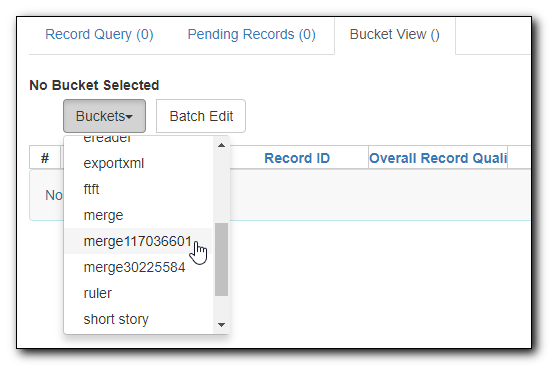
Select the records you wish to merge. Click Actions → Merge Selected Records.

Merge screen opens in a pop-up window. Record summary is listed above. You may shorten it by clicking the double arrows. You may also Toggle Holdings Display. Holdings information is displayed below each MARC record. You can remove a record if you decide not to merge it by clicking Remove from consideration. Once decided on a lead record, click Use as lead record.
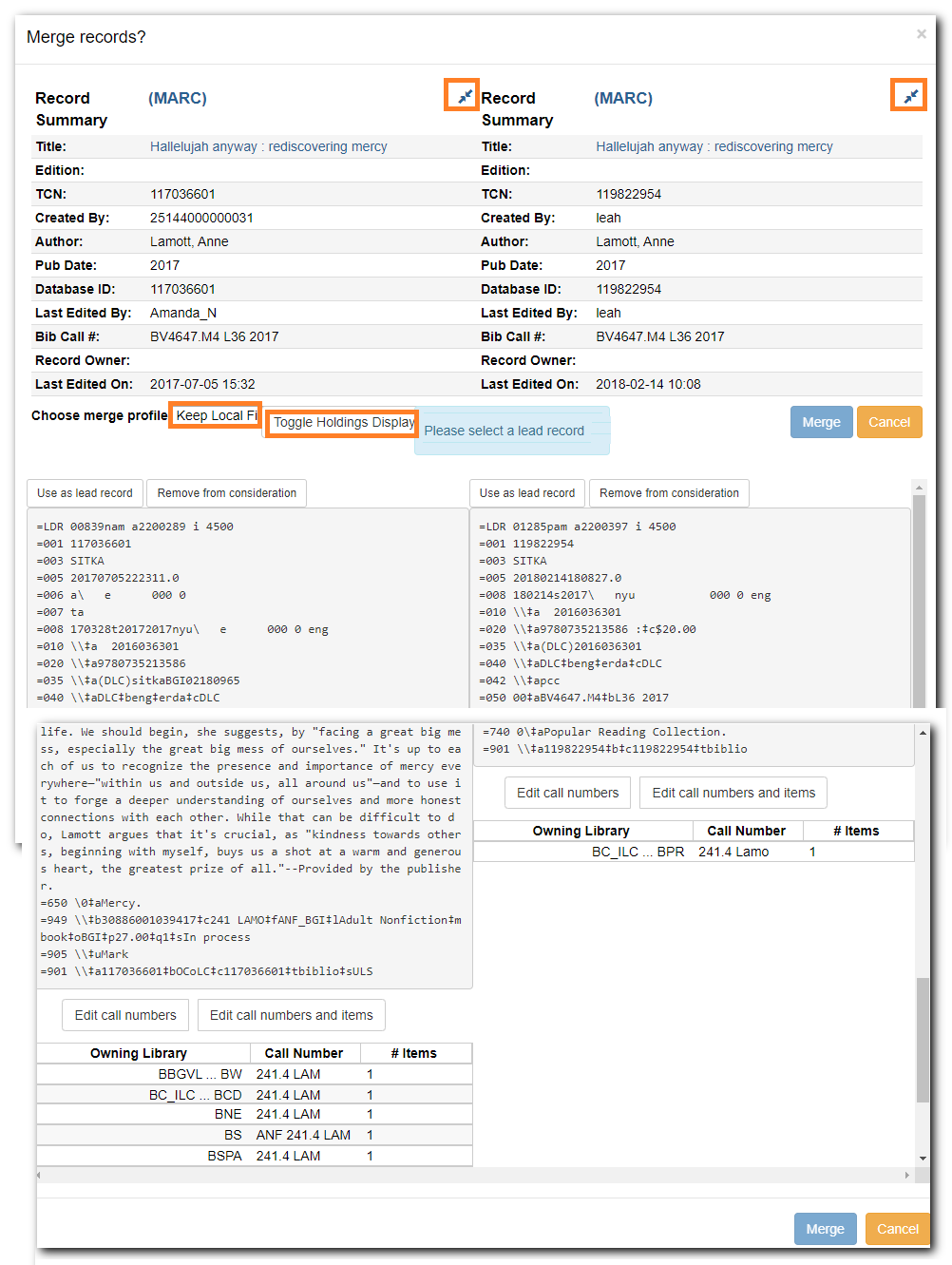
Edit the lead record if necessary. Click Edit to edit in the current window. Once done, click Save. You can also click Edit using full editor to open the record in a pop-up window. Once done editing, click Save on top, then Done at the bottom to go back to the merge screen.
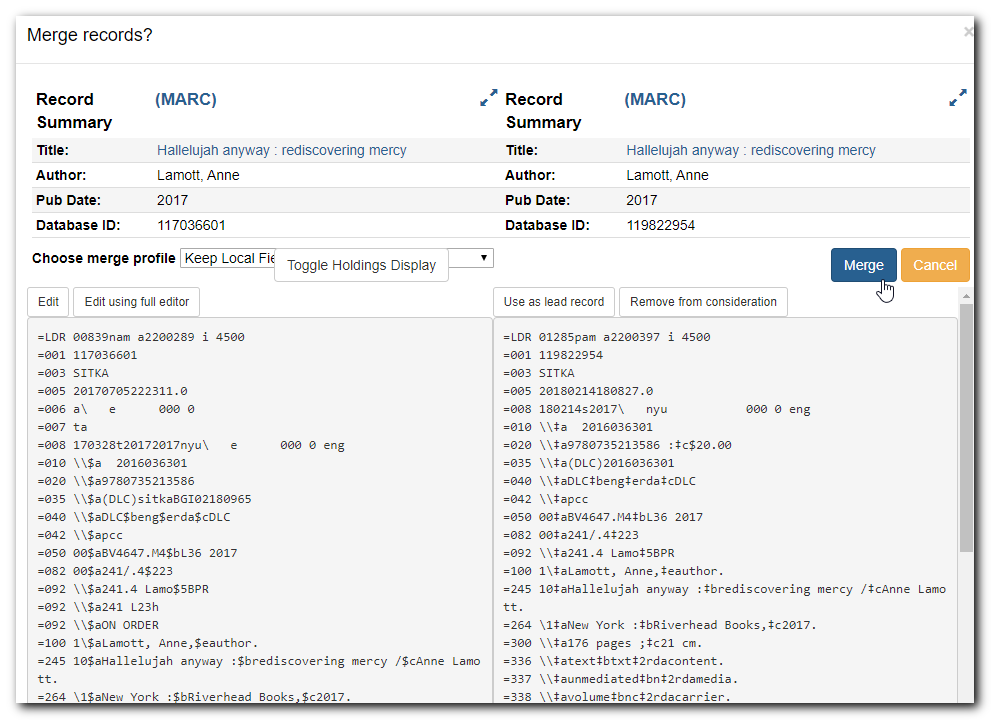
- Select a merge profile. We use "Keep Local Fields".
- Once ready, click Merge. The lead record is displayed in the catalogue.
Note
While you can edit volumes and/or copies from merge screen, Co-op Support recommends you focus on bibliographic records on merge screen. After the merging is done, you can edit your volume/copy on Holdings View.
Tip
Merging time and target record is displayed when the merged non-lead records are retrieved.
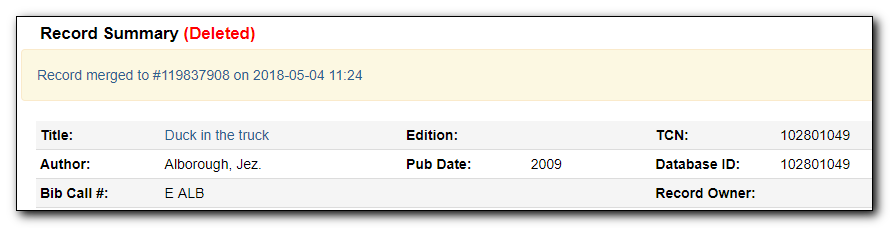
Caution
Deleted records remain in a Record Bucket. We suggest you merge records right after you add them to the bucket. If you merge them later, good practice is to check the records again before merging to avoid merging them into a deleted record. Right now, deleted records are not indicated on merge screen.
