The Basket Actions menu, found beside the basket icon, lets you view the contents of the basket, batch place holds, print or email the title details for all titles, add the contents of the basket to a saved list, and clear the basket.
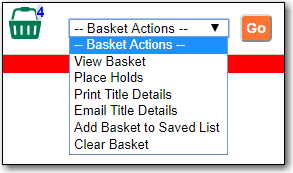
The action menu within the basket view also allows you to add the contents of the basket to a new list or specific existing list.
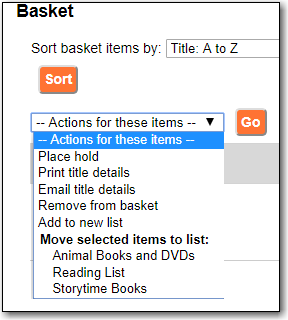
- Select the titles and click the Actions menu.
- Choose Email or Print for title details, and click Go.
- You must be logged into My Account in order to email, and are prompted to do so if not.
- The print and email preview and format editor opens.
- Enter email address and subject if email is chosen.
Click into Format field, choose Full and click Update. This ensures the local call number and shelving information will be included.
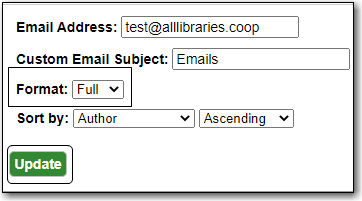
If there are multiple libraries copies in the preview, choose required library in Holdings Library field, and click Update again.
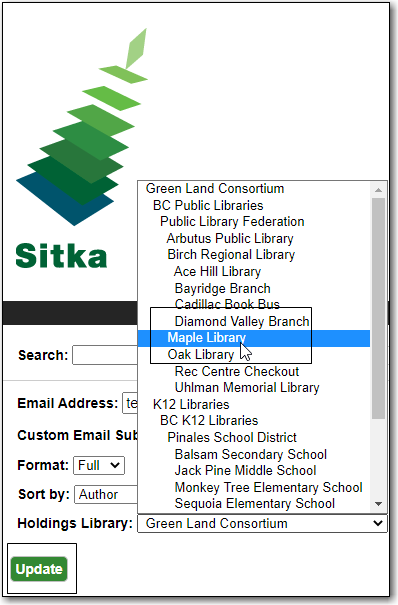
The preview is presented.
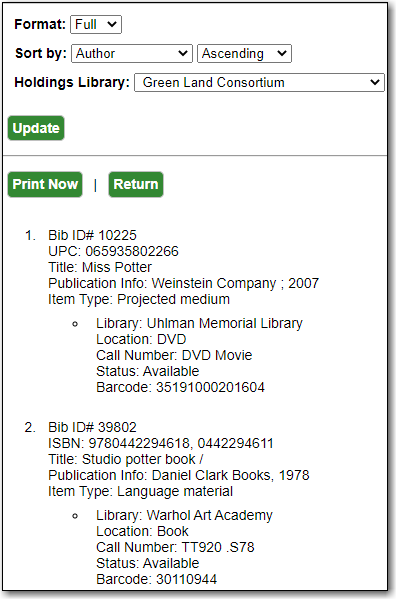
- Click Print Now, or Email Now, and follow on screen instructions.
