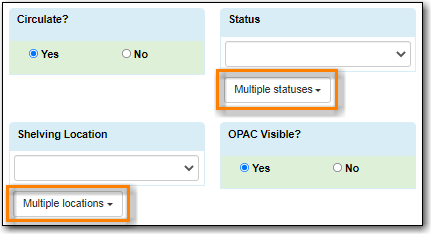You can edit items in batch on the Item Status screen, or in an Item Bucket. On Holdings View, you can edit a few selected Items under the same title.
- Select Cataloguing → Item Status or Circulation → Item Status.
- Scan the barcodes to retrieve the items you want to edit, or click Choose File to load items from a file of a list of barcodes.
- Select the items you would like to edit.
From the Actions menu scroll to Edit and select Call Numbers, Items, or Call Numbers and Items depending on what you wish to edit.
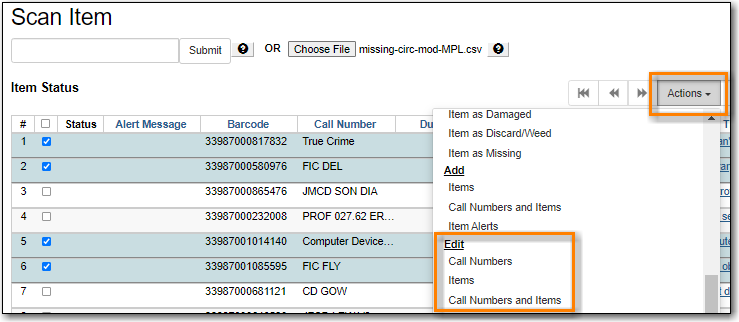
- The Holdings Editor will open in a new tab.
- Select Cataloguing → Item Buckets.
Select an item bucket from the Buckets dropdown list.
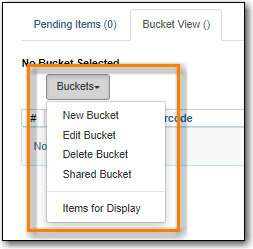
- Select the items you wish to edit.
From the Actions menu select Edit Selected Items or Edit Call Numbers depending on what you wish to edit.
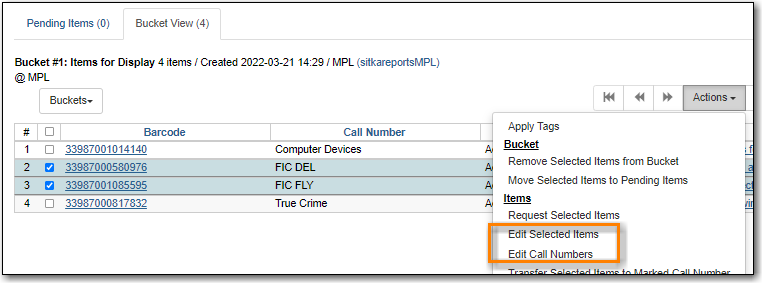
- The Holdings Editor will open in a new tab.
- Open the desired record in the staff catalogue.
- Go to the Holdings View tab.
Select the items you wish to edit.
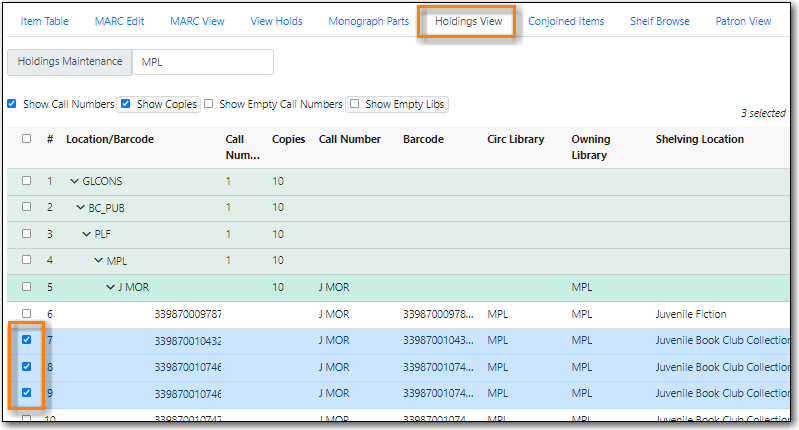
From the Actions menu scroll to Edit and select Edit Call Numbers, Edit Items, or Edit Call Numbers and Items depending on what you wish to edit.

- The Holdings Editor will open in a new tab.
There are some important differences in the Holdings Editor when editing in batch versus editing a single item.
- When editing, only one value can be entered for each item attribute. Items that should be updated with different values for particular item attributes should be edited separately.
If the selected items have differing values for an item attribute a button indicating there are multiple values for the attribute will display.