Staff with Local System Administration permissions can void bills, either entirely or in part; however, Co-op Support recommends you use the adjust to zero function in most cases.
- Click on the Bills tab in the patron’s account.
Select the bill line you wish to void and click Actions → Void All Billings.
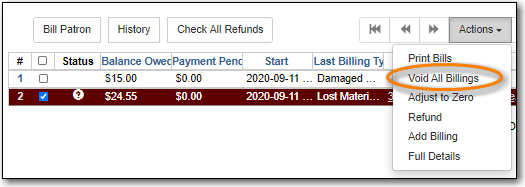
- Click OK/Continue. The bill will no longer display on the patron’s bill tab.
Sometimes you may wish to void part of a bill, such as overdue fines for a specific day or a processing charge for a lost item.
- Click on the Bills tab in the patron’s account.
Select the bill line you wish to partially void and click Actions → Full Details.
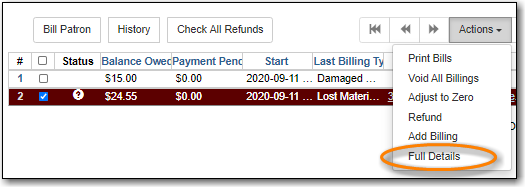
The bill will open on the Statement tab. Click the Details tab.
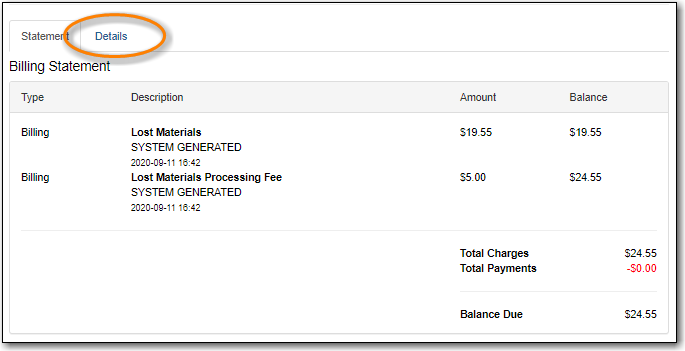
Select the specific bill line you would like to void and click Actions → Void Billings.
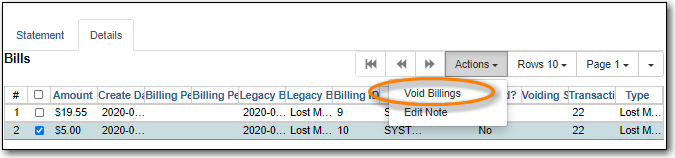
- Click OK/Continue. The amount owing for the bill will be updated.
Sometimes you may need to void a bill a patron has already paid in order to process a refund.
- Click on the Bills tab in the patron’s account.
Click History
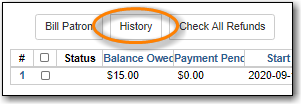
Select the relevant transaction and go to Actions → Full Details.
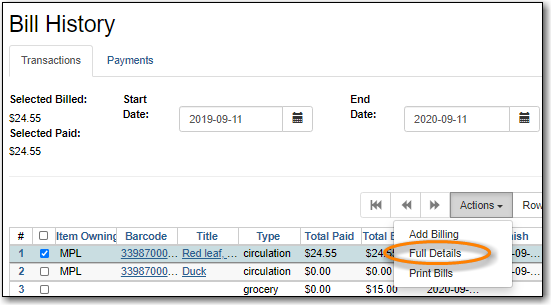
- The bill will open on the Statement tab. Click the Details tab.
Select the bill(s) you wish to void and go to Actions → Void Billings
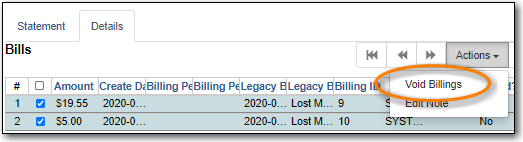
- Click OK/Continue. The patron will now have a credit of the amount voided on their account.
