Table of Contents
The appropriate title information displayed on the OPAC relies on correct MARC coding. For example, format icons for text, moving pictures, and sound, rely on MARC coding in the leader, 007, and 008 tags, as do OPAC search filters, such as publication date, item type, or target audience. Bibliographic record matching and de-duplicating also relies on correct MARC coding and consistency in use of, and contents in, particular MARC tags. The ability to edit and manage MARC records is very important to maintaining database integrity.
Evergreen allows you to edit MARC tags, sub-fields, and indicators, as well as an easy entry box to edit parts of the leader and 008 field on a built-in form called the MARC Editor. It also provides a text based editor, which allows you to easily add or remove tags, and/or edit the fields. You need to pay close attention to the position of the tags, indicators, and spacing required to preserve the record structure.
To edit a MARC record, retrieve it on the catalogue. Once record is displayed on Record Details screen, click MARC Edit.
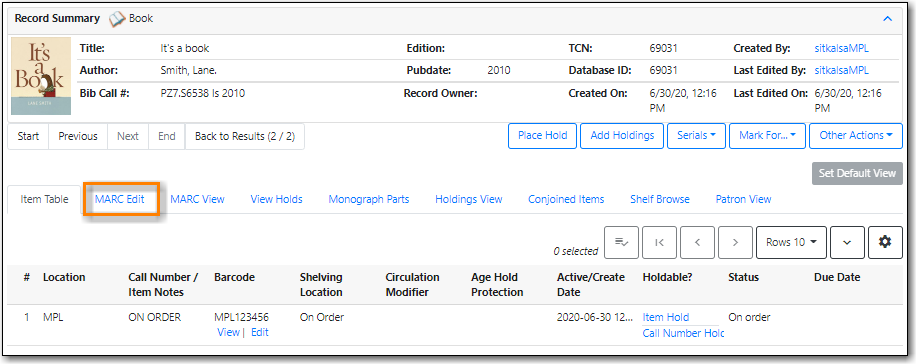
Tip
You can set the displayed view as the default by clicking Set Default View. Individual records will be loaded in this view when selected/retrieved.
The MARC record is displayed. You can use either the Enhanced MARC Editor or the Flat Text Editor to edit the record.
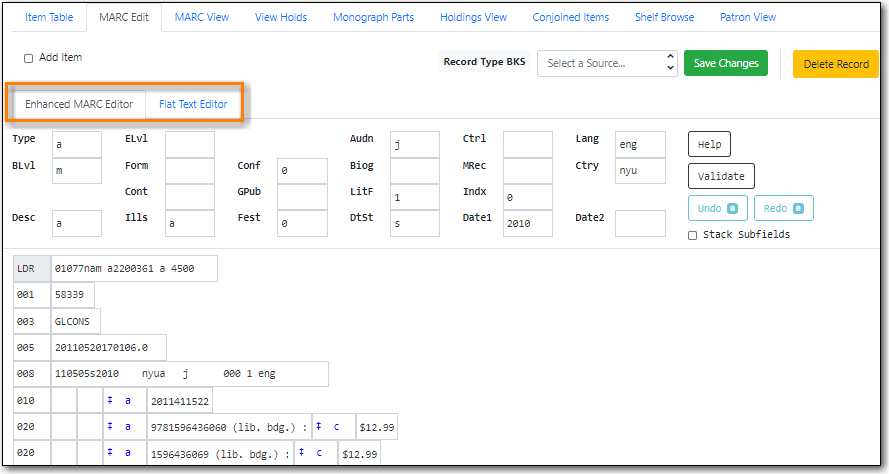
The grid at the top of the Enhanced MARC Editor can be used to edit characters for the Leader and 008 fields. Right-clicking in a field will display a list of the possible values for that character.
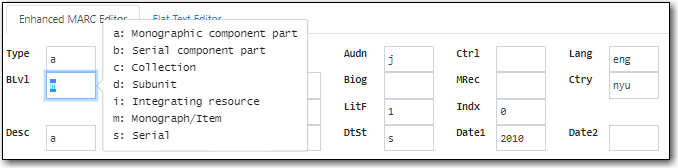
The Undo and Redo buttons can be used to undo and redo changes that haven’t been saved yet.
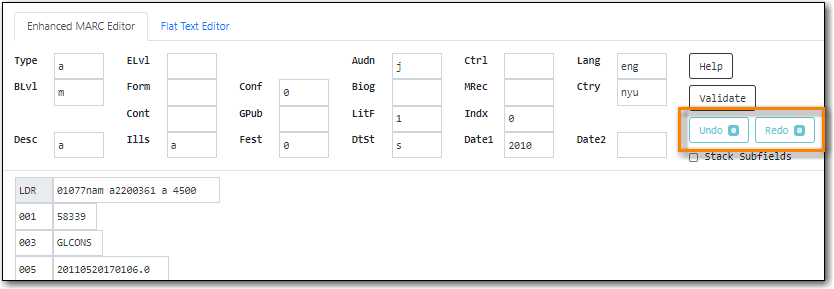
Clicking the Help button will display the available keyboard shortcuts.
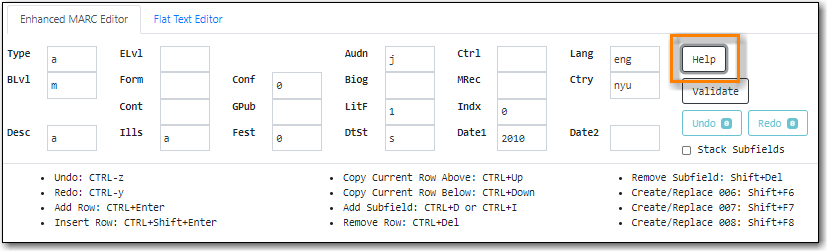
Right-clicking in the MARC tag field will list potential fields and provide options for adding and removing fields.
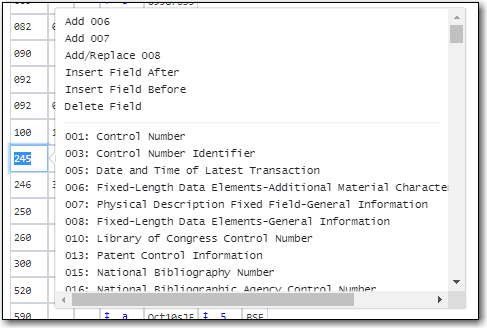
To edit indicators, click or tab into the required field, and right click to view correct indicators and enter appropriate data.
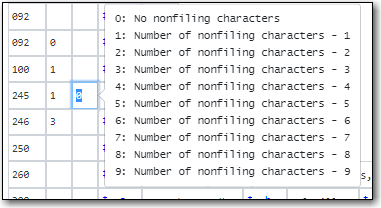
Right-clicking in a subfield will display the possible subfield values for the particular field.
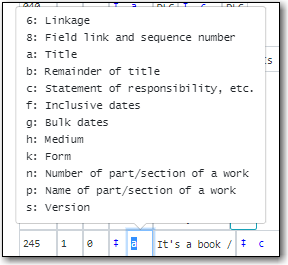
The text of the MARC record can be edited directly in the Flat Text Editor.
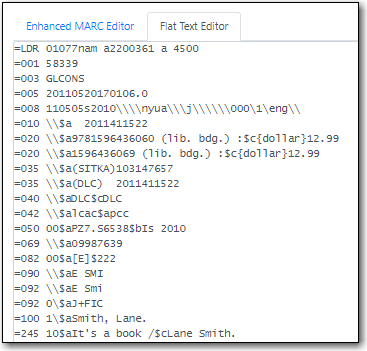
- The fields, indicators, and values are in fixed positions in the Flat Text Editor.
- Each MARC field begins with a = followed by the 3 digit tag for the field.
- If there is no value for an indicator "\" is used to fill the space.
- The "\" is also used in the control fields (Leader, 006, 007, and 008) for characters where no value is specified.
