Hold policies defines who can place how many holds on what types of materials. They also defines whether the library’s materials can be used to fill holds to be picked up at other libraries.
When a hold is initiated Evergreen checks the following to determine if the hold can be placed and if it will be filled:
- Group Penalty Thresholds
- Item’s Status
- Holdable flag for the item’s Shelving Location
- Holdable flag for the item
- Age based hold protection for the item
- Relevant library setting such as Has Local Copy Block and Block hold request if hold recipient privileges have expired
Hold Policies
- Age based hold protection within the hold policies.
To view your current hold policies run a report (reporter permissions required) or view your policies in Evergreen (Local System Administrator permissions required).
In the reporter go to Shared Folders → Templates → Sitka_templates → Library Configuration
- Multiple report templates for hold policies are available here.
In Evergreen select Administration → Local Administration → Hold Policies.
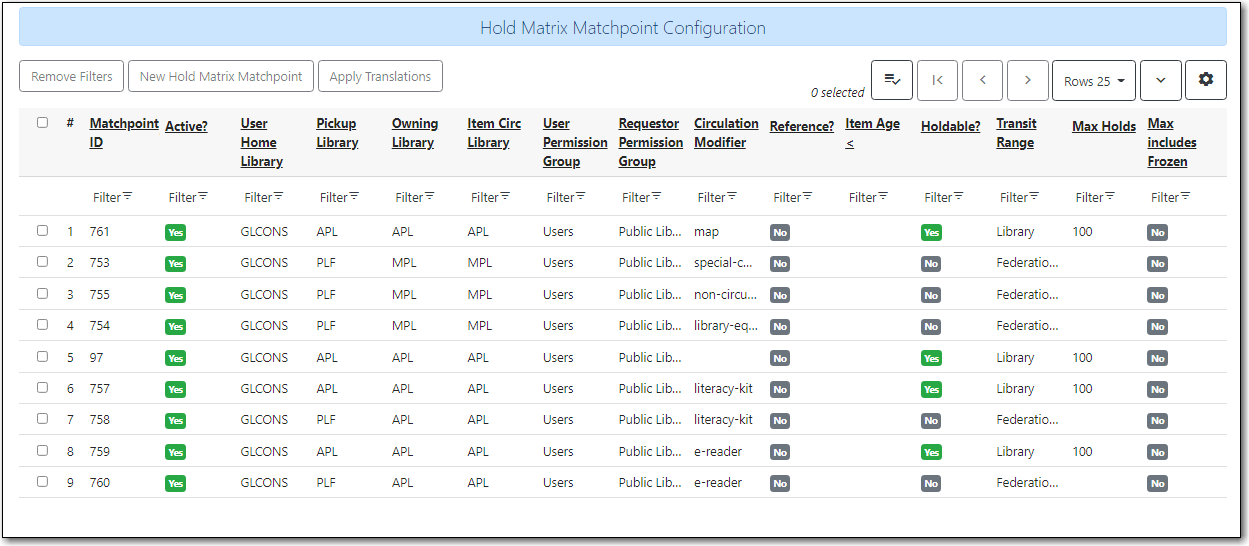
Note
For libraries participating in reciprocal borrowing like Interlibrary Connect not all hold policies will display in Evergreen by default. To ensure you see all your policies you need to filter the display twice: once by Owning Library, and then a second time by Pickup Library.
Click Filter under Pickup Library. In the popped up window, select Is (or includes), check the box for + Ancestors, and choose your library. Click Apply filter to display policies based on the pickup library.
Click Filter under Owning Library. In the popped up window, select Is (or includes), check the box for + Ancestors, and choose your library. Click Apply filter to display policies based on the owning library.
All changes to your hold policies are made by Co-op Support Staff.
Submit a ticket to Co-op Support to request changes to your hold policies. We recommend submitting your request at least one week before you’d like the change to go into effect.
In your request please include the specific changes you need made.
When requesting a new hold policy you must include:
- Circulation modifier or item age
- What patron group(s) the policy applies to
- The maximum number of holds (if applicable)
- Whether or not interlibrary connect holds can be placed (for libraries participating in reciprocal borrowing)
