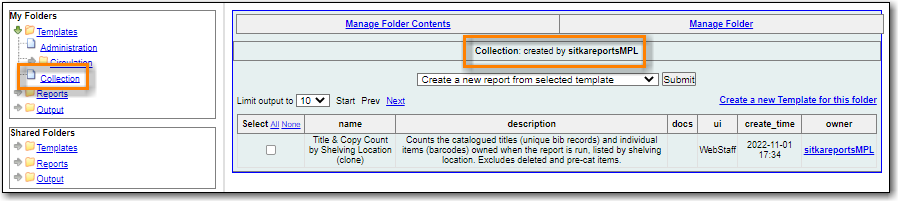Table of Contents
The basic steps to using Evergreen’s reporter are:
Find the template
- Clone it into your folders if it was created by another user
- Run the report, also referred to as creating a report definition
- View your output either through the staff client or via your email
Cloning Reports and Sitka Templates (2:35)
In Evergreen reports are run from templates that can be used multiple times. Library staff can create their own templates or clone templates from other users.
The steps below assume you have already created at least one folder in Templates. If you have not done so, please see the section called “Creating Folders”.
- Go to Administration → Reports
In the Shared Folders section click on the arrow beside the Templates folder to see the shared template folders. Use the arrows to expand the folder tree until you find the folder containing the template you would like to clone.
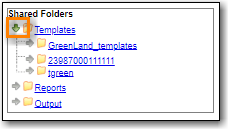
Click on the folder name to display the contents.
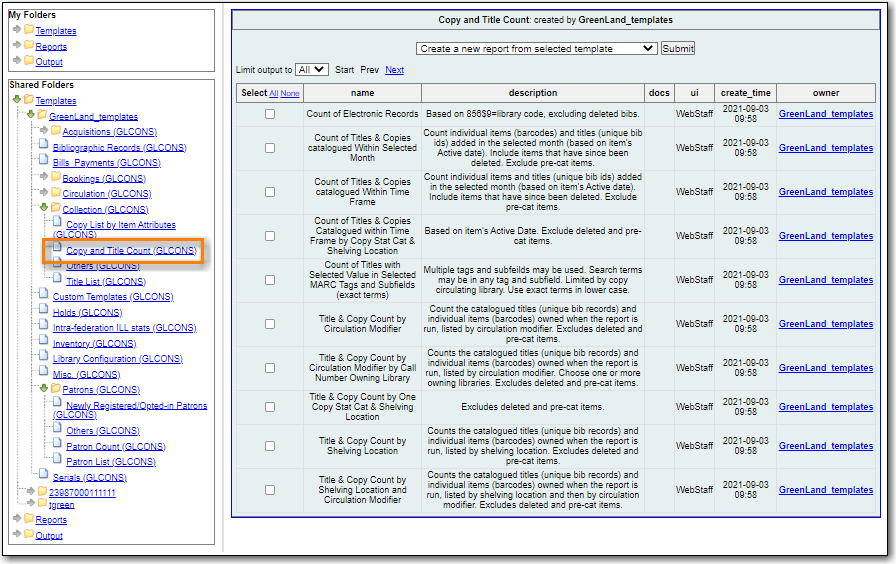
- Check the box beside the template you wish to clone.
From the drop down menu choose Clone selected template. Click Submit.
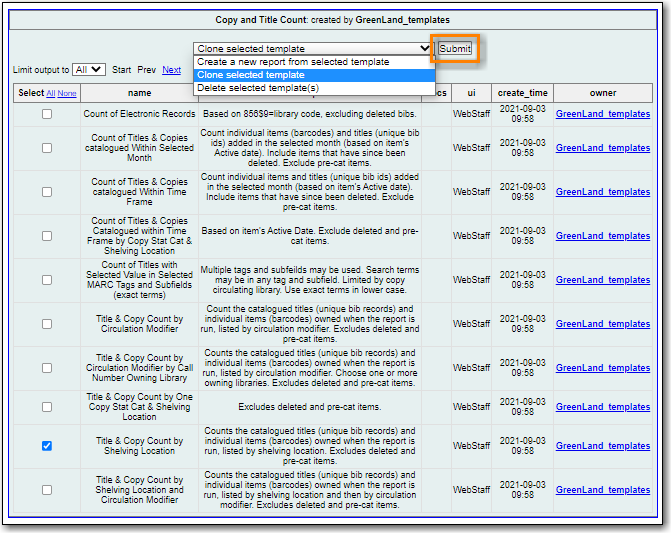
Tip
By default Evergreen only displays the first 10 items in any folder. To view all content, change the Limit output to setting from 10 to All.
Click on the name of your folder where you’d like to save the cloned template and then click Select Folder.
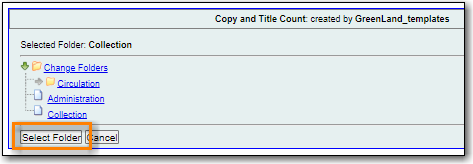
- The template editor will open. For information on modifying templates see Chapter 33, Modifying Report Templates.
- Update the template name and/or template description if desired.
Click Save Template

- A pop-up will appear confirming that you wish to save the template. Click OK/Continue.
The template can now be found in the folder you saved it in.