Saved report templates will stay in the Sitka database forever unless deleted by the template owner. Report definitions and output more than 3 years old are deleted annually by Co-op Support. When a template or report definition is deleted all the linked definitions and output files are also deleted.
Co-op Support recommends downloading output you need to keep as CSV or Excel output and saving it locally on your computer harddrive or a shared drive.
Playlist - Maintaining Reporter Data
As Evergreen evolves from version to version the database tables sometimes change prompting Co-op Staff to update the relevant templates in Sitka_templates. To ensure Evergreen is gathering the correct data it is important to review the templates you use on a yearly basis and clone new templates from Sitka_templates when older versions of a template are retired.
The create_time field can be used to determine if your version of a template was created before or after the current version of the template in Sitka_templates.

If you are modifying existing templates or creating your own templates Co-op Support recommends ensuring you delete interim versions of the template created while working on the template. This makes it easier to be sure you are using the correct version of the template.
Tip
Library staff should periodically run a report using the template Reports Run In Specified Time Period By Specified Library to see what reports are being run at their library. This template can be found under Shared Folders → Templates → Sitka_templates → Local Administration.
Recurring reports running directly off of Sitka templates or using accounts of former staff members should be stopped and new recurring reports set up properly. Submit a ticket to request assistance with stopping recurring reports for former staff members.
Sitka Snippet Video - Deleting Report Templates (2:38)
Caution
Deleting a template will delete all report definitions and output linked to the template. Make sure any data you need to keep is downloaded and saved locally before deleting.
- Go to Administration → Reports
- In the My Folders section select the caret beside the Templates folder to see your template folders. Continue to use the carets to expand the folder tree until you find the folder containing the template(s) you would like to delete.
Select the folder name to display the contents.

- Select the box beside the template(s) you wish to delete.
Right click on the selected line or use the Actions menu and select Delete Selected.

- A pop-up will appear warning you that deleting the template will delete your attached reports and output. Select Confirm.
- A confirmation will be displayed in the lower right corner of the screen.
Note
If you have shared your template and another user has run a report using your template you will not able to delete your template. This is why it is important for all users to clone templates into their own folders before running reports.
Sitka Snippet Video - Viewing Report Definitions (1:58)
You can view the report definitions for the reports you’ve run. This can be helpful if you need to check what values you entered in for the filters.
- Go to Administration → Reports
- In the My Folders section select the caret beside the Reports folder to see your reports folders. Continue to use the carets to expand the folder tree until you find the folder containing the report you would like to view.
- Select the folder name to display the contents.
Right click on the selected line or use the Actions menu and select View Report.

The report definition will display and you can view the information that was entered. The fields are grayed out as they cannot be edited from this screen.

Sitka Snippet Video - Editing Report Definitions: One-off Reports (2:09)
Sitka Snippet Video - Editing Report Definitions: Recurring Reports (2:34)
You can edit the report definitions for reports you’ve run; this will change the report definition for any future scheduled runs. To make a new, additional, version of the report, you should run a new report. This functionality was previously done with a Save as New button in the old reporter.
- Go to Administration → Reports
- In the My Folders section select the caret beside the Reports folder to see your reports folders. Continue to use the carets to expand the folder tree until you find the folder containing the report you would like to view.
- Select the folder name to display the contents.
Select the line for the report you wish to modify. Right click or use the Actions menu to select Edit Report.

- The report definition will display and you can edit the values entered as desired.
Once edits are complete, select Save or Save and Schedule Report.
Note
The button options, Save and Save and Schedule Report, have slightly different functions. Save just saves the edited/updated report definition but Save and Schedule creates a new run of the report as well. With Save and Schedule, the existing future run will be removed and a new one will be created in its place, with the new scheduling and output options that are selected.
Tip
You may view or edit an existing report to change the values for filters, run-time, report completion email notification recipient, recurring interval, etc. For example, you may reschedule a recurring report to run on Mondays, instead of Thursdays.
Templates, report definitions, and report outputs can all be moved between the folders you have created under My Folders.
- Go to Administration → Reports
- In the My Folders section use the carets to expand the folder tree until you find the folder containing the Template, Report or Output you would like to move.
- Select the folder name to display the contents.
- Select the line you wish to move. Right click or use the Actions menu to select Move Selected.
A popup will open and show the current folder as well as the folder tree so that you can select the destination folder.
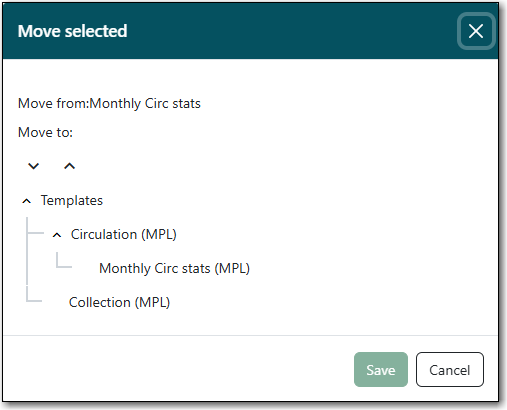
- Select Save. A confirmation of the move will be displayed in the lower right corner of the screen.
Sitka Snippet Video - Deleting Report Definitions and Stopping Recurring Reports (3:59)
Report definitions and output that you no longer need can be deleted from within the appropriate reports or output folder.
Caution
Before deleting ensure that any needed report output has been downloaded and saved locally.
Reports on patron and circulation statistics can be re-done if needed. Reports that capture a moment in time, such as a count of items in each shelving location, cannot be re-created.
- In the appropriate Reports or Output folder, check the box for the definition or output you wish to delete.
- From the drop down menu select Delete selected report(s) or Delete selected output(s) depending on which folder type you are working in.
Click Submit

- A pop up will appear asking you to confirm that you wish to delete your selection. When deleting report definitions you will also be warned that attached output will also be deleted. Click OK.
- A pop-up appears confirming the report definition or output has been deleted. Click OK.
Recurring reports can be stopped by deleting the relevant report definition or the pending output.

