Queues are only viewable to account that created the queue. They will remain on the server until they are deleted. You can delete a queue after importing is finished, or you can keep it and delete it later.
Tip
Please ensure you include screenshots when submitting tickets related to queues to Co-op Support. Co-op Support cannot view your queues in the staff client.
- Go to Cataloguing → MARC Batch Import/Export.
- The MARC Batch Import/Export interface will open with the Import tab selected.
Click on the Inspect Queue tab.
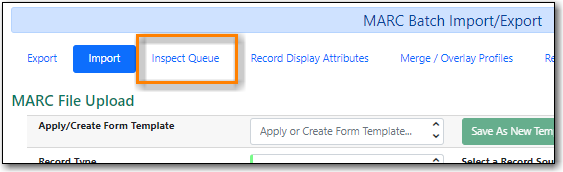
Double click on the line for the queue you would like to open.
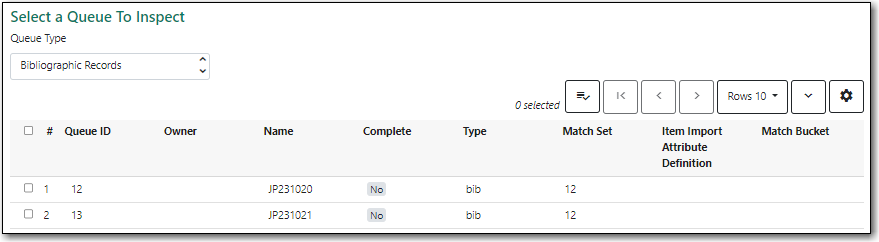
- The queue will display.
Within a queue you can:
- view and import records that have been queued for importing
- view records that have already been imported
- view items that have been imported
- copy the contents of the queue to a record bucket
- export a file of non-imported records

