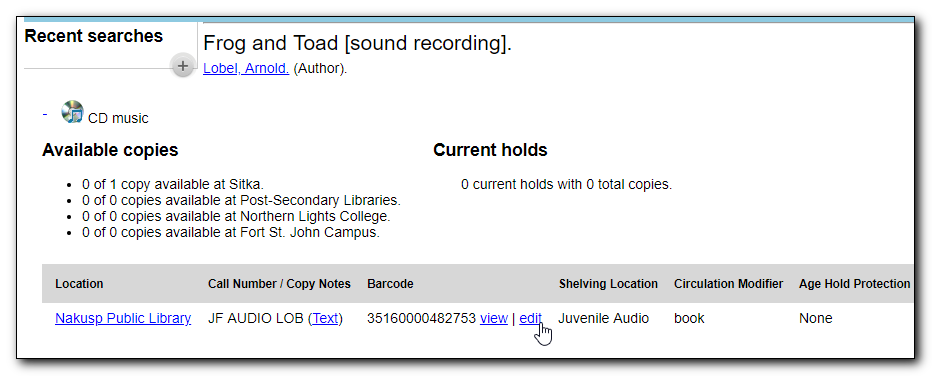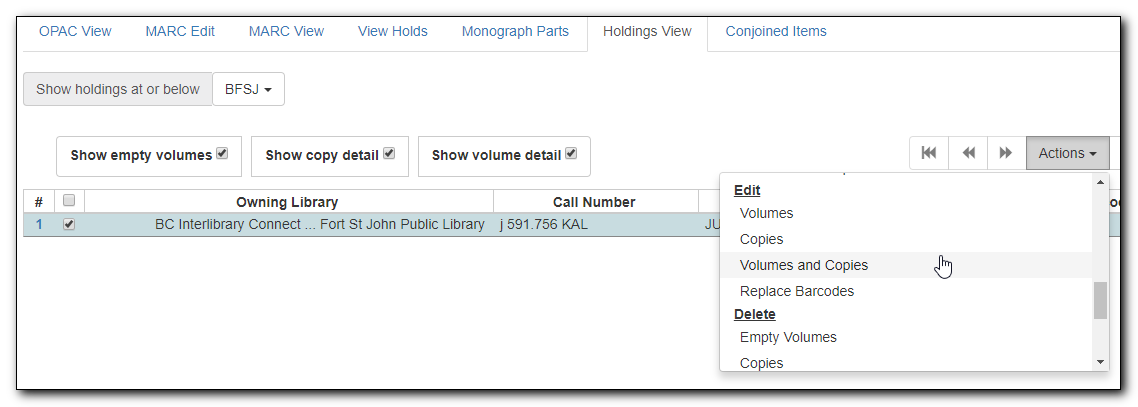In Evergreen, the call number is kept in a separate record, called volume or call number record. (These two terms are used interchangably in this document.) Items under the same title with the same call number share the same call number record. Copy records and volume records can be edited at several places.
Note
Currently volumes/call numbers can only be editing when accessed through the Holdings View.
Go to Circulation → Item Status
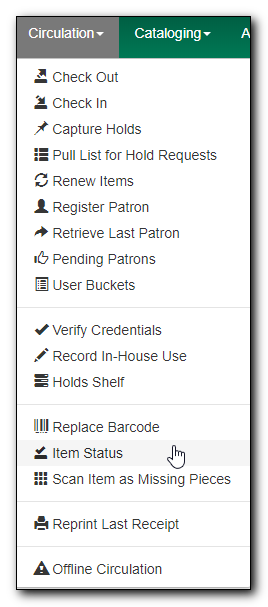
Scan or enter the barcode to retrieve the item. Select the item on the list. Click Actions dropdown list. Scroll down to Edit, then select Volumes, Items or Volumes and Items. In this example, we choose Items.
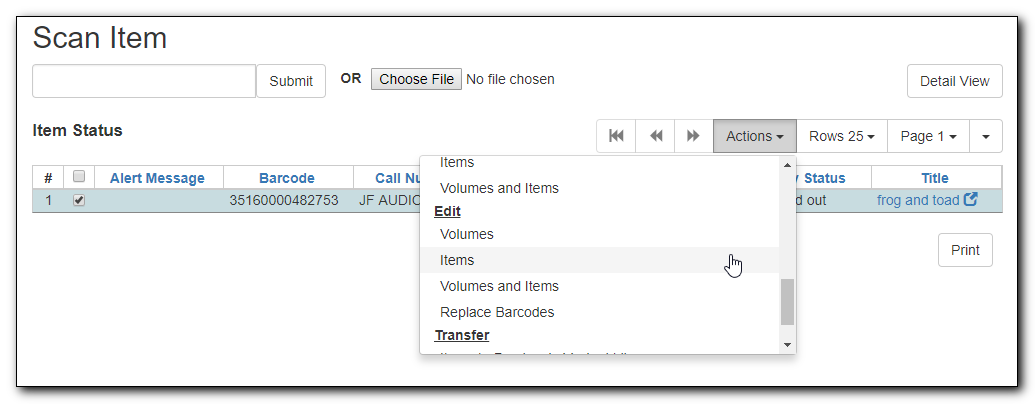
The Copy editor opens in a new tab. Make the changes, then Save & Exit to close the tab.
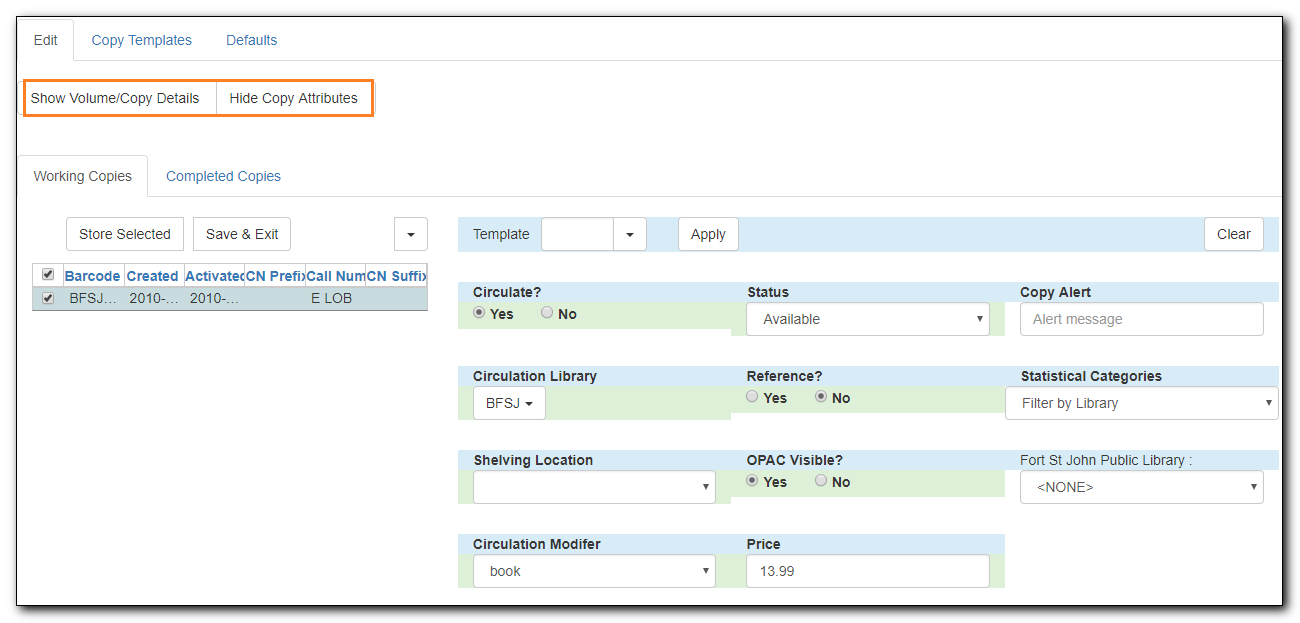
Tip
Use the Hide Volume/Copy Details and Hide Copy Attributes buttons to choose to display volume or copy only, or both volume and copy at the same time.
You can access the copy editor in the catalogue on record details in the OPAC view.
Click Edit beside the item barcode that you want to edit. The copy editor opens in a new tab.