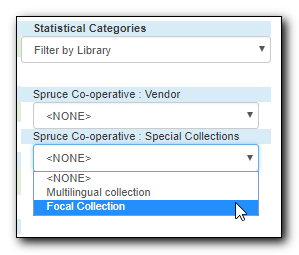Copy alerts pop up on the screen when the item is retrieved. There are a few types of copy alert that show up when the corresponding type of action is applied to the item. For example, you may add a checkin copy alert when you are checking out an item to a patron and notice that the spine label needs to be replaced. When the item is returned, on checking in, staff will see the message you left. You may create a checkout copy alert for items that have accompanying materials kept separately. When the item is checked out, the alert will pop up on the screen.
Copy alerts can be added when you create or edit a copy record.
- Click Copy Alerts.
- Choose a type from the dropdown list.
- Type in the message, Click OK.
Back on the copy editor, click Save & Exit.
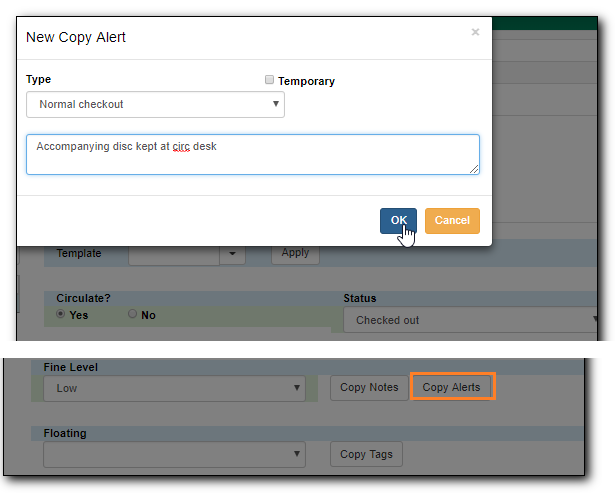
When the item is checked out, the alert pops up.
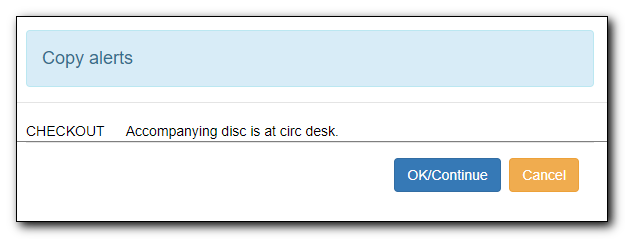
Tip
Alerts can be made temporary by selecting the Temporary check box when adding the alert. A Clear button shows up when the alert is displayed. Click it to delete the alert. Below is a checkin alert reminding staff to print spine label for the item. Click Clear, then OK/Continue.
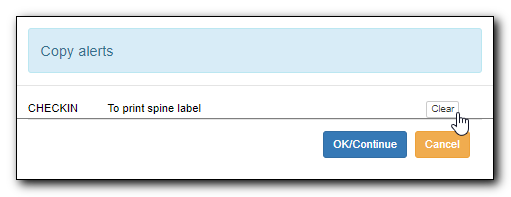
An Alert column is available on some screens to provide a quick link to viewing and/or managing the alert message. Click Manage in the column, the copy alert pop-up opens. You may edit/clear the message. Manage is greyed out if the item does not have an alert.
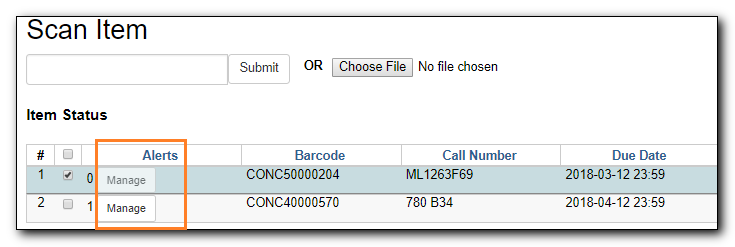
Alerts may be manually removed, following the same process as adding copy alerts. On copy alert pop-up window, select Clear? check box, then click OK. Click Save & Exit on copy editor.
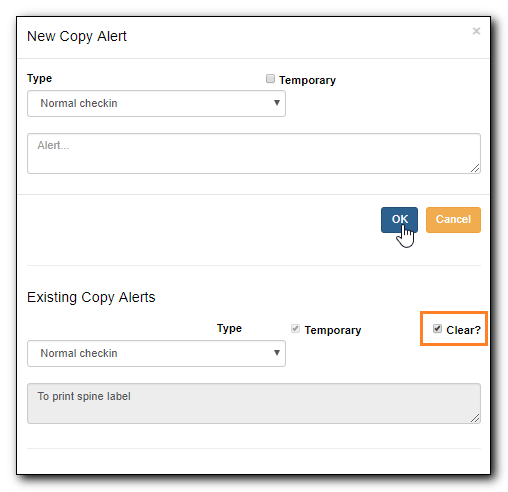
Notes can be added to copy records. Notes will not show up when items are retrieved, but they can be made public and displayed on the catalogue.
- To add a note, go to the item record and click Copy Notes.
- Enter the note content in the pop-up window.
- Select Public to make it show up on the catalogue.
- Once done, click OK to go back to copy editor.
Click Save & Exit.
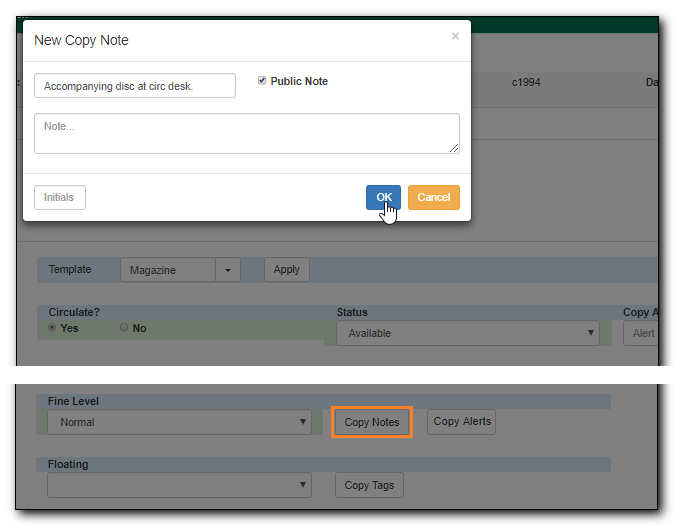
Public copy note is displayed on the catalogue.
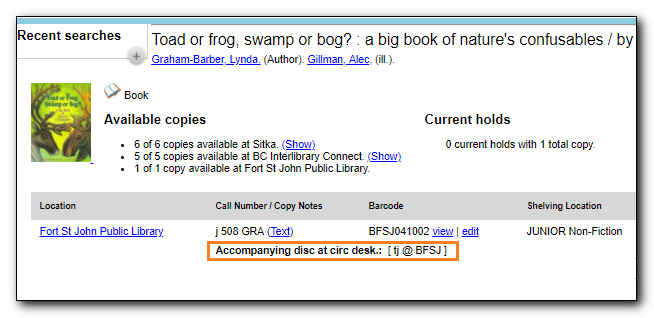
To delete a note, open the copy record and select the Deleted? check box. Click OK, then Save & Exit.
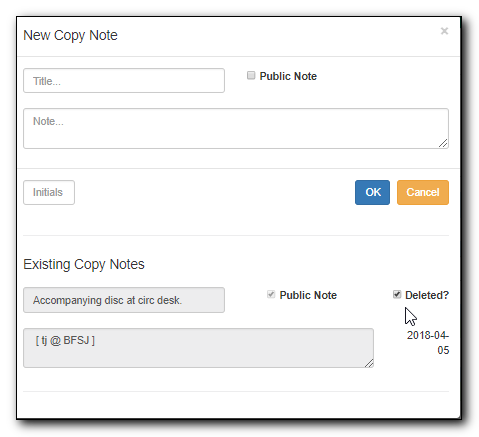
Note
Notes can not be edited. There can be multiple notes for one copy record.
Copy Statistical Category, aka Copy Stat Cat, is another piece of copy level information that may be added to copy records. As the name suggests, it may be used to facilitate reporting categories, if the data is not available in copy records. Libraries create their own stat cats. Refer to ???.
- To add a copy stat cat, go to copy editor.
In the Statistical Categories column, choose an entry from the appropriate stat cat dropdown list. The value is added when the copy record is saved.