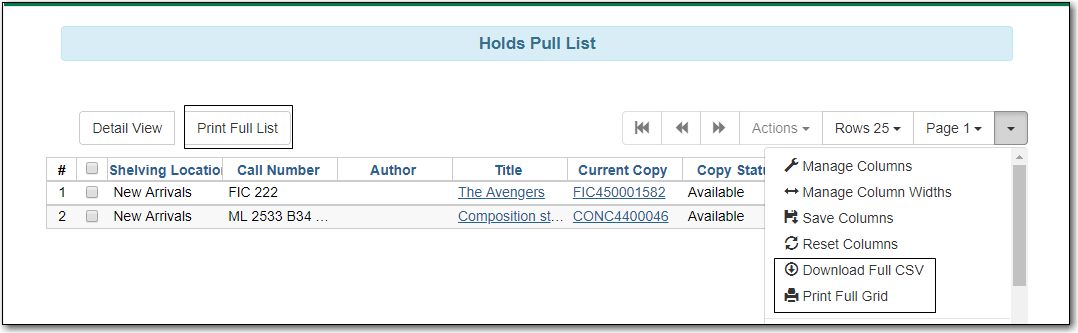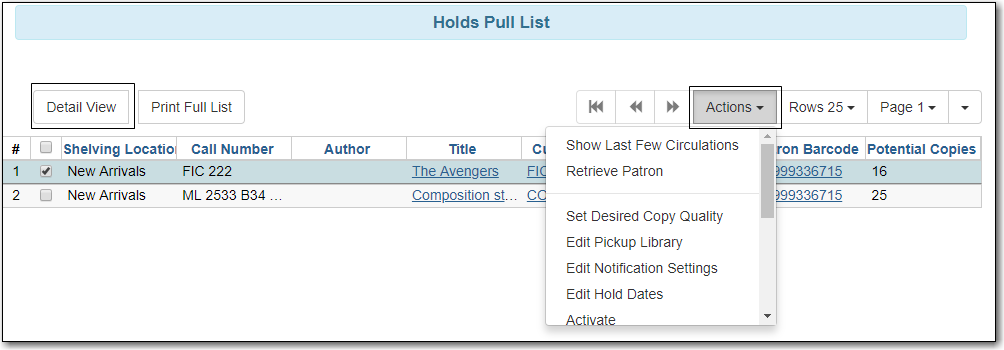Sitka Training Video - Pull List for Hold Requests (1:31)
Evergreen matches hold requests with available items in your library at regular intervals. Once a matching copy is found, the item’s barcode number is assigned to the hold, and the item is put on the Holds Pull List. Staff print the Holds Pull List and search for the items on the shelves.
The pull list is dynamic and is updated constantly. Once an item on the list is no longer available, or a hold on the list is captured, the items will disappear from the list. The pull list should be checked or printed at least once a day.
- To retrieve your Holds Pull List select Circulation → Pull List for Hold Requests.
The Holds Pull List is displayed. By default the items on the list are grouped first by Shelving Location, then by Call Number. You can re-sort by clicking the column labels.
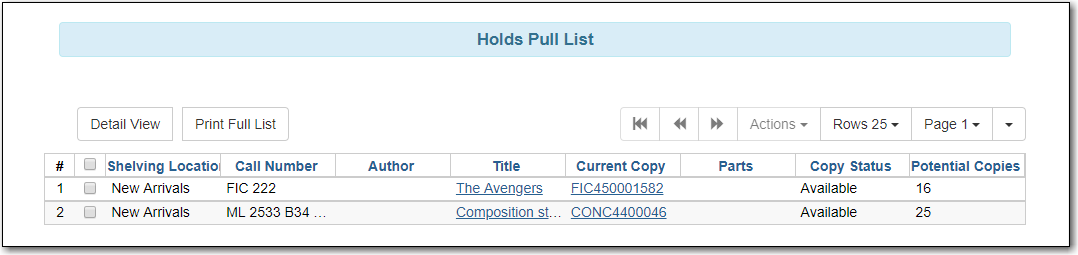
- To print the default pull list, click Print Full List. The full list prints Type, Title, Author, Shelving Location, Call Number, and Item Barcode.
- To print exactly what is displayed on the screen, click the Column Picker → Print Full Grid.
To export the holds pull list to a CSV file, click the Column Picker → Download Full CSV.