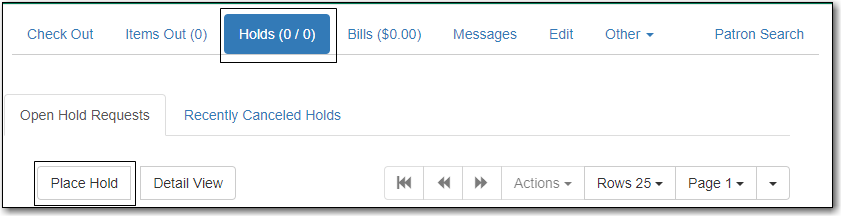Table of Contents
Sitka Training Video - Placing Holds (4:33)
Sitka Snippet Video - Patron Search in Place Hold (0:51)
Sitka Snippet Video - Suspend a Hold While Placing the Hold (1:10)
Holds can be placed by staff in the web client, and by patrons on your public catalogue.
Evergreen has four different holds levels. Library staff can place holds at all four levels, while patrons can only place meta-record, title-level, and volume-level holds.
The chart below summarizes the four levels of holds.
| Hold level | Abbreviation | When to use How to use | Who can use | Hold tied to |
|---|---|---|---|---|
Meta-record | M | Patron wants first available copy of multiple titles of the same/different format. Click on place hold to the right of the record. From holds confirmation screen, click Advanced hold options and select other applicable formats. | Patron or staff | Holdings attached to multiple MARC (title) records sharing the same title and author of selected format(s)(book, video, audiobook, etc.) |
Title | T | Patron wants first available copy of a title. Staff or patron click on place hold to the right of a record on search result list or record summary screen. | Patron or staff | Holdings attached to a single MARC (title) record |
Volume | V | Patron wants the first available copy of a specific volume (call number) of a title. Staff or patron click Volume in Holdable? column on the record summary screen. | Patron or staff | Call number specific volume record (local call number resides in volume record) |
Copy | C | Patron or staff want a specific copy of a title. Staff click Copy hold in Holdable? column on the record summary screen. | Staff | Item barcode |
To place a title level hold, click the Place Hold button to the right of the record on the search result list, or on the record summary screen.
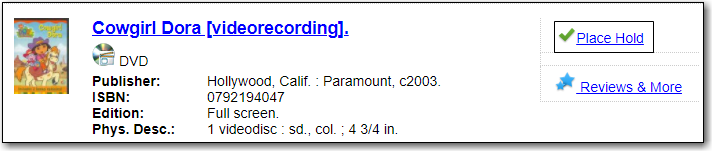
- Scan or type patron’s barcode, or select your own staff login, or click Patron Search if you do not have patron’s card.
Edit patron hold notification methods and pickup location, if necessary, and click Submit. Any method or contact number entered on this screen will override defaults in patron record, and will be used for display and print purposes for this hold.
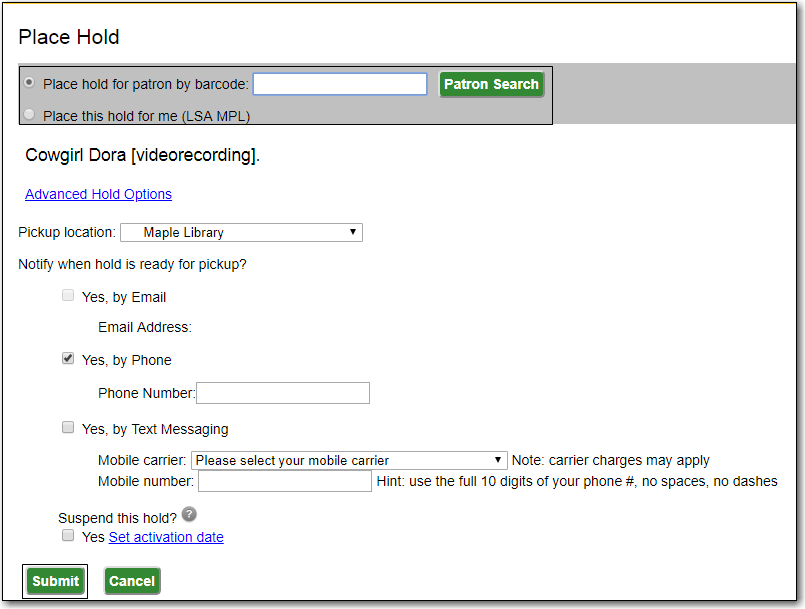
Click Continue to go back to search results, or click Place another hold for this title.
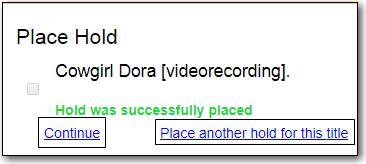
You can request acceptable formats and languages of a title at time of hold placement, or you can group formats at time of search. Records are grouped by title, author, and format. Format information is from the MARC record leader and fixed fields.
- Click Place Hold to the right of the record on the search result list, or on the record summary screen.
Click Advanced Hold Options under the title.

If meta-record data is available, the different formats and languages display. Select the acceptable formats and languages.
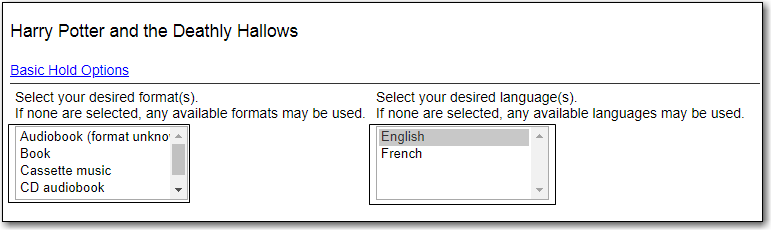
- Edit patron hold notification methods and pickup location, if required.
- Click Submit.
On the Advanced Search screen, click Group Formats and Editions.
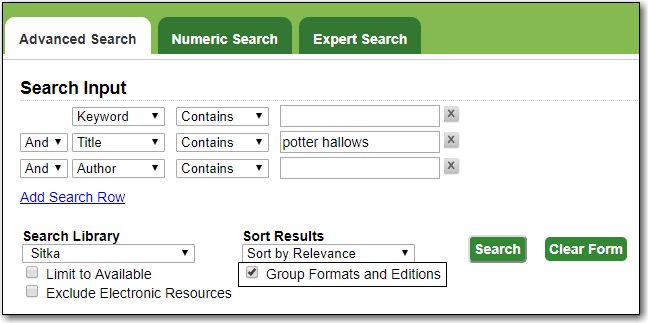
- Enter search terms and click Search.
Click Place Hold beside the meta-record on the result list.
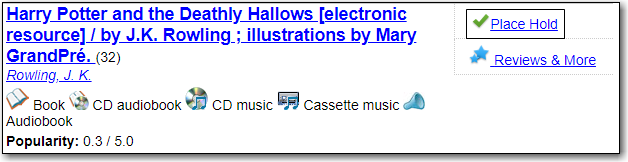
- Select the acceptable formats and languages and click Submit.
Tip
The icons indicate the available formats at the search location. The number beside the title is the number of records with physical items. Click the title to view these individual records.
Tip
If no format is selected all available formats are hold targets. After a meta-record hold is placed, if a new MARC record is added and it meets the grouping criteria, items under this new record will be targeted.
- To place a volume or copy level hold, retrieve and display the record.
Select record in holdings grid and click Volume hold or Copy hold in Holdable? column.

- Edit patron hold notification fields as required and click Submit.
Note
Support recommends only using copy holds if it’s absolutely necessary to target a particular physical copy. Copy holds should never be used when placing holds on items owned by other libraries.