The patron account is made up of required and optional fields, some of which are filled out based on local library policy and some of which are determined by global Sitka policy. Some fields can be edited by patrons via My Account.
Identification
Field | Required? | Description |
Barcode | Yes | The barcode assigned to the patron. Generally this will be a 14 digit codabar barcode; some libraries may use a different format for older cards or if student numbers are used. If your library uses non-14 digit codabar barcodes with barcode completion make sure the correct prefix, often your library code, is included. |
OPAC/Staff Client User Name | Yes | By default the username will match the barcode. Patrons can update their username via My Account. |
Password | Yes | Saved passwords are not visible to library or Co-op Staff. Patrons can reset their password via the public catalogue. Sitka Snippet Video - Changing an Existing Password (1:07) |
Primary Name | Yes | A first and last name must be entered for all patrons. Prefix, suffix, and middle name are optional as can be used as needed. |
Preferred Name | No | These field can be used if the patron goes by a name different from their primary name. The preferred name is used instead of the primary for notifications and displays in My Account. |
Name Keywords | No | Additional keywords that can be used to group accounts for searching purposes. |
OPAC/Staff Client Holds Alias | No | The alias can be used if a patron doesn’t want items on the hold shelf appearing under their real name. |
Date of Birth | Can be set as required by libraries | Date of birth of the patron. |
Juvenile Check Box | No | Can be used to tag accounts as juvenile for policy and reporting purposes. Generally the PL Juvenile permission group is used instead. |
Parent/Guardian | No | Can be used to include the parent or guardian’s name for juvenile patrons. |
Primary Identification Type | Yes | Co-op Support recommends using the value of Other unless you have a legitimate use case for collecting data for one of the other values. |
Primary Identification | Can be set as required by libraries | This field is used to collect identification information about the patron. Generally this is used by academic libraries for data such as student number or homeroom. |
Secondary Identification Type | No | Co-op Support recommends using the value of Other unless you have a legitimate use case for collecting data for one of the other values. |
Secondary Identification | No | This field is used to collect identification information about the patron. Generally this is used by academic libraries for data such as student number or homeroom. |
Photo URL | Can be set as required by libraries | This field allows libraries to link to a picture of a patron. Sitka does not store the photos. Additional permissions are required to use this field. Please contact Co-op Support for more information. |
Patron Preferred Language | No | Patrons can set English or French as their preferred language to receive email notifications in that language. Patrons can update their preference via My Account. |
Contact Details
Field | Required? | Description |
Email Address | Can be set as required by libraries | The email address the patron would like to be contacted at. Multiple adresses can be separated by a comma followed by a space. Patrons can edit their email via My Account unless the option has been disabled for your library. |
Email checkout receipts by default? Check Box | N/A | Unchecked by default, this setting enables patrons to automatically be sent email check out receipts. Patrons can update this check box via My Account. |
Daytime Phone | Can be set as required by libraries | Primary phone number for the patron. |
Evening Phone | Can be set as required by libraries | Phone number to be used in the evenings. |
Other Phone | Can be set as required by libraries | Additional phone number for the patron. |
Account Settings
Field | Required? | Description |
Home Library | Yes | For public libraries home library should always be set to the library whose tax base the patron falls into. For academic and special libraries the home library should be the library or applicable branch. |
Main (Profile) Permission Group | Yes | The profile groups are set globally by library type. All groups have a three year expiry period with the exception of PL New User which is 3 months. Individual libraries can choose which profiles to use and how to configure your chosen profiles to suit local policy. Profiles are used by Evergreen to determine how items circulate so it’s important to know which profile are used at your library and for which patrons. Contact Co-op Support to have this list customized to display only the profiles you use at your library. |
Privilege Expiration Date | Yes | By default the date will be three years in the future for all profile groups, except PL New User which has an interval of 3 months. Library staff can manually adjust the date to conform to local policy. |
Internet Access Level | Yes | This field can be used by staff to manually track if patrons may access the internet at the library. The value set doesn’t affect patron’s access to the public catalogue or subscribed 3rd party products. A default value can be set using the library setting Default level of patrons' internet access. |
Active Check Box | N/A | This check box is checked by default. Patron set to Inactive are not included in patron searches when the Include Inactive? check box is unchecked on search form. |
Barred Check Box | N/A | This check box is left unchecked by default. Patrons should only be barred in extreme situations, especially if they belong to a library that participates in reciprocal borrowing. |
Is Group Lead Account Check Box | N/A | This check box is left unchecked by default. This feature isn’t used by Sitka. |
Claims-returned Count | No | Evergreen will update the value in this field if the patron has items marked claimed returned. Staff can manually update this value. |
Claims Never Checked Out Count | No | Evergreen will update the value in this field if the patron has items marked claimed never checked out. Staff can manually update this value. |
User Settings
Field | Required? | Description |
Default Hold Notification Phone Number | Required if Phone checked for Hold Notices | This is the phone number used for hold notifications via phone. If blank Evergreen will use the value in Daytime Phone. Patrons can update this via My Account. |
Default Hold Pickup Location | No | The location at which the patron would like to pickup their holds. Patrons can update this via My Account. |
Collections: Exempt | No | Not currently used by Sitka |
Holds Notices Check Boxes | No, but highly recommend at least one option selected | The selected options will be checked by default when the patron places a hold. Patrons and staff can uncheck options in the process of placing a hold. Patrons can also update their defaults via My Account. |
Default SMS/Text Number | Required if SMS checked for Hold Notices | The number at which the patron would like to receive hold and courtesy text messages if enabled for your library. Patrons can update this via My Account. |
Default SMS Carrier | Required if a value is entered in Default SMS/Text Number | To receive text messages patrons must specify who their carrier is. Some carriers may not be listed as not all carriers provide the information required to allow Evergreen to send them text messages. Patrons can update this via My Account. |
Receive Overdue and Courtesy Emails | N/A | Checked by default, this setting enables patrons to automatically be sent courtesy and overdue notices. Patrons can update this check box via My Account. If patrons opt out they will no longer receive courtey or overdue emails but will still receive hold notifications, depending the option chosen when the hold is place, and paper overdue notices for libraries that use paper overdues. |
Allow others to use my account | No | This allows patrons to indicate other people who can place holds, pick up holds, check out items, and/or view their borrowing history. Patrons can update who can use their account via My Account. This feature is enabled for all libraries by default but can be disabled by setting the library setting Allow others to use patron account (privacy waiver) to False. |
Address
Libraries can choose to require at least one address on every account. When required a patron account cannot be saved if an address is not included.
Field | Required? | Description |
Type | Yes | By default this will be set as Mailing. |
Postal Code | Yes | Entering the patron’s postal code will automatically fill in the City and State fields. |
Street (1) | Yes | Street address details are entered here. |
Street (2) | No | Optional field for additional street address details. |
City | Yes | This will be autofilled when postal code is entered. |
County | No | This field can be used if there is a applicable county for the address. |
State | Yes | The provincial or territorial abbreviation must be used. |
Country | Yes | Canada is entered by default. This can be manually updated if entering addresses from another country. |
Valid Address? | N/As | Checked by default, this check box indicates that the address is valid. This can be used in conjuntion with the library setting Invalid patron address penalty. |
Within City Limits? | N/A | Unchecked by default, this check box indicates that the address is within the city limits. This can be used in reporting. |
Multiple addresses can be included if the patron has more than one address that should be entered in their account.
Libraries can allow their patrons to edit their address via My Account by setting the library setting Allow pending addresses to True. Editing an address creates a pending address in the patron’s account that must be approved by library staff.
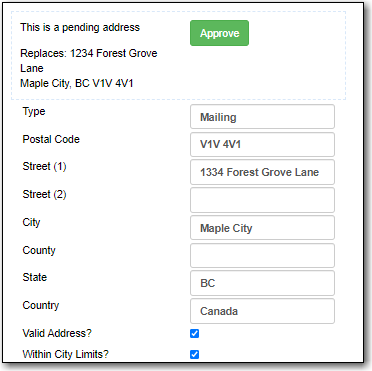
Statistical Categories
Patron statistical categories are used to further group patrons by categories not otherwise captured in the patron account fields. Whether statistical categories are required or not depends on how they are set up. For information on setting up patron statistical categories see the section called “Statistical Category Editor”.
The patron form can display Required Fields, Suggested Fields, or All Fields.

By default all fields will display. The local system administrator at your library can set the default to Suggested Fields using the library setting Default showing suggested patron registration fields.
Customizing the fields that display and are required in the patron account can help ensure the relevant information is being recorded for your patrons and can cut down on unnessary information being saved. These customizations apply to both the staff client patron registration form and the patron self-registration form.
There are a number of fields that are required for all patron accounts across Sitka, such as barcode, home library and permission group. Required fields that must be filled in to save the account are indicated in yellow.
Libraries can decide to set additional fields as required to conform with local policy. The applicable library settings are:
- Require State field on patron registration
- Require at least one address for Patron Registration
- Require day_phone field on patron registration
- Require dob field on patron registration
- Require email field on patron registration
- Require evening_phone field on patron registration
- Require other_phone field on patron registration
- Require prefix field on patron registration
- require ident_value field on patron registration
When the setting is set to True the field will be indicated as required in yellow and will display when Required Fields is selected.
Additionally, setting any of the library settings that begin with Show to True will cause the applicable field to display when Required Fields is selected, though the field does not have to be filled in to save the account.
The Email Address, Default Phone Number, and Default SMS/Text Number fields are always required when the equivalent check box is checked for Hold Notices. Unchecking the relevant box will stop the field from being required.
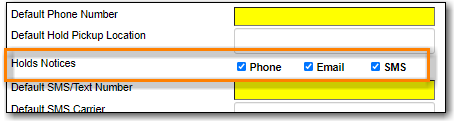
Setting any of the library settings that begin with Suggest to True will cause the applicable field to display when Suggested Fields is selected.
Libraries can display examples for how information should be input for certain fields. The applicable library settings are:
- Example dob field on patron registration
- Example for day_phone field on patron registration
- Example for email field on patron registration
- Example for evening_phone field on patron registration
- Example for other_phone field on patron registration
- Example for phone fields on patron registration
- Example for post_code field on patron registration
