Table of Contents
Patron accounts can be retrieved in Evergreen using the patron’s barcode or other searchable terms from the patron’s account.
The check out screen allows you to enter a patron’s barcode.
- Go to Circulation → Check Out.
Enter the patron’s barcode.
If manually entering the barcode click Submit.
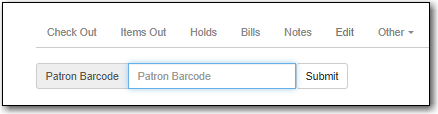
- The patron’s account will open.
Libraries participating in reciprocal borrowing agreements, like BC One Card, can opt-in patrons from other participating libraries.
- When the barcode is scanned a pop-up requesting the patron’s consent appears.
Click OK/Continue or Cancel as appropriate.
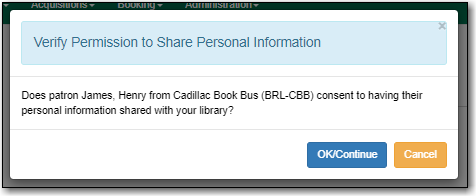
If a barcode is scanned from a non-participating library a message will indicate that the patron’s record is not viewable at that library and the account cannot be opened.
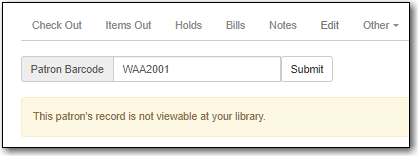
Sitka Snippet Video - Patron Search (1:04)
The patron search enables you search using information in a patron account to retrieve your patrons and those patrons opted into your library.
- Go to Search → Search for Patrons.
Click on the arrow to see all possible search fields.

Enter your search term or terms and click Search.
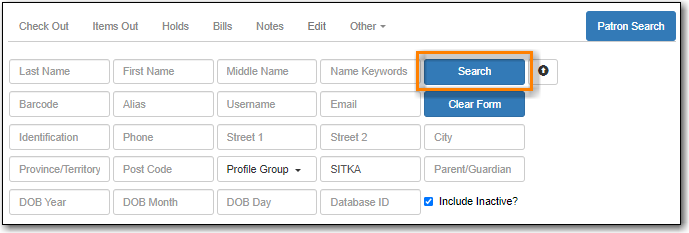
Tip
- To ensure all relevant patrons are searched, Co-op Support recommends having Include Inactive? checked.
- Libraries participating in reciprocal borrowing agreements should always set SITKA as the search library to ensure all opted-in patrons are included in the search.
- The name fields search both the primary and preferred name fields.
- Name keywords will retrieve patrons with the specified term present in any of the name fields.
- Doing a search with Profile Group set to Post-Sec Library Staff, Public Library Staff, etc. is a quick way to retrieve all staff accounts for your library so you can review them on a regular basis to ensure the appropriate people have access to the staff client.
